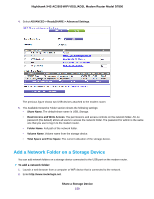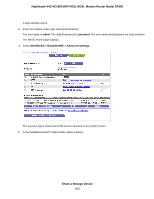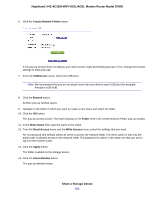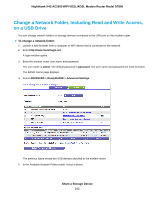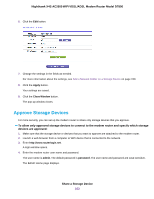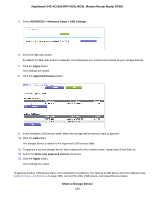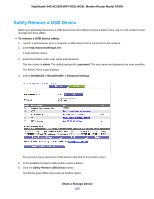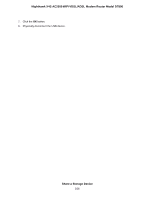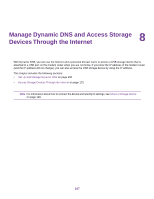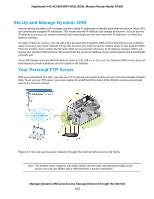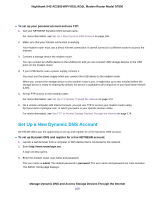Netgear D7800 User Manual - Page 164
ADVANCED > Advanced Setup > USB Settings, Apply, Approved Devices, Allow only approved devices
 |
View all Netgear D7800 manuals
Add to My Manuals
Save this manual to your list of manuals |
Page 164 highlights
Nighthawk X4S AC2600 WiFi VDSL/ADSL Modem Router Model D7800 5. Select ADVANCED > Advanced Setup > USB Settings. 6. Select the No radio button. By default the Yes radio button is selected. This setting lets you connect and access all your storage devices. 7. Click the Apply button. Your settings are saved. 8. Click the Approved Devices button. 9. In the Available USB Devices table, select the storage device that you want to approve. 10. Click the Add button. The storage device is added to the Approved USB Devices table. 11. To approve a second storage device that is attached to the modem router, repeat Step 9 and Step 10. 12. Select the Allow only approved devices check box. 13. Click the Apply button. Your settings are saved. To approve another USB device that is not connected to a USB port, first remove a USB device from the USB port (see Safely Remove a USB Device on page 165), connect the other USB device, and repeat this procedure. Share a Storage Device 164