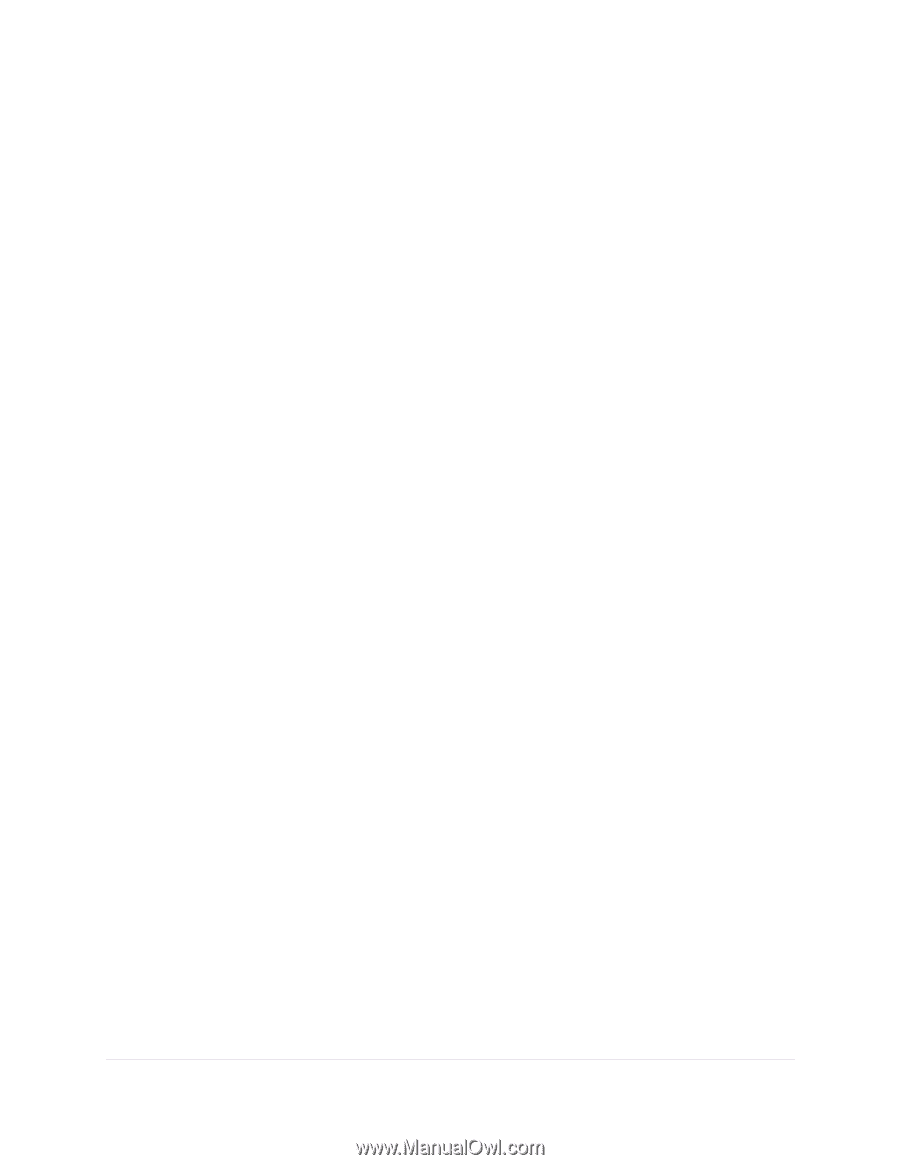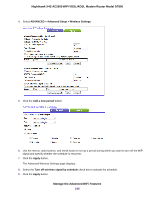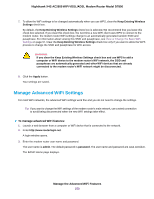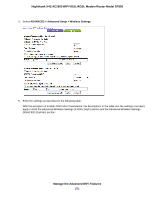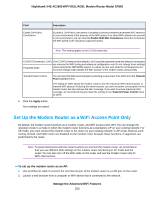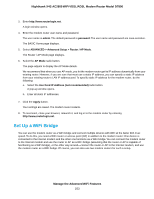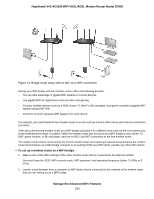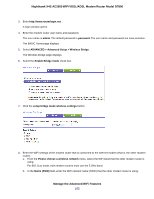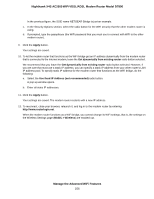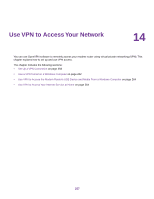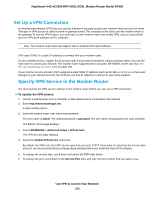Netgear D7800 User Manual - Page 253
Set Up a WiFi Bridge, admin, password, ADVANCED > Advanced Setup > Router / AP Mode, AP Mode
 |
View all Netgear D7800 manuals
Add to My Manuals
Save this manual to your list of manuals |
Page 253 highlights
Nighthawk X4S AC2600 WiFi VDSL/ADSL Modem Router Model D7800 3. Enter http://www.routerlogin.net. A login window opens. 4. Enter the modem router user name and password. The user name is admin. The default password is password. The user name and password are case-sensitive. The BASIC Home page displays. 5. Select ADVANCED > Advanced Setup > Router / AP Mode. The Router / AP Mode page displays. 6. Select the AP Mode radio button. The page adjusts to display the AP Mode details. We recommend that when you use AP mode, you let the modem router get its IP address dynamically from your existing router. However, if you are sure that must use a static IP address, you can specify a static IP address from your existing router's LAN IP address pool. To specify static IP address for the modem router, do the following: a. Select the Use fixed IP Address (not recommended) radio button. A pop-up window opens. b. Enter all static IP addresses. 7. Click the Apply button. Your settings are saved. The modem router restarts. 8. To reconnect, close your browser, relaunch it, and log in to the modem router by entering http://www.routerlogin.net. Set Up a WiFi Bridge You can use the modem router as a WiFi bridge and connect multiple devices with WiFi at the faster 802.11ac speed. To do this, you need a WiFi router or access point (AP) in addition to the modem router: One device is connected to the Internet modem and the other one functions as a WiFi bridge. You can connect the modem router to the Internet modem and use the router or AP as a WiFi bridge (assuming that the router or AP is capable of functioning as a WiFi bridge), or the other way around-connect the router or AP to the Internet modem, and use the modem router as a WiFi bridge. Of course, you can also use two modem routers for such a setup. Manage the Advanced WiFi Features 253