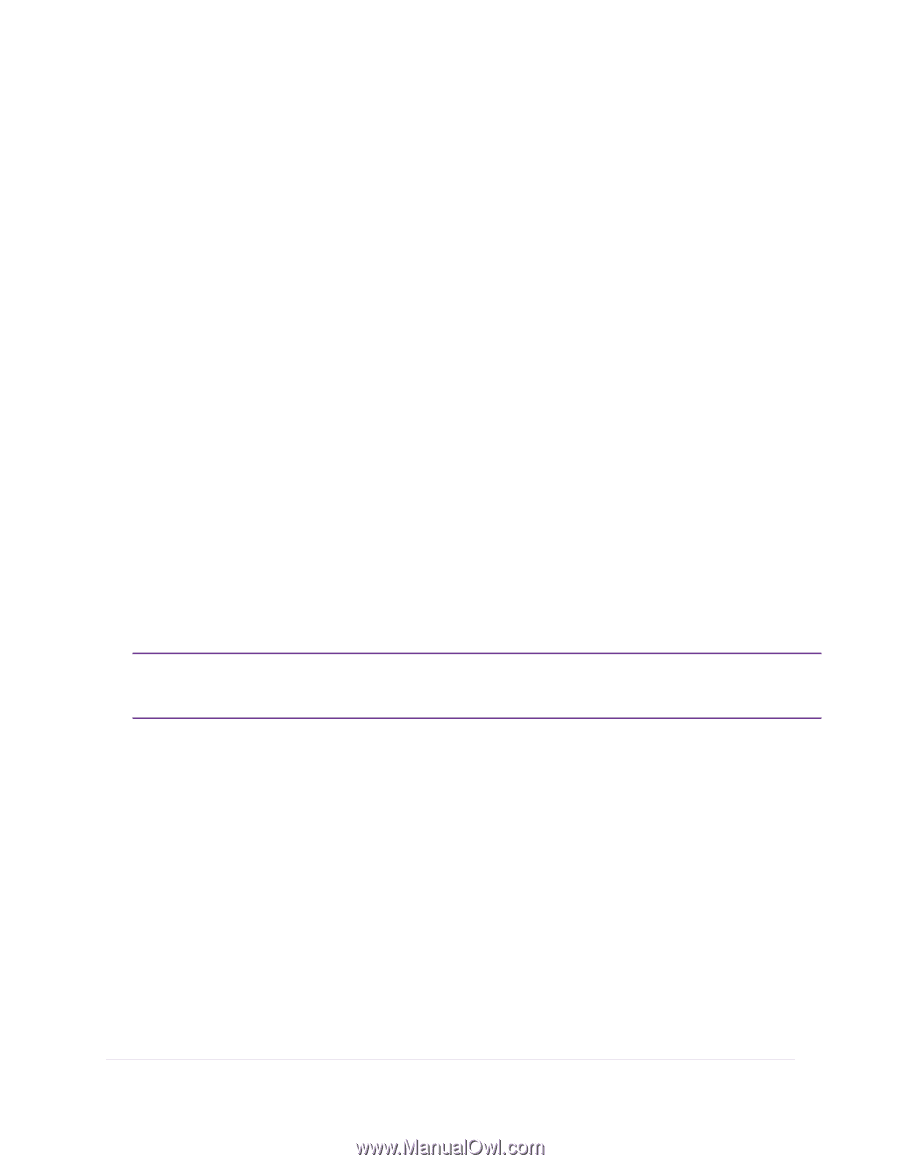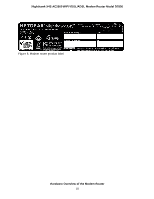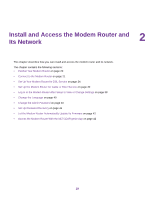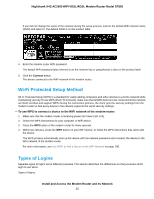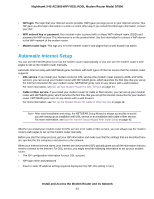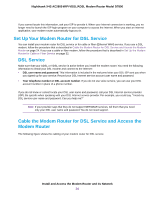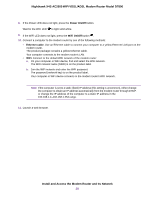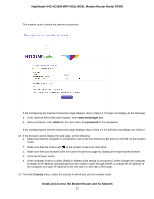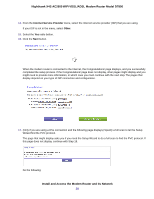Netgear D7800 User Manual - Page 23
Automatic Internet Setup
 |
View all Netgear D7800 manuals
Add to My Manuals
Save this manual to your list of manuals |
Page 23 highlights
Nighthawk X4S AC2600 WiFi VDSL/ADSL Modem Router Model D7800 • ISP login. The login that your Internet service provider (ISP) gave you logs you in to your Internet service. Your ISP gave you this login information in a letter or some other way. If you cannot find this login information, contact your ISP. • WiFi network key or password. Your modem router is preset with a unique WiFi network name (SSID) and password for WiFi access. This information is on the product label. Use this information to connect a WiFi device to the WiFi network of the modem router. • Modem router login. This logs you in to the modem router's web pages from a web browser as admin. Automatic Internet Setup You can use NETGEAR genie to set up the modem router automatically, or you can use the modem router's web pages to set up the modem router manually. Automatic Internet setup with NETGEAR genie functions with both types of Internet service that the modem router supports: • DSL service. If you install your modem router for DSL service (the modem router supports ADSL and VDSL service), you can set up your modem router with NETGEAR genie, which launches the first time that you set up the Internet connection for your modem router. NETGEAR genie runs on any device with a web browser. For more information, see Set Up Your Modem Router for DSL Service on page 24. • Cable or fiber service. If you install your modem router for cable or fiber service, you can set up your modem router with NETGEAR genie, which launches the first time that you set up the Internet connection for your modem router. NETGEAR genie runs on any device with a web browser. For more information, see Set Up the Modem Router for Cable or Fiber Service on page 32. Note After initial installation and setup, the NETGEAR Setup Wizard is always accessible to assist you with setting up an installation with DSL service or an installation with cable or fiber service. For more information, see Use the Internet Setup Wizard After Initial Setup on page 45. Whether you install your modem router for DSL service or for cable or fiber service, you can always use the modem router's web pages to set up the modem router manually. Before you start the setup process, get your ISP information and make sure that the settings that are described here are specified for the computers and devices in the network. When your Internet service starts, your Internet service provider (ISP) typically gives you all the information that you need to connect to the Internet. For DSL service, you might need the following information to set up your modem router: • The ISP configuration information for your DSL account • ISP login name and password • Fixed or static IP address settings (special deployment by ISP; this setting is rare) Install and Access the Modem Router and Its Network 23