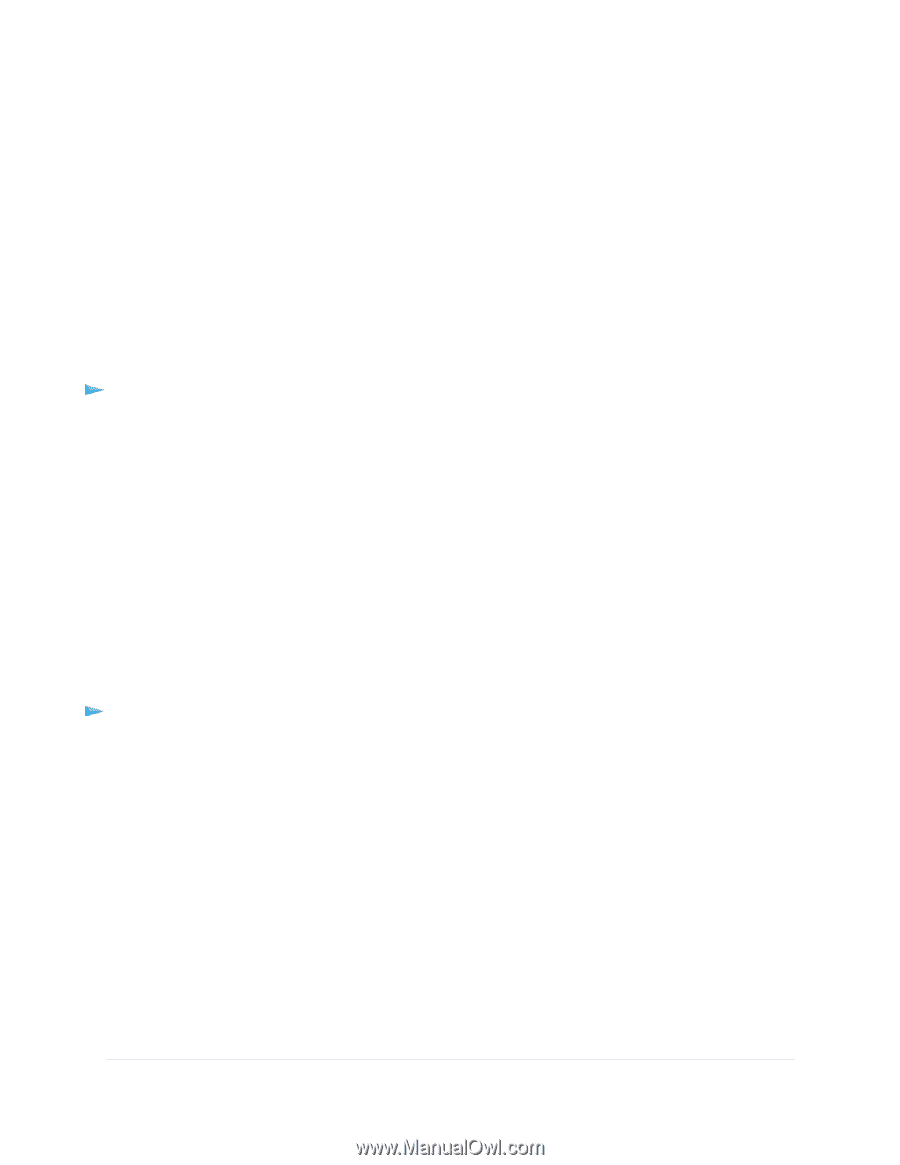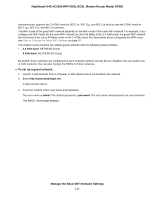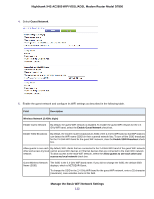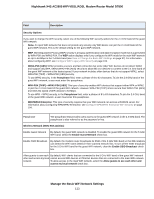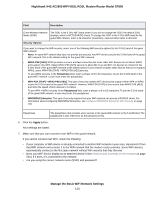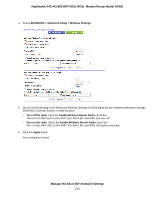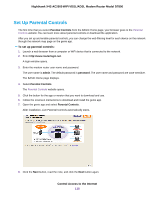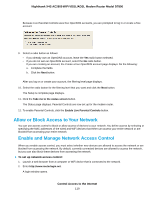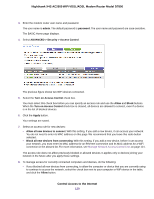Netgear D7800 User Manual - Page 115
Control the WiFi Radios, Use the WiFi On/Off Button, Enable or Disable the WiFi Radios
 |
View all Netgear D7800 manuals
Add to My Manuals
Save this manual to your list of manuals |
Page 115 highlights
Nighthawk X4S AC2600 WiFi VDSL/ADSL Modem Router Model D7800 Control the WiFi Radios The modem router provides internal WiFi radios that broadcast signals in the 2.4 GHz and 5 GHz ranges. By default, they are on so that you can connect over WiFi to the modem router. When the WiFi radios are off, you can still use an Ethernet cable for a LAN connection to the modem router. You can turn the WiFi radios on and off with the WiFi On/Off button on the modem router, or you can log in to the modem router and enable or disable the WiFi radios through the modem router web pages. If you are close to the modem router, it might be easier to press the WiFi On/Off button. If you are away from the modem router or already logged in, it might be easier to enable or disable the radios through the modem router web pages. You can also turn the WiFi radios off and on based on a schedule. (See Set Up a WiFi Schedule on page 247.) Use the WiFi On/Off Button To turn the WiFi radios off and on with the WiFi On/Off button: • Press the WiFi On/Off button on the top panel of the modem router for two seconds. If you turned off the WiFi radios, the 2.4 GHz WiFi LED, 5 GHz WiFi LED, WiFi LED, and WPS LED turn off. If you turned on the WiFi radios, these LEDs lights solid white. Tip If you want to disable the WiFi radio or radios of the modem router, use a wired connection to avoid being disconnected when WiFi radio or radios turn off. Enable or Disable the WiFi Radios If you used the WiFi On/Off button to turn off the WiFi radios, you cannot log in to the modem router to turn them back on. You must press the WiFi On/Off button again for two seconds to turn the WiFi radios back on. To enable or disable the WiFi radios: 1. Launch a web browser from a computer or WiFi device that is connected to the network. 2. Enter http://www.routerlogin.net. A login window opens. 3. Enter the modem router user name and password. The user name is admin. The default password is password. The user name and password are case-sensitive. The BASIC Home page displays. Manage the Basic WiFi Network Settings 115