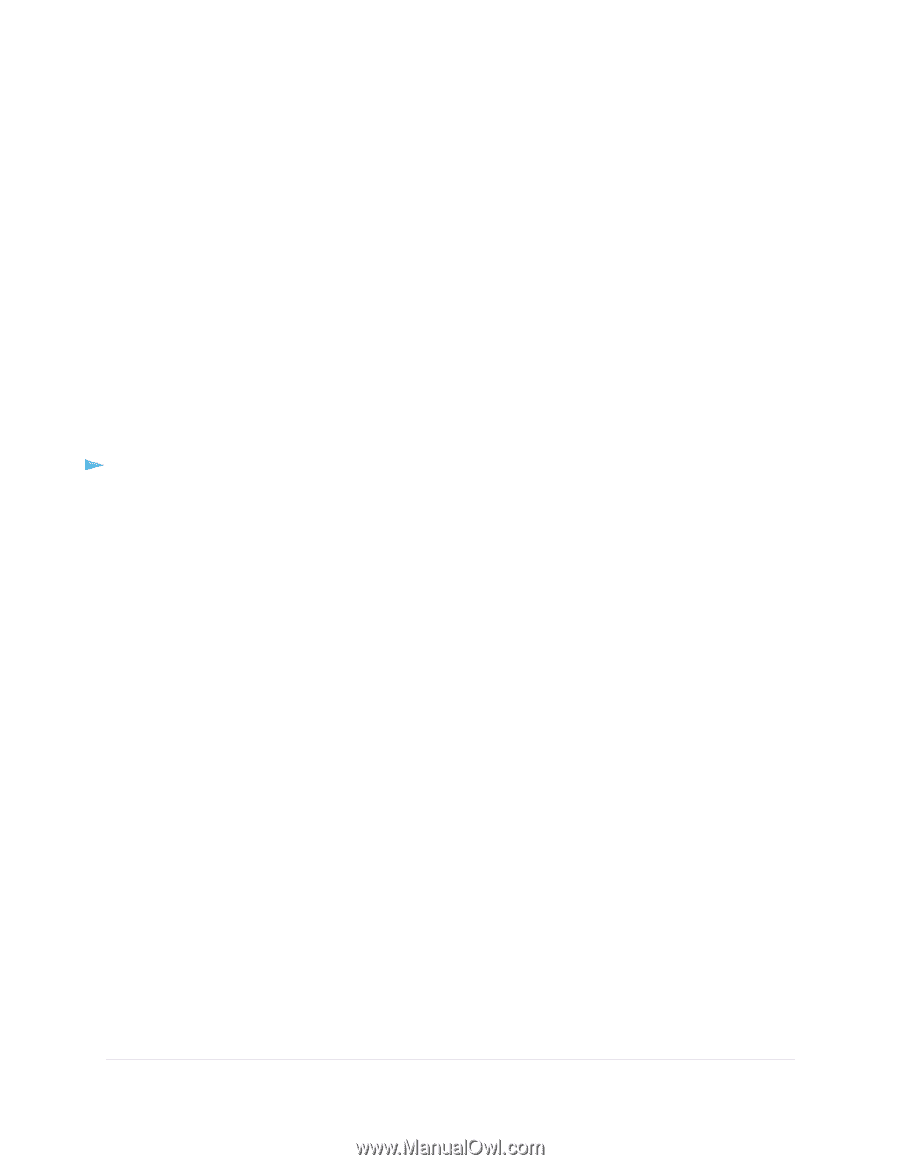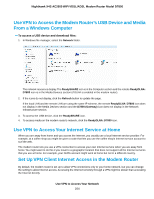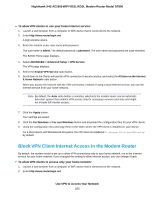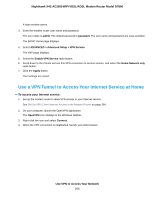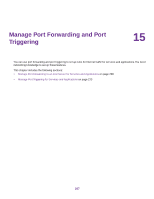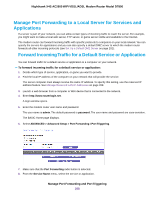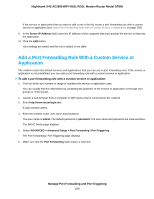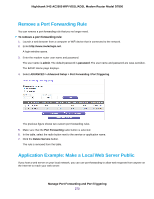Netgear D7800 User Manual - Page 269
Add a Port Forwarding Rule With a Custom Service or Application
 |
View all Netgear D7800 manuals
Add to My Manuals
Save this manual to your list of manuals |
Page 269 highlights
Nighthawk X4S AC2600 WiFi VDSL/ADSL Modem Router Model D7800 If the service or application that you want to add is not in the list, create a port forwarding rule with a custom service or application (see Add a Port Forwarding Rule With a Custom Service or Application on page 269). 9. In the Server IP Address field, enter the IP address of the computer that must provide the service or that runs the application. 10. Click the Add button. Your settings are saved and the rule is added to the table. Add a Port Forwarding Rule With a Custom Service or Application The modem router lists default services and applications that you can use in port forwarding rules. If the service or application is not predefined, you can add a port forwarding rule with a custom service or application. To add a port forwarding rule with a custom service or application: 1. Find out which port number or range of numbers the service or application uses. You can usually find this information by contacting the publisher of the service or application or through user groups or news groups. 2. Launch a web browser from a computer or WiFi device that is connected to the network. 3. Enter http://www.routerlogin.net. A login window opens. 4. Enter the modem router user name and password. The user name is admin. The default password is password. The user name and password are case-sensitive. The BASIC Home page displays. 5. Select ADVANCED > Advanced Setup > Port Forwarding / Port Triggering. The Port Forwarding / Port Triggering page displays. 6. Make sure that the Port Forwarding radio button is selected. Manage Port Forwarding and Port Triggering 269