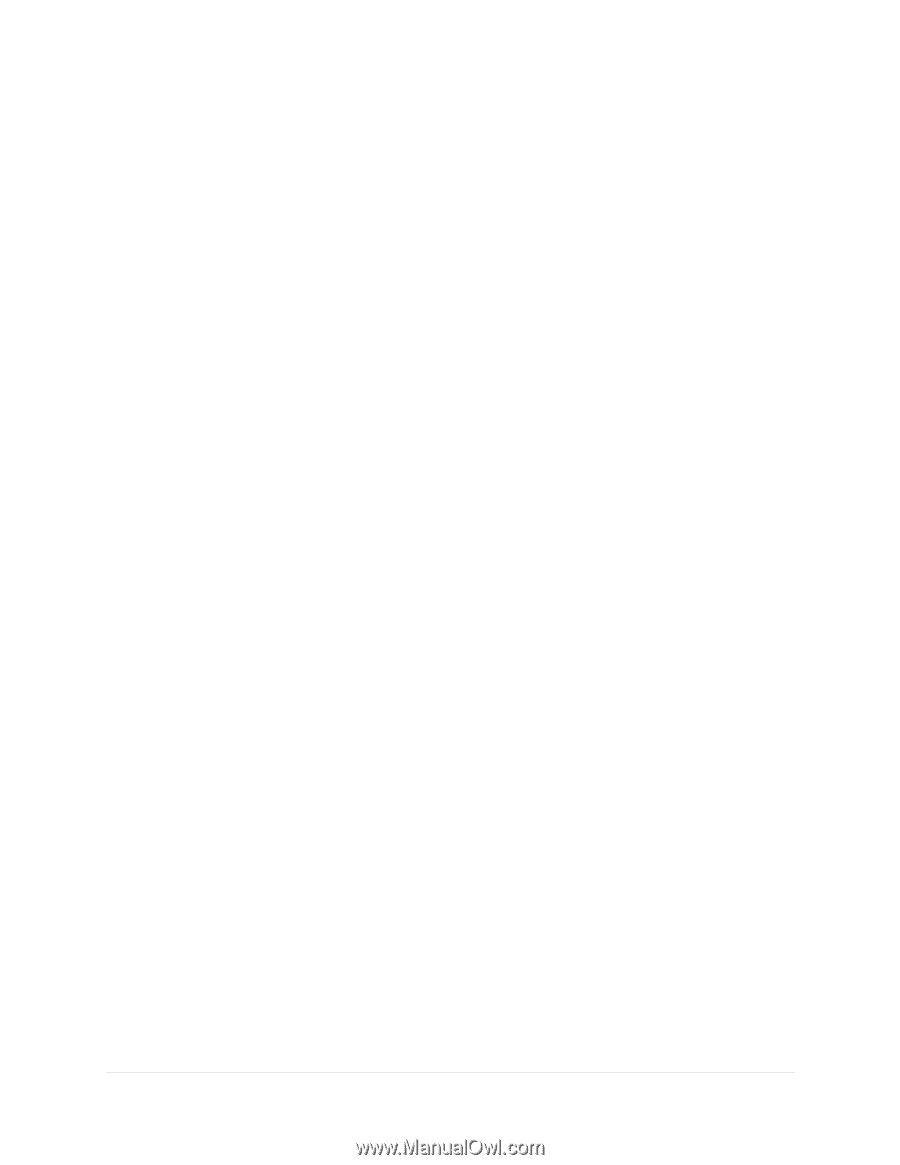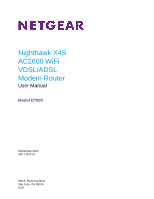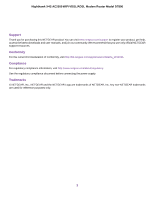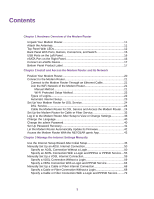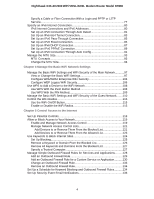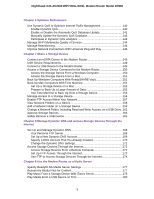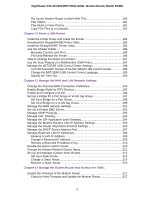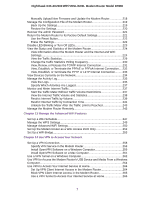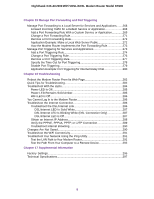Contents
Chapter 1 Hardware Overview of the Modem Router
Unpack Your Modem Router
................................................................................
11
Attach the Antennas
.............................................................................................
11
Top Panel With LEDs
...........................................................................................
12
Back Panel With Ports, Buttons, Connectors, and Switch
....................................
15
USB Ports on the Left Panel
................................................................................
16
eSATA Port on the Right Panel
............................................................................
16
Connect an eSATA Device
...................................................................................
17
Bottom Panel Product Label
................................................................................
17
Chapter 2 Install and Access the Modem Router and Its Network
Position Your Modem Router
................................................................................
20
Connect to the Modem Router
.............................................................................
21
Connect to the Modem Router Through an Ethernet Cable
............................
21
Join the WiFi Network of the Modem Router
...................................................
21
Manual Method
...........................................................................................
21
Wi-Fi Protected Setup Method
...................................................................
22
Types of Logins
...............................................................................................
22
Automatic Internet Setup
.................................................................................
23
Set Up Your Modem Router for DSL Service
.......................................................
24
DSL Service
....................................................................................................
24
Cable the Modem Router for DSL Service and Access the Modem Router
....
24
Set Up the Modem Router for Cable or Fiber Service
.........................................
32
Log In to the Modem Router After Setup to View or Change Settings
.................
38
Change the Language
.........................................................................................
40
Change the admin Password
...............................................................................
40
Set Up Password Recovery
.................................................................................
41
Let the Modem Router Automatically Update Its Firmware
..................................
42
Access the Modem Router With the NETGEAR genie App
.................................
42
Chapter 3 Manage the Internet Settings Manually
Use the Internet Setup Wizard After Initial Setup
................................................
45
Manually Set Up an ADSL Internet Connection
...................................................
50
Specify an ADSL Connection Without a Login
................................................
50
Specify an ADSL Connection With a Login and PPPoA or PPPoE Service
....
55
Manually Set Up a VDSL Internet Connection
.....................................................
59
Specify a VDSL Connection Without a Login
..................................................
59
Specify a VDSL Connection With a Login and PPPoE Service
.......................
64
Manually Set Up a Cable or Fiber Internet Connection
.......................................
68
Specify a Cable or Fiber Connection Without a Login
.....................................
68
Specify a Cable or Fiber Connection With a Login and PPPoE Service
.........
72
3