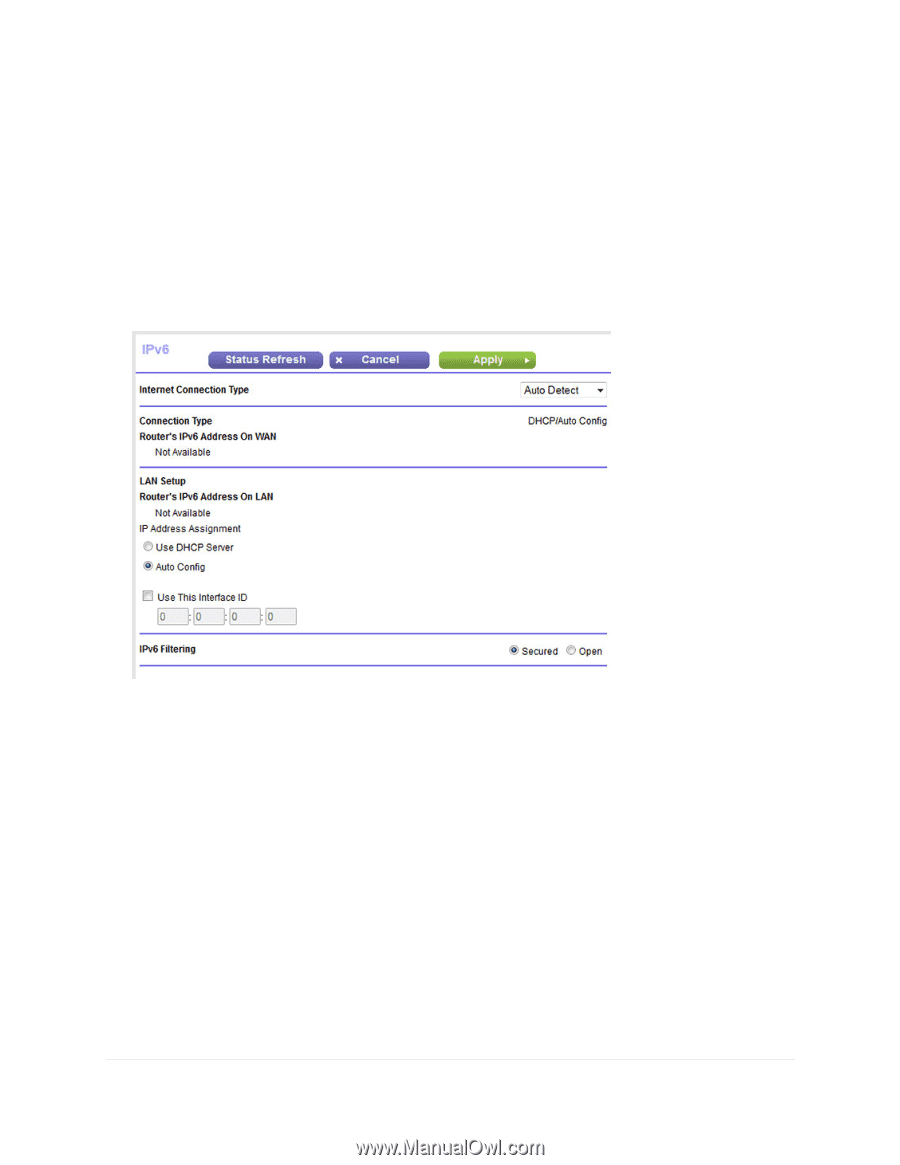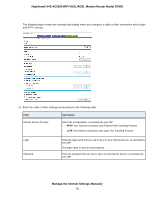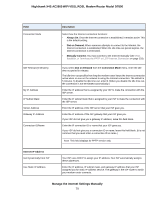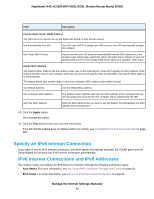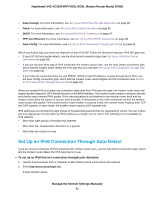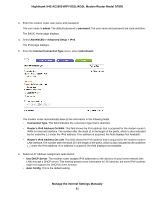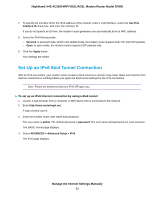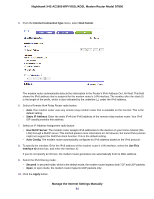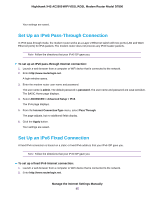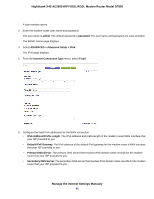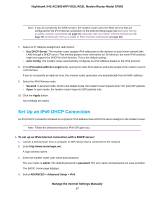Netgear D7800 User Manual - Page 82
ADVANCED > Advanced Setup > IPv6, Router's IPv6 Address On LAN
 |
View all Netgear D7800 manuals
Add to My Manuals
Save this manual to your list of manuals |
Page 82 highlights
Nighthawk X4S AC2600 WiFi VDSL/ADSL Modem Router Model D7800 3. Enter the modem router user name and password. The user name is admin. The default password is password. The user name and password are case-sensitive. The BASIC Home page displays. 4. Select ADVANCED > Advanced Setup > IPv6. The IPv6 page displays. 5. From the Internet Connection Type menu, select Auto Detect. The modem router automatically detects the information in the following fields: • Connection Type. This field indicates the connection type that is detected. • Router's IPv6 Address On WAN. This field shows the IPv6 address that is acquired for the modem router's WAN (or Internet) interface. The number after the slash (/) is the length of the prefix, which is also indicated by the underline (_) under the IPv6 address. If no address is acquired, the field displays Not Available. • Router's IPv6 Address On LAN. This field shows the IPv6 address that is acquired for the modem router's LAN interface. The number after the slash (/) is the length of the prefix, which is also indicated by the underline (_) under the IPv6 address. If no address is acquired, the field displays Not Available. 6. Select an IP Address Assignment radio button: • Use DHCP Server. The modem router assigns IPv6 addresses to the devices on your home network (the LAN) through a DHCP server. This method passes more information to LAN devices, but some IPv6 systems might not support the DHCPv6 client function. • Auto Config. This is the default setting. Manage the Internet Settings Manually 82