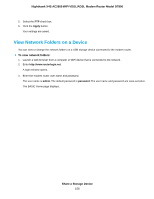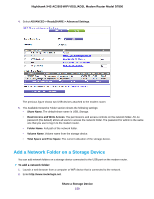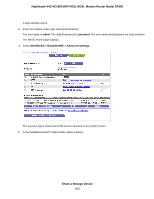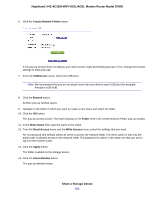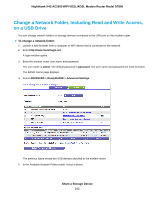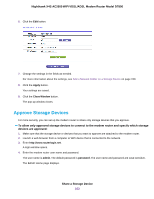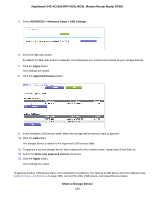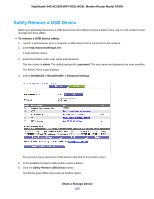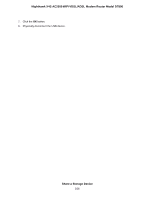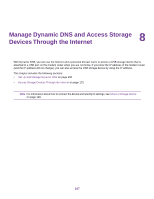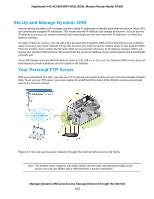Netgear D7800 User Manual - Page 163
Approve Storage Devices
 |
View all Netgear D7800 manuals
Add to My Manuals
Save this manual to your list of manuals |
Page 163 highlights
Nighthawk X4S AC2600 WiFi VDSL/ADSL Modem Router Model D7800 6. Click the Edit button. 7. Change the settings in the fields as needed. For more information about the settings, see Add a Network Folder on a Storage Device on page 159. 8. Click the Apply button. Your settings are saved. 9. Click the Close Window button. The pop-up window closes. Approve Storage Devices For more security, you can set up the modem router to share only storage devices that you approve. To allow only approved storage devices to connect to the modem router and specify which storage devices are approved: 1. Make sure that the storage device or devices that you want to approve are attached to the modem router. 2. Launch a web browser from a computer or WiFi device that is connected to the network. 3. Enter http://www.routerlogin.net. A login window opens. 4. Enter the modem router user name and password. The user name is admin. The default password is password. The user name and password are case-sensitive. The BASIC Home page displays. Share a Storage Device 163