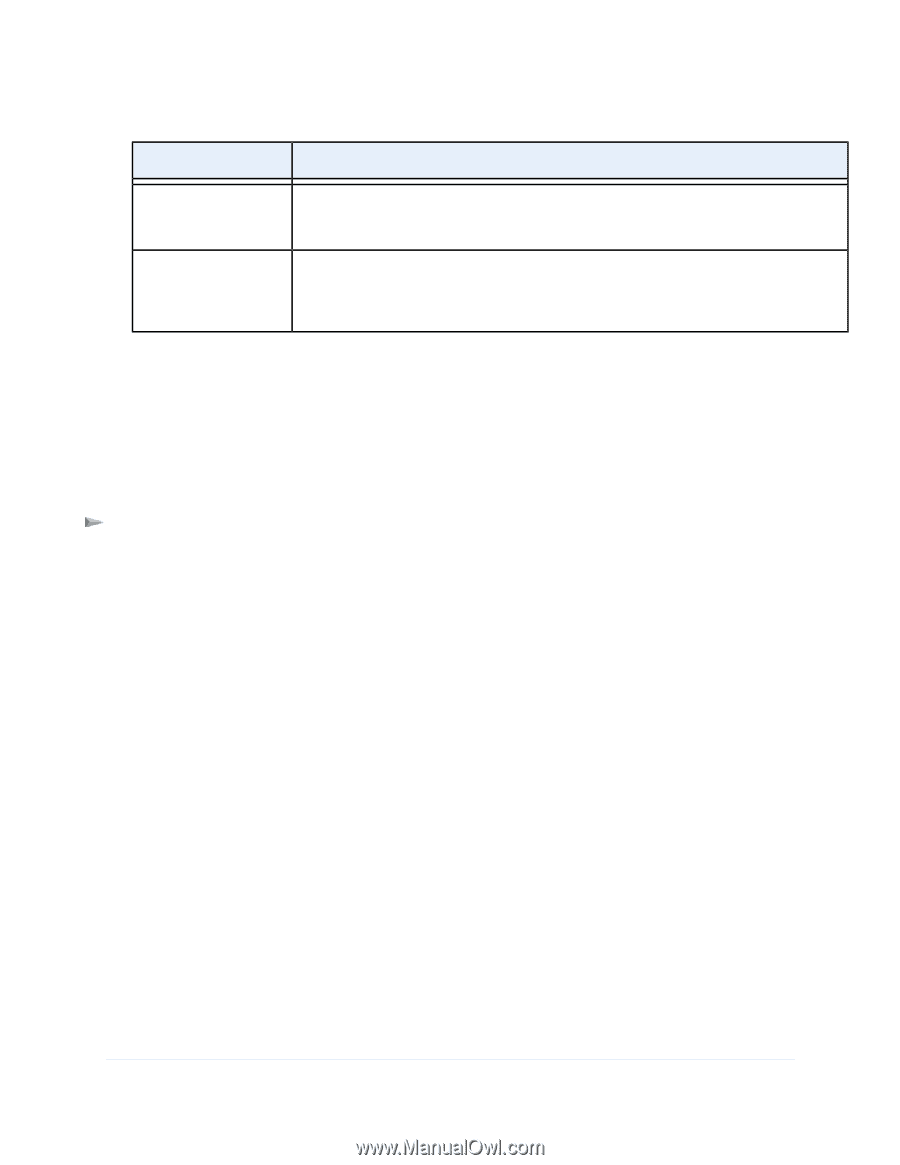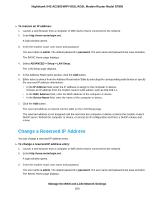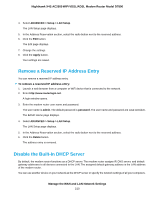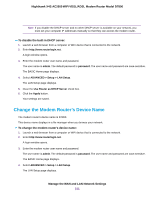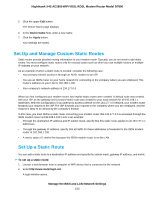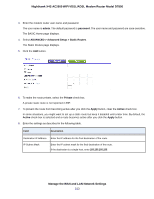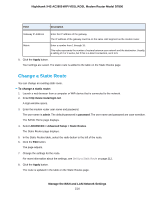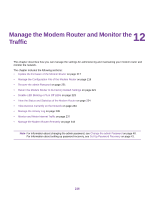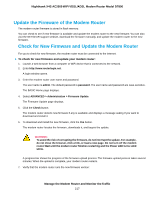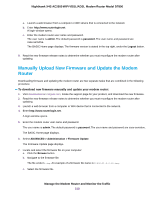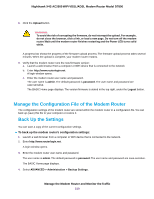Netgear D7800 User Manual - Page 214
Change a Static Route, Manage the WAN and LAN Network Settings
 |
View all Netgear D7800 manuals
Add to My Manuals
Save this manual to your list of manuals |
Page 214 highlights
Nighthawk X4S AC2600 WiFi VDSL/ADSL Modem Router Model D7800 Field Description Gateway IP Address Enter the IP address of the gateway. The IP address of the gateway must be on the same LAN segment as the modem router. Metric Enter a number from 1 through 15. This value represents the number of routers between your network and the destination. Usually, a setting of 2 or 3 works, but if this is a direct connection, set it to 1. 9. Click the Apply button. Your settings are saved. The static route is added to the table on the Static Routes page. Change a Static Route You can change an existing static route. To change a static route: 1. Launch a web browser from a computer or WiFi device that is connected to the network. 2. Enter http://www.routerlogin.net. A login window opens. 3. Enter the modem router user name and password. The user name is admin. The default password is password. The user name and password are case-sensitive. The BASIC Home page displays. 4. Select ADVANCED > Advanced Setup > Static Routes. The Static Routes page displays. 5. In the Static Routes table, select the radio button to the left of the route. 6. Click the Edit button. The page adjusts. 7. Change the settings for the route. For more information about the settings, see Set Up a Static Route on page 212. 8. Click the Apply button. The route is updated in the table on the Static Routes page. Manage the WAN and LAN Network Settings 214