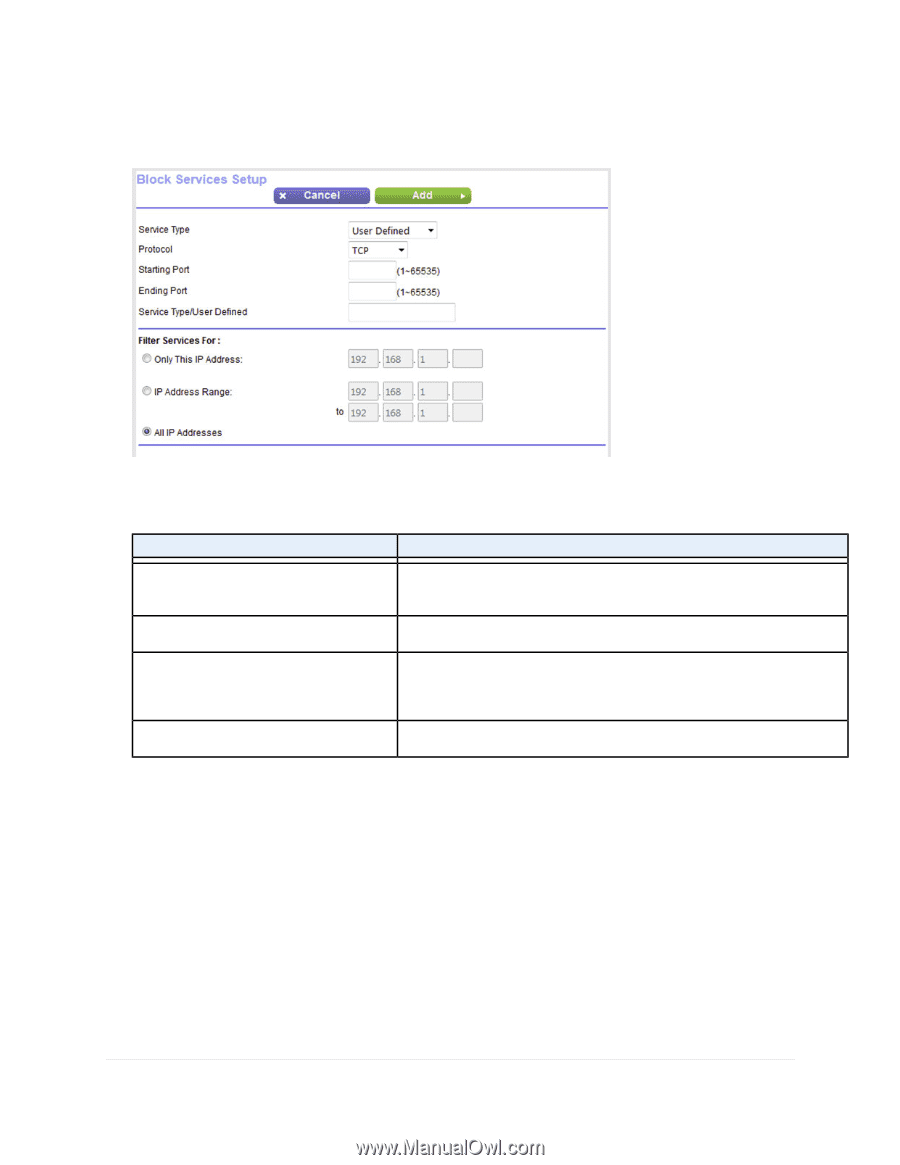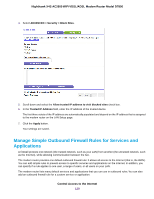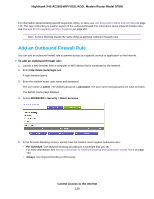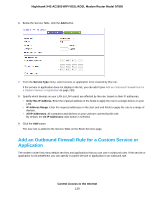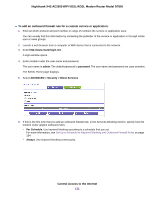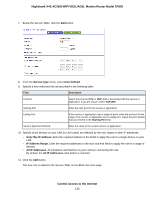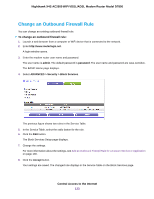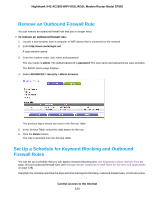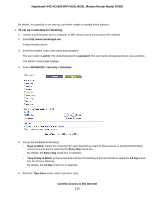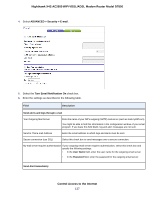Netgear D7800 User Manual - Page 132
Service Type, User Defined, Only This IP Address, IP Address Range, All IP Addresses, Description
 |
View all Netgear D7800 manuals
Add to My Manuals
Save this manual to your list of manuals |
Page 132 highlights
Nighthawk X4S AC2600 WiFi VDSL/ADSL Modem Router Model D7800 7. Below the Service Table, click the Add button. 8. From the Service Type menu, select User Defined. 9. Specify a new outbound rule as described in the following table. Field Description Protocol Select the protocol (TCP or UDP) that is associated with the service or application. If you are unsure, select TCP/UDP. Starting Port Enter the start port for the service or application. Ending Port If the service or application uses a range of ports, enter the end port for the range. If the service or application uses a single port, repeat the port number that you entered in the Starting Port field. Service Type/User Defined Enter the name of the custom service or application. 10. Specify which devices on your LAN (or LAN users) are affected by the rule, based on their IP addresses: • Only This IP Address. Enter the required address in the fields to apply the rule to a single device on your LAN. • IP Address Range. Enter the required addresses in the start and end fields to apply the rule to a range of devices. • All IP Addresses. All computers and devices on your LAN are covered by this rule. By default, the All IP Addresses radio button is selected. 11. Click the Add button. The new rule is added to the Service Table on the Block Services page. Control Access to the Internet 132