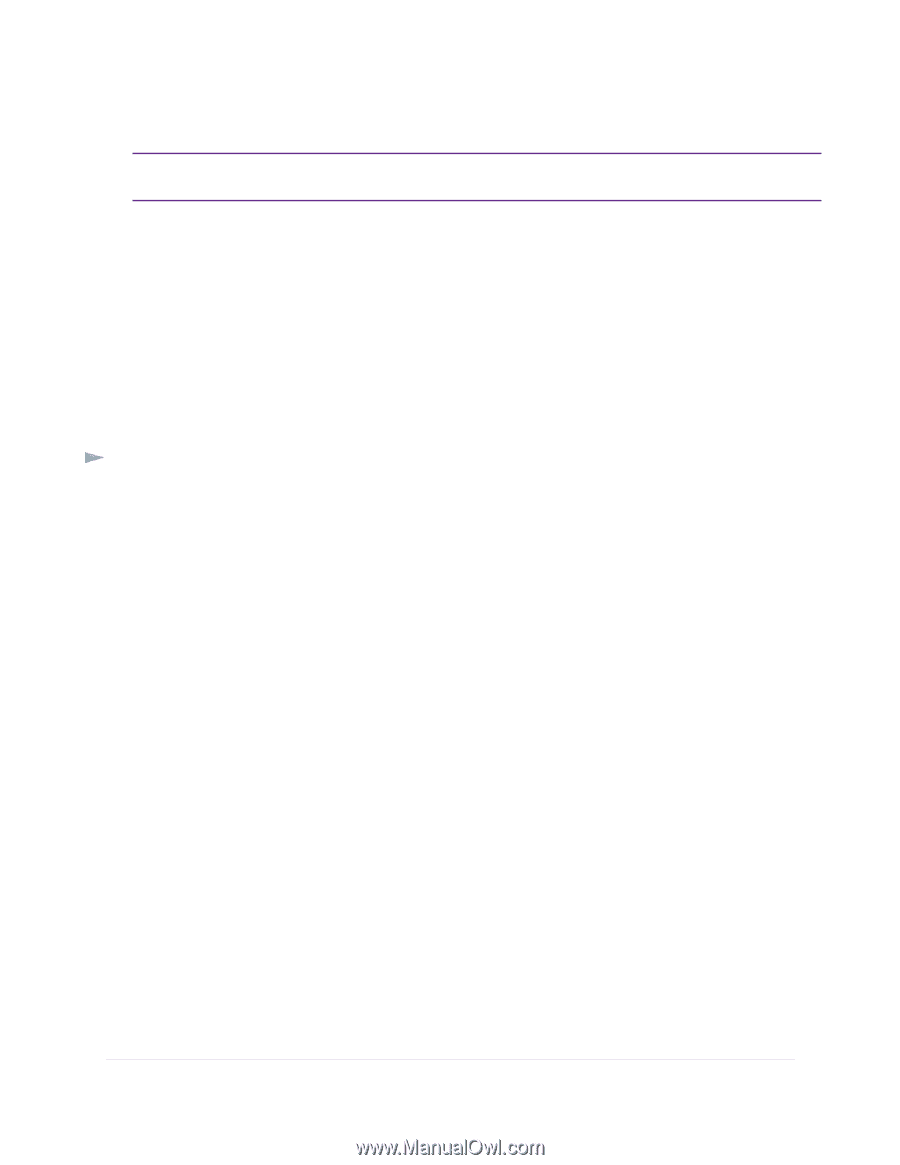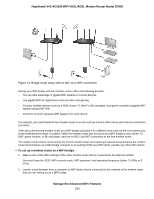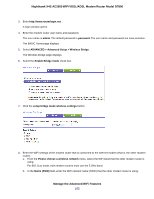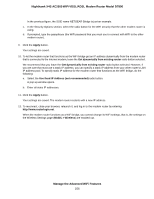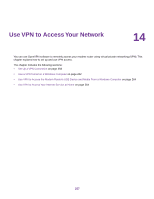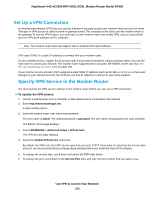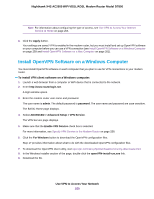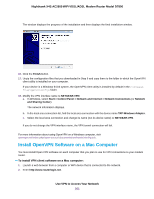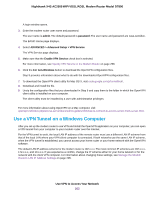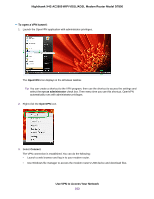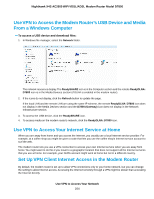Netgear D7800 User Manual - Page 259
Install OpenVPN Software on a Windows Computer, Use VPN to Access Your Network
 |
View all Netgear D7800 manuals
Add to My Manuals
Save this manual to your list of manuals |
Page 259 highlights
Nighthawk X4S AC2600 WiFi VDSL/ADSL Modem Router Model D7800 Note For information about configuring the type of access, see Use VPN to Access Your Internet Service at Home on page 264. 8. Click the Apply button. Your settings are saved. VPN is enabled in the modem router, but you must install and set up OpenVPN software on your computer before you can use a VPN connection (see Install OpenVPN Software on a Windows Computer on page 259 and Install OpenVPN Software on a Mac Computer on page 261). Install OpenVPN Software on a Windows Computer You must install OpenVPN software on each computer that you plan to use for VPN connections to your modem router. To install VPN client software on a Windows computer: 1. Launch a web browser from a computer or WiFi device that is connected to the network. 2. Enter http://www.routerlogin.net. A login window opens. 3. Enter the modem router user name and password. The user name is admin. The default password is password. The user name and password are case-sensitive. The BASIC Home page displays. 4. Select ADVANCED > Advanced Setup > VPN Service. The VPN Service page displays. 5. Make sure that the Enable VPN Service check box is selected. For more information, see Specify VPN Service in the Modem Router on page 258. 6. Click the For Windows button to download the OpenVPN configuration files. Step 17 provides information about what to do with the downloaded OpenVPN configuration files. 7. To download the OpenVPN client utility, visit openvpn.net/index.php/download/community-downloads.html. 8. In the Windows Installer section of the page, double-click the openVPN-install-xxx.exe link. 9. Download the file. Use VPN to Access Your Network 259