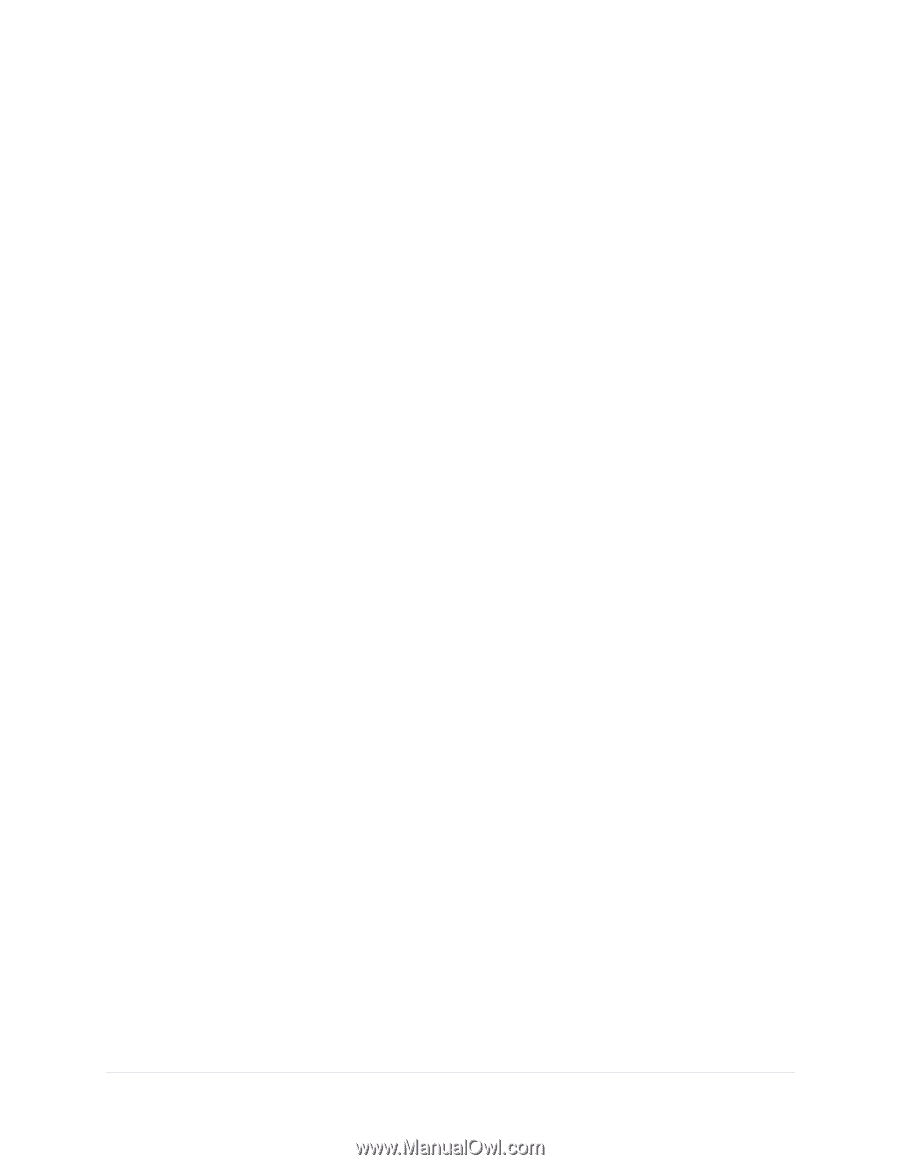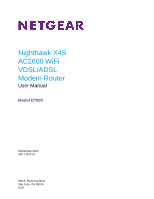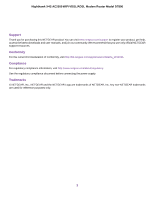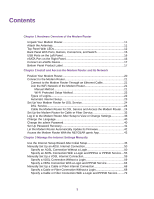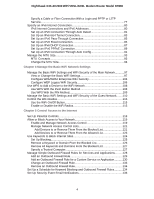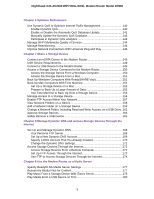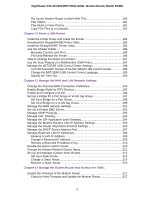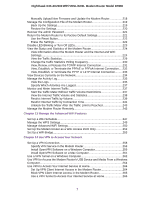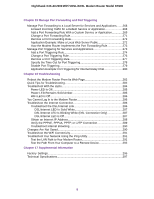Netgear D7800 User Manual - Page 4
Manage the Basic WiFi Network Settings, Control Access to the Internet - nighthawk
 |
View all Netgear D7800 manuals
Add to My Manuals
Save this manual to your list of manuals |
Page 4 highlights
Nighthawk X4S AC2600 WiFi VDSL/ADSL Modem Router Model D7800 Specify a Cable or Fiber Connection With a Login and PPTP or L2TP Service...77 Specify an IPv6 Internet Connection 80 IPv6 Internet Connections and IPv6 Addresses 80 Set Up an IPv6 Connection Through Auto Detect 81 Set Up an IPv6 6to4 Tunnel Connection 83 Set Up an IPv6 Pass-Through Connection 85 Set Up an IPv6 Fixed Connection 85 Set Up an IPv6 DHCP Connection 87 Set Up an IPv6 PPPoE Connection 89 Set Up an IPv6 Connection Through Auto Config 91 Manage the MTU Size 93 MTU Concepts 93 Change the MTU Size 94 Chapter 4 Manage the Basic WiFi Network Settings Manage the Basic WiFi Settings and WiFi Security of the Main Network............97 View or Change the Basic WiFi Settings 97 Configure WPA/WPA2 Enterprise WiFi Security 104 Configure WEP Legacy WiFi Security 106 Use WPS to Add a Device to the WiFi Network 108 Use WPS With the Push Button Method 108 Use WPS With the PIN Method 109 Manage the Basic WiFi Settings and WiFi Security of the Guest Network........110 Control the WiFi Radios 115 Use the WiFi On/Off Button 115 Enable or Disable the WiFi Radios 115 Chapter 5 Control Access to the Internet Set Up Parental Controls 118 Allow or Block Access to Your Network 119 Enable and Manage Network Access Control 119 Manage Network Access Control Lists 121 Add Devices to or Remove Them From the Blocked List 121 Add Devices to or Remove Them From the Allowed List 123 Use Keywords to Block Internet Sites 124 Set Up Blocking 125 Remove a Keyword or Domain From the Blocked List 126 Remove All Keywords and Domains From the Blocked List 127 Specify a Trusted Computer 127 Manage Simple Outbound Firewall Rules for Services and Applications..........128 Add an Outbound Firewall Rule 129 Add an Outbound Firewall Rule for a Custom Service or Application...........130 Change an Outbound Firewall Rule 133 Remove an Outbound Firewall Rule 134 Set Up a Schedule for Keyword Blocking and Outbound Firewall Rules...........134 Set Up Security Event Email Notifications 136 4