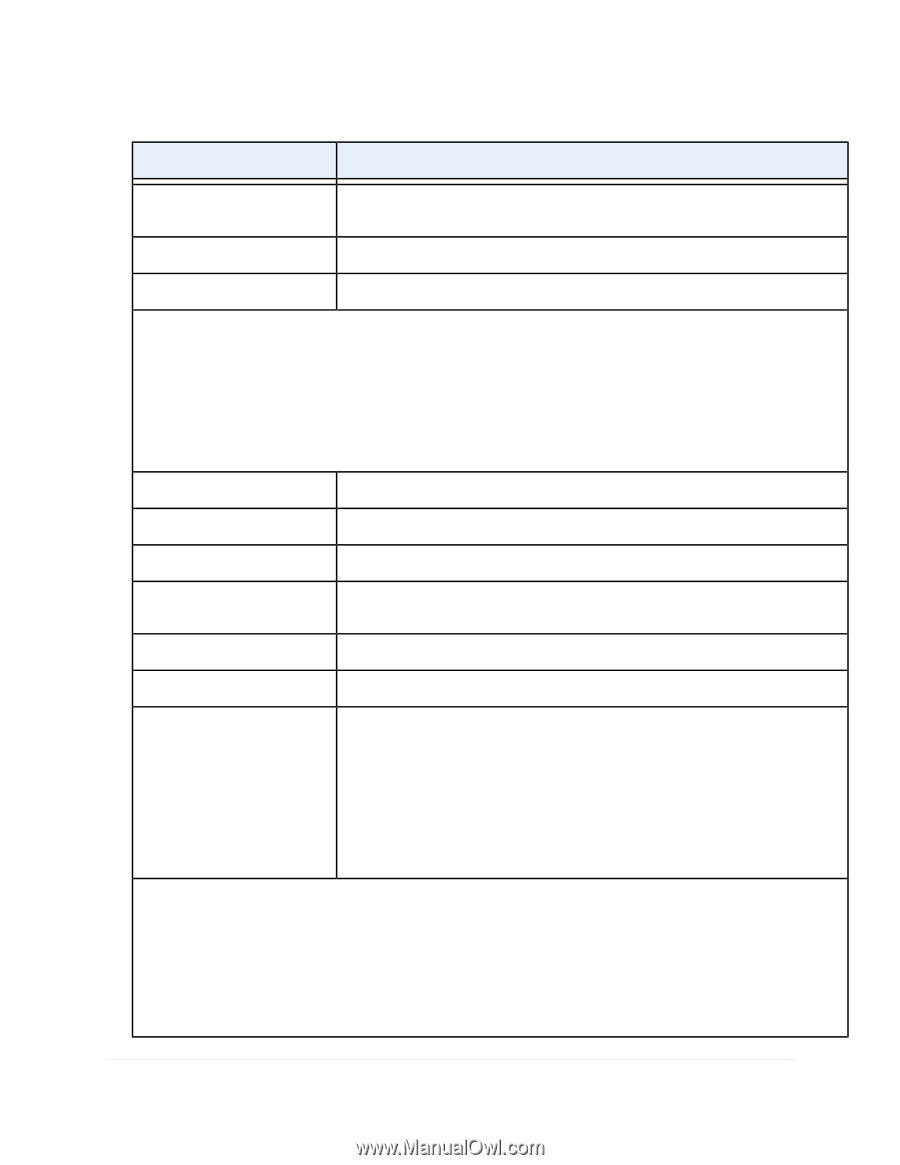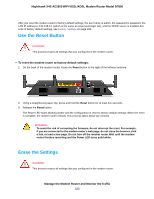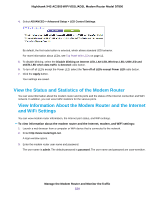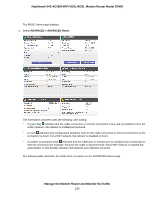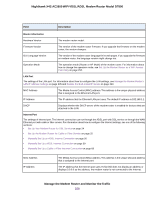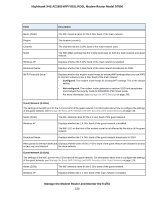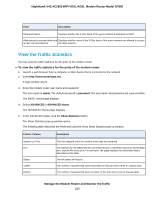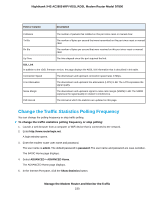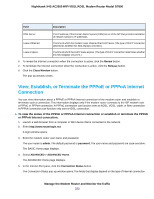Netgear D7800 User Manual - Page 227
Description, Field, Wireless Settings 2.4GHz, Con d
 |
View all Netgear D7800 manuals
Add to My Manuals
Save this manual to your list of manuals |
Page 227 highlights
Nighthawk X4S AC2600 WiFi VDSL/ADSL Modem Router Model D7800 Field Description Connection The type of Internet connection, which can be a PPPoE connection, PPPoA connection, fixed IP address connection, or DHCP connection. IP Subnet Mask The IP subnet mask that the Internet port uses. Domain Name Server The IP address of the Domain Name System (DNS) server that the Internet uses. Wireless Settings (2.4GHz) The settings of the WiFi port for the 2.4 GHz band of the main network. For information about how to configure the settings of the main network, see the following sections: • Manage the Basic WiFi Settings and WiFi Security of the Main Network on page 97 • Control the WiFi Radios on page 115 Name (SSID) Region Channel Mode Wireless AP Broadcast Name Wi-Fi Protected Setup The WiFi network name for the 2.4 GHz band of the main network. The location (country). The channel that the 2.4 GHz band of the main network uses. The WiFi Mbps settings that the 2.4 GHz band uses for both the main network and guest network. Displays whether the 2.4 GHz band of the main network is enabled. Displays whether the 2.4 GHz band of the main network broadcasts its SSID. Displays whether the modem router keeps its existing WiFi settings when you use WPS to connect a device to the 2.4 GHz band of the main network: • Configured. The modem router keeps its existing WiFi settings. This is the default setting. • Not configured. The modem router generates a random SSID and passphrase and changes the security mode to WPA/WPA2-PSK mixed mode. For more information, see Manage the WPS Settings on page 249. Wireless Settings (5.0GHz) The settings of the WiFi port for the 5 GHz band of the main network. For information about how to configure the settings of the main network, see the following sections: • Manage the Basic WiFi Settings and WiFi Security of the Main Network on page 97 • Control the WiFi Radios on page 115 Manage the Modem Router and Monitor the Traffic 227