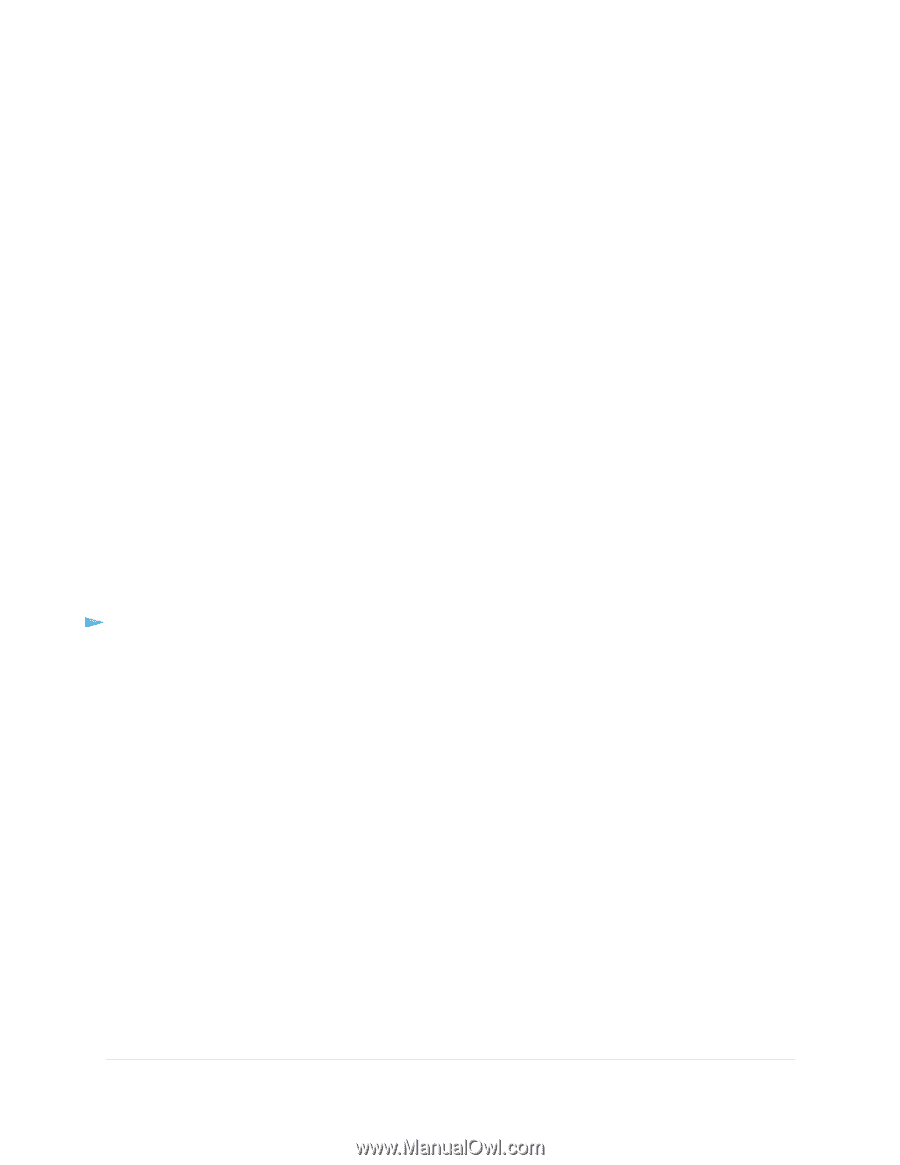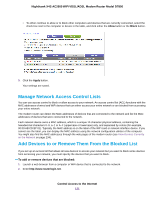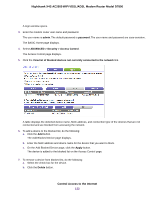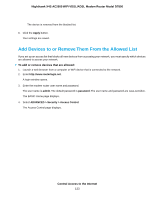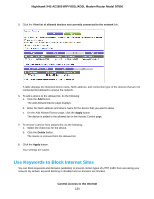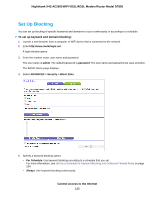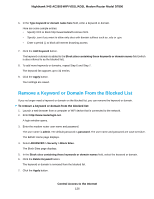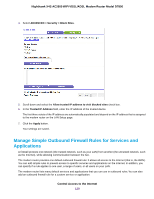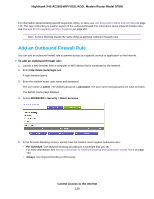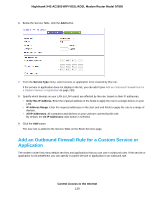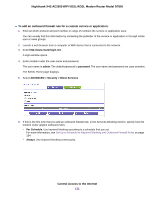Netgear D7800 User Manual - Page 126
Remove a Keyword or Domain From the Blocked List, Control Access to the Internet
 |
View all Netgear D7800 manuals
Add to My Manuals
Save this manual to your list of manuals |
Page 126 highlights
Nighthawk X4S AC2600 WiFi VDSL/ADSL Modem Router Model D7800 6. In the Type keyword or domain name here field, enter a keyword or domain. Here are some sample entries: • Specify XXX to block http://www.badstuff.com/xxx.html. • Specify .com if you want to allow only sites with domain suffixes such as .edu or .gov. • Enter a period (.) to block all Internet browsing access. 7. Click the Add Keyword button. The keyword or domain is added to the Block sites containing these keywords or domain names field (which is also referred to as the blocked list). 8. To add more keywords or domains, repeat Step 6 and Step 7. The keyword list supports up to 32 entries. 9. Click the Apply button. Your settings are saved. Remove a Keyword or Domain From the Blocked List If you no longer need a keyword or domain on the blocked list, you can remove the keyword or domain. To remove a keyword or domain from the blocked list: 1. Launch a web browser from a computer or WiFi device that is connected to the network. 2. Enter http://www.routerlogin.net. A login window opens. 3. Enter the modem router user name and password. The user name is admin. The default password is password. The user name and password are case-sensitive. The BASIC Home page displays. 4. Select ADVANCED > Security > Block Sites. The Block Sites page displays. 5. In the Block sites containing these keywords or domain names field, select the keyword or domain. 6. Click the Delete Keyword button. The keyword or domain is removed from the blocked list. 7. Click the Apply button. Control Access to the Internet 126