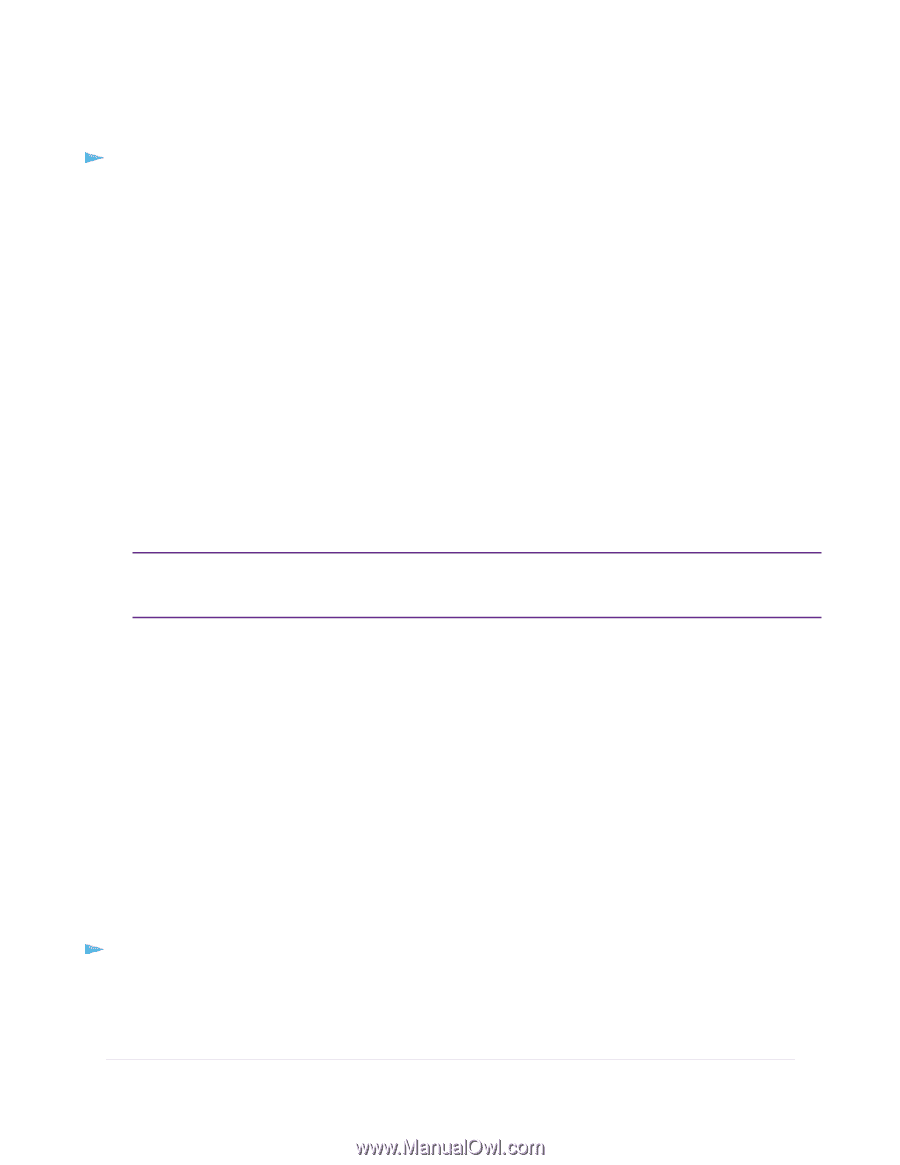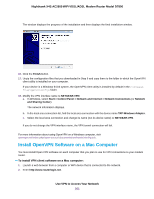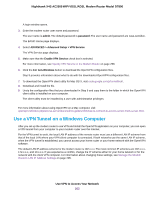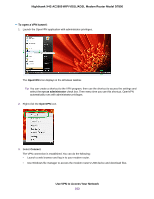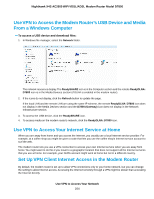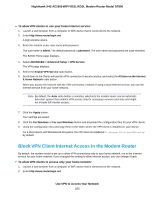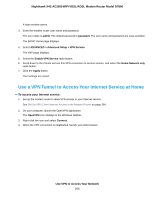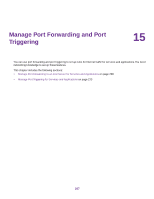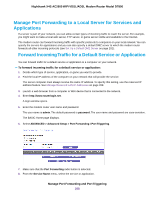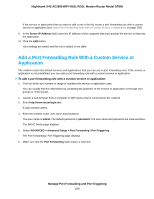Netgear D7800 User Manual - Page 265
Block VPN Client Internet Access in the Modem Router
 |
View all Netgear D7800 manuals
Add to My Manuals
Save this manual to your list of manuals |
Page 265 highlights
Nighthawk X4S AC2600 WiFi VDSL/ADSL Modem Router Model D7800 To allow VPN clients to use your home Internet service: 1. Launch a web browser from a computer or WiFi device that is connected to the network. 2. Enter http://www.routerlogin.net. A login window opens. 3. Enter the modem router user name and password. The user name is admin. The default password is password. The user name and password are case-sensitive. The BASIC Home page displays. 4. Select ADVANCED > Advanced Setup > VPN Service. The VPN page displays. 5. Select the Enable VPN Service radio button. 6. Scroll down to the Clients will use this VPN connection to access section, and select the All sites on the Internet & Home Network radio button. When you access the Internet with the VPN connection, instead of using a local Internet service, you use the Internet service from your home network. Note By default, the Auto radio button is selected, which lets the modem router use an automatic detection system that enables VPN access only for necessary services and sites and might not include full Internet access. 7. Click the Apply button. Your settings are saved. 8. Click the For Windows or For non-Windows button and download the configuration files for your VPN clients. 9. Unzip the configuration files and copy them to the folder where the VPN client is installed on your device. For a client device with Windows 64-bit system, the VPN client is installed at C:\Program files\OpenVPN\config\ by default. Block VPN Client Internet Access in the Modem Router By default, the modem router is set up to allow VPN connections only to your home network, not to the Internet service for your home network. If you changed this setting to allow Internet access, you can change it back. To allow VPN clients to access only your home network: 1. Launch a web browser from a computer or WiFi device that is connected to the network. 2. Enter http://www.routerlogin.net. Use VPN to Access Your Network 265