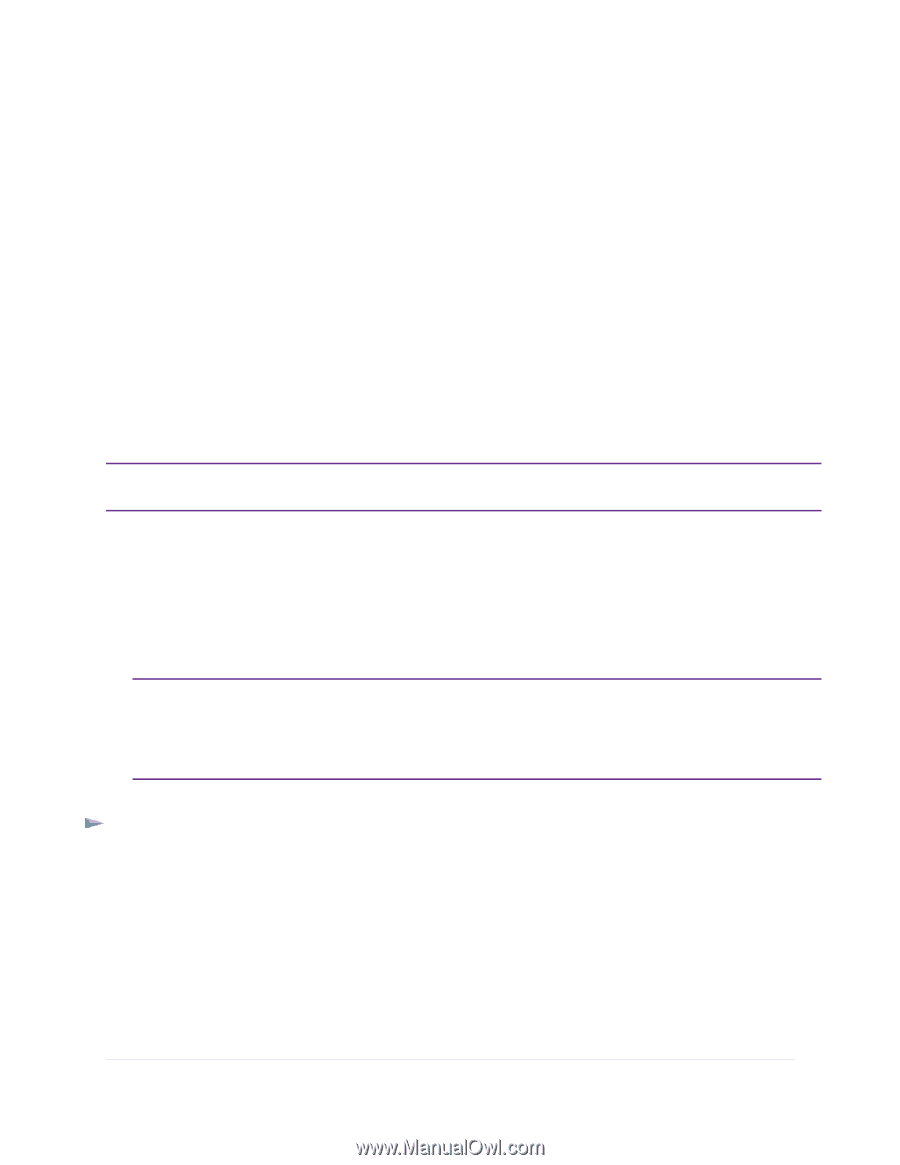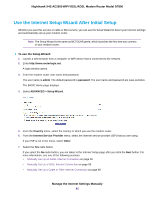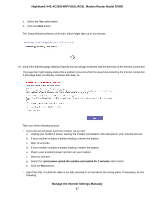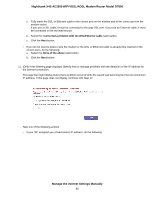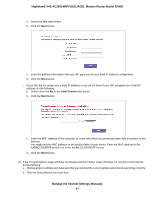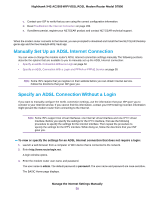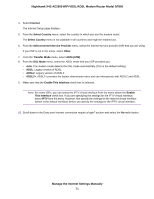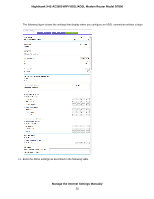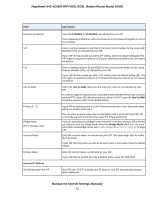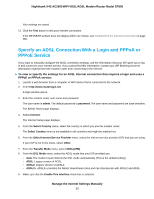Netgear D7800 User Manual - Page 50
Manually Set Up an ADSL Internet Connection, Specify an ADSL Connection Without a Login
 |
View all Netgear D7800 manuals
Add to My Manuals
Save this manual to your list of manuals |
Page 50 highlights
Nighthawk X4S AC2600 WiFi VDSL/ADSL Modem Router Model D7800 c. Contact your ISP to verify that you are using the correct configuration information. d. Read Troubleshoot the Internet Connection on page 286. e. If problems persist, register your NETGEAR product and contact NETGEAR technical support. When the modem router connects to the Internet, you are prompted to download and install the free NETGEAR Desktop genie app and the free ReadySHARE Vault app. Manually Set Up an ADSL Internet Connection You can view or change the modem router's ADSL Internet connection settings manually. The following sections describe the options that are available to you to manually set up the ADSL Internet connection: • Specify an ADSL Connection Without a Login on page 50 • Specify an ADSL Connection With a Login and PPPoA or PPPoE Service on page 55 Note Some ISPs require that you register on their website before you can obtain Internet service. Follow the directions that your ISP gave you. Specify an ADSL Connection Without a Login If you want to manually configure the ADSL connection settings, use the information that your ISP gave you to connect to your Internet service. If you cannot find this information, contact your ISP. Entering incorrect information might prevent the modem router from connecting to the Internet. Note Some ISPs support two virtual interfaces: one Internet virtual interface and one IPTV virtual interface. Before you specify the settings for the IPTV interface, first use the following procedure to specify the settings for the Internet interface. Then repeat the procedure to specify the settings for the IPTV interface. While doing so, follow the directions that your ISP gave you. To view or specify the settings for an ADSL Internet connection that does not require a login: 1. Launch a web browser from a computer or WiFi device that is connected to the network. 2. Enter http://www.routerlogin.net. A login window opens. 3. Enter the modem router user name and password. The user name is admin. The default password is password. The user name and password are case-sensitive. The BASIC Home page displays. Manage the Internet Settings Manually 50