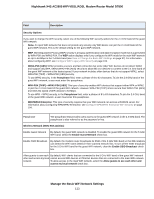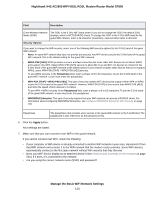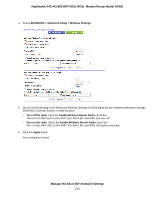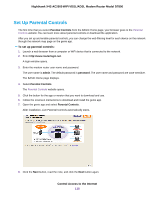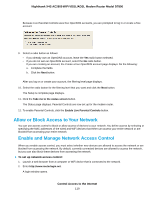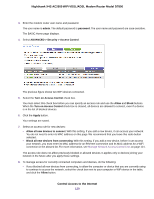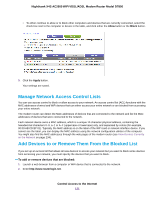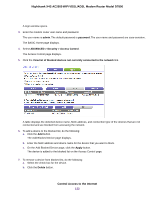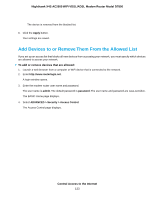Netgear D7800 User Manual - Page 118
Set Up Parental Controls, Control Access to the Internet
 |
View all Netgear D7800 manuals
Add to My Manuals
Save this manual to your list of manuals |
Page 118 highlights
Nighthawk X4S AC2600 WiFi VDSL/ADSL Modem Router Model D7800 Set Up Parental Controls The first time that you select Parental Controls from the BASIC Home page, your browser goes to the Parental Controls website. You can learn more about parental controls or download the application. After you set up and enable parental controls, you can change the web filtering level for each device on the network through the network map page on the genie app. To set up parental controls: 1. Launch a web browser from a computer or WiFi device that is connected to the network. 2. Enter http://www.routerlogin.net. A login window opens. 3. Enter the modem router user name and password. The user name is admin. The default password is password. The user name and password are case-sensitive. The BASIC Home page displays. 4. Select Parental Controls. The Parental Controls website opens. 5. Click the button for the app or version that you want to download and use. 6. Follow the onscreen instructions to download and install the genie app. 7. Open the genie app and select Parental Controls. After installation, Live Parental Controls automatically starts. 8. Click the Next button, read the note, and click the Next button again. Control Access to the Internet 118