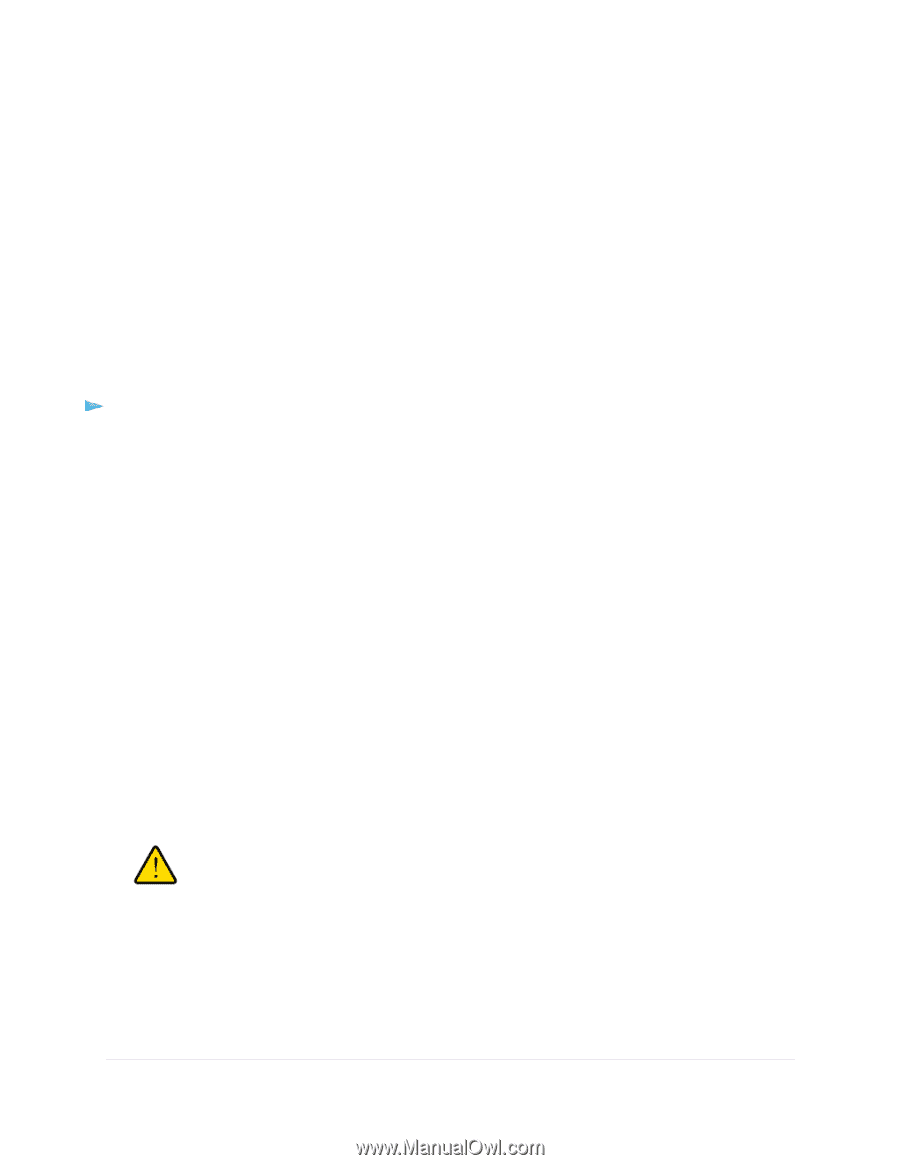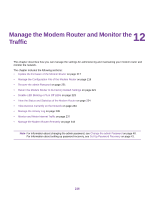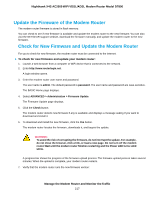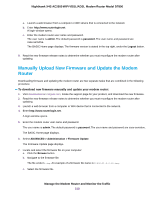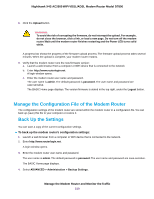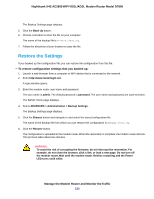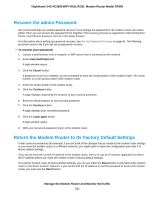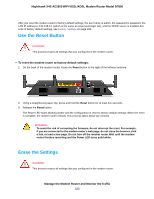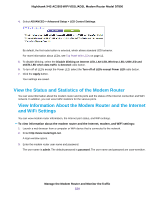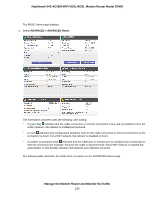Netgear D7800 User Manual - Page 220
Restore the Settings, Manage the Modem Router and Monitor the Traffic
 |
View all Netgear D7800 manuals
Add to My Manuals
Save this manual to your list of manuals |
Page 220 highlights
Nighthawk X4S AC2600 WiFi VDSL/ADSL Modem Router Model D7800 The Backup Settings page displays. 5. Click the Back Up button. 6. Choose a location to store the file on your computer. The name of the backup file is NETGEAR_D7800.cfg. 7. Follow the directions of your browser to save the file. Restore the Settings If you backed up the configuration file, you can restore the configuration from this file. To restore configuration settings that you backed up: 1. Launch a web browser from a computer or WiFi device that is connected to the network. 2. Enter http://www.routerlogin.net. A login window opens. 3. Enter the modem router user name and password. The user name is admin. The default password is password. The user name and password are case-sensitive. The BASIC Home page displays. 4. Select ADVANCED > Administration > Backup Settings. The Backup Settings page displays. 5. Click the Browse button and navigate to and select the saved configuration file. The name of the backup file from which you can restore the configuration is NETGEAR_D7800.cfg. 6. Click the Restore button. The configuration is uploaded to the modem router. When the restoration is complete, the modem router reboots. This process takes about two minutes. WARNING: To avoid the risk of corrupting the firmware, do not interrupt the restoration. For example, do not close the browser, click a link, or load a new page. Do not turn off the modem router. Wait until the modem router finishes restarting and the Power LED turns solid white. Manage the Modem Router and Monitor the Traffic 220