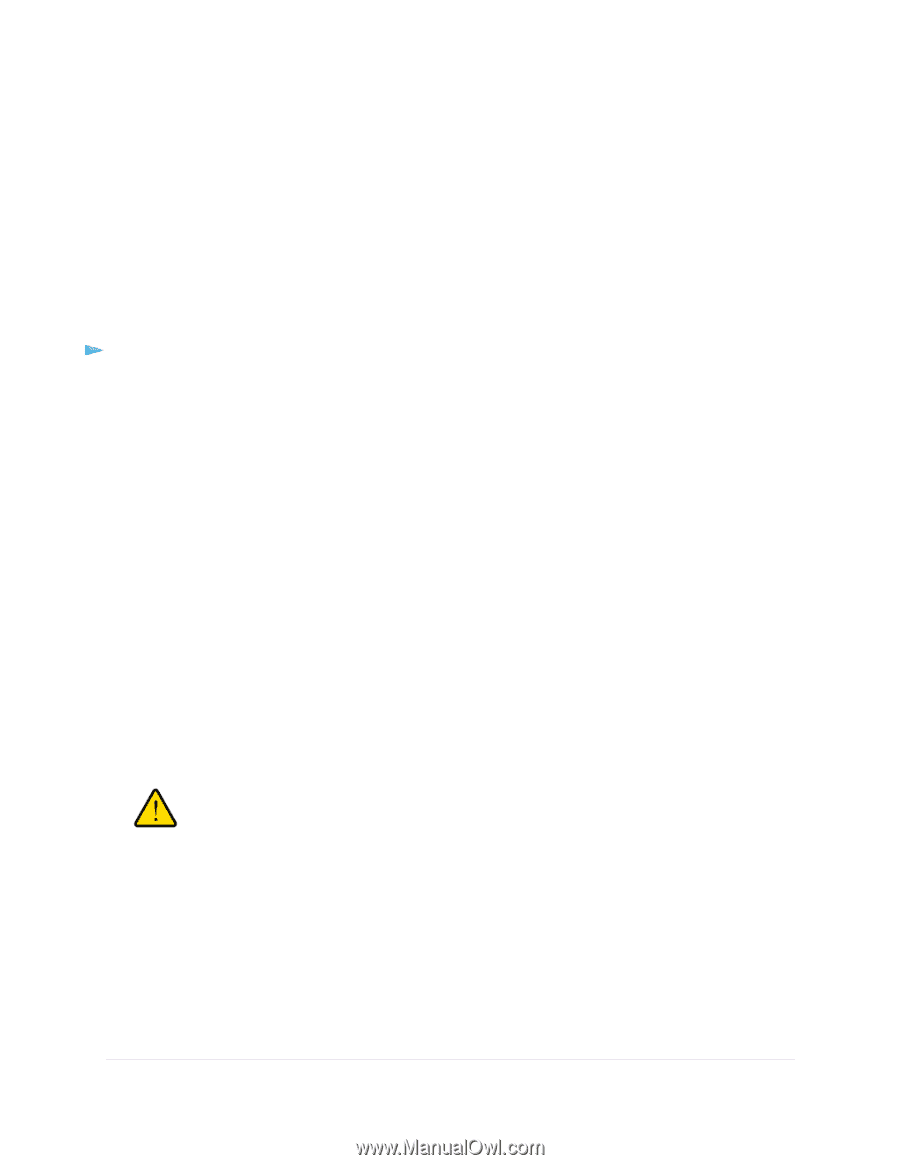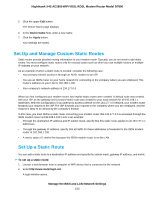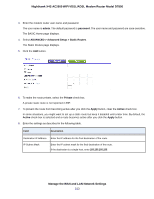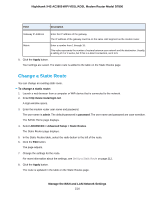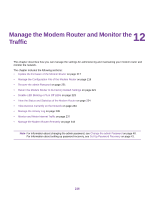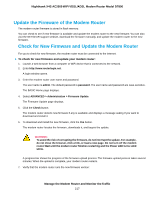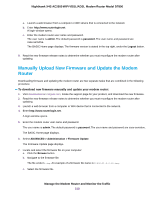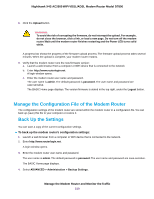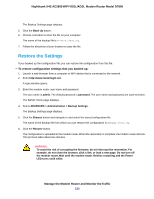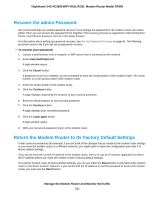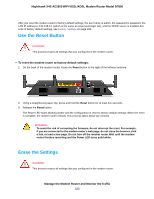Netgear D7800 User Manual - Page 217
Update the Firmware of the Modem Router, Check for New Firmware and Update the Modem Router
 |
View all Netgear D7800 manuals
Add to My Manuals
Save this manual to your list of manuals |
Page 217 highlights
Nighthawk X4S AC2600 WiFi VDSL/ADSL Modem Router Model D7800 Update the Firmware of the Modem Router The modem router firmware is stored in flash memory. You can check to see if new firmware is available and update the modem router to the new firmware. You can also visit the NETGEAR support website, download the firmware manually, and update the modem router to the new firmware. Check for New Firmware and Update the Modem Router For you to check for new firmware, the modem router must be connected to the Internet. To check for new firmware and update your modem router: 1. Launch a web browser from a computer or WiFi device that is connected to the network. 2. Enter http://www.routerlogin.net. A login window opens. 3. Enter the modem router user name and password. The user name is admin. The default password is password. The user name and password are case-sensitive. The BASIC Home page displays. 4. Select ADVANCED > Administration > Firmware Update. The Firmware Update page displays. 5. Click the Check button. The modem router detects new firmware if any is available and displays a message asking if you want to download and install it. 6. To download and install the new firmware, click the Yes button. The modem router locates the firmware, downloads it, and begins the update. WARNING: To avoid the risk of corrupting the firmware, do not interrupt the update. For example, do not close the browser, click a link, or load a new page. Do not turn off the modem router. Wait until the modem router finishes restarting and the Power LED turns solid white. A progress bar shows the progress of the firmware upload process. The firmware upload process takes several minutes. When the upload is complete, your modem router restarts. 7. Verify that the modem router runs the new firmware version: Manage the Modem Router and Monitor the Traffic 217