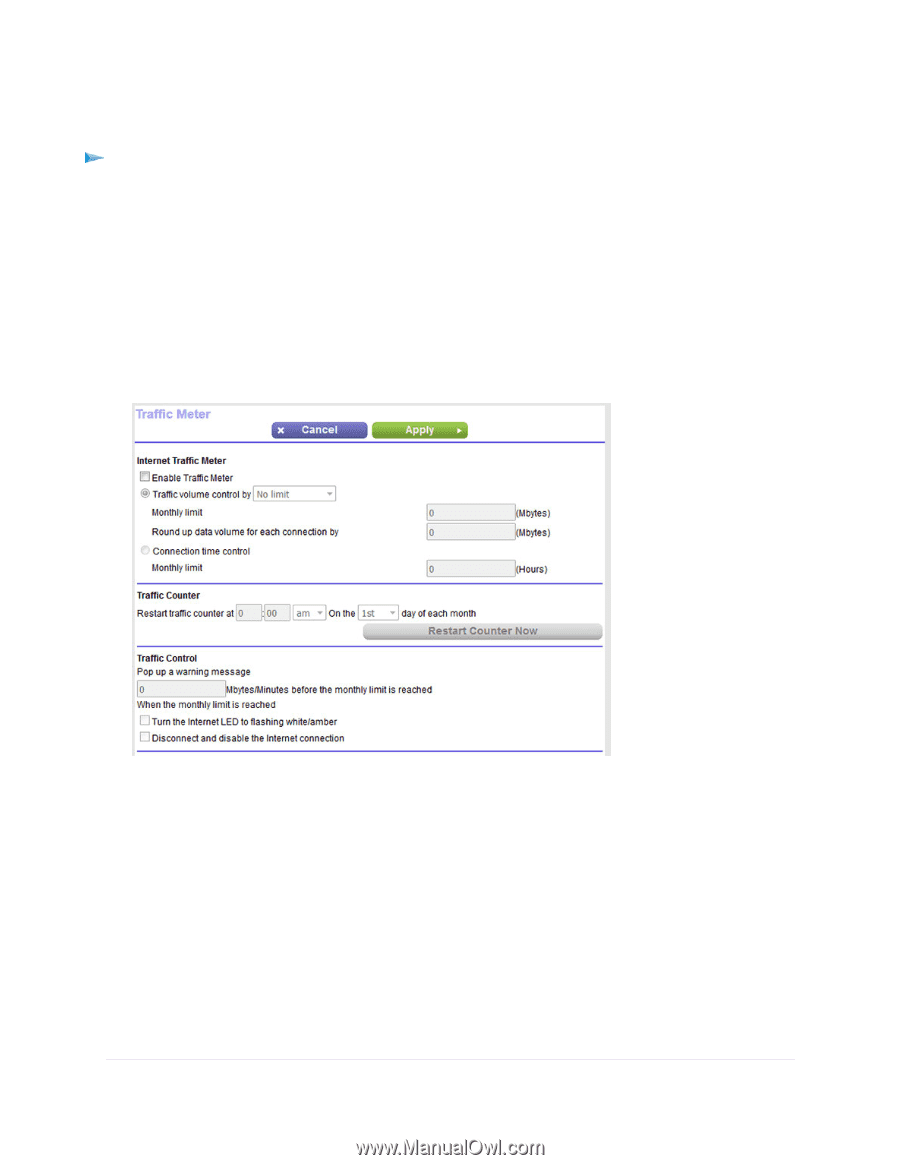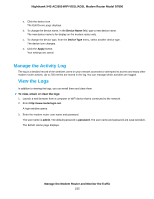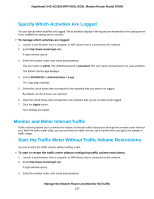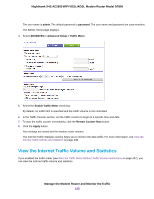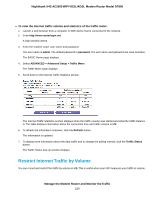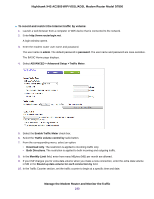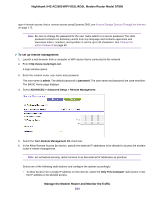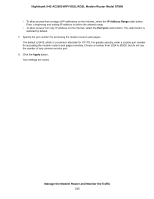Netgear D7800 User Manual - Page 240
Manage the Modem Router and Monitor the Traffic, To record and restrict the Internet traffic by volume
 |
View all Netgear D7800 manuals
Add to My Manuals
Save this manual to your list of manuals |
Page 240 highlights
Nighthawk X4S AC2600 WiFi VDSL/ADSL Modem Router Model D7800 To record and restrict the Internet traffic by volume: 1. Launch a web browser from a computer or WiFi device that is connected to the network. 2. Enter http://www.routerlogin.net. A login window opens. 3. Enter the modem router user name and password. The user name is admin. The default password is password. The user name and password are case-sensitive. The BASIC Home page displays. 4. Select ADVANCED > Advanced Setup > Traffic Meter. 5. Select the Enable Traffic Meter check box. 6. Select the Traffic volume control by radio button. 7. From the corresponding menu, select an option: • Download only. The restriction is applied to incoming traffic only. • Both Directions. The restriction is applied to both incoming and outgoing traffic. 8. In the Monthly Limit field, enter how many MBytes (MB) per month are allowed. 9. If your ISP charges you for extra data volume when you make a new connection, enter the extra data volume in MB in the Round up data volume for each connection by field. 10. In the Traffic Counter section, set the traffic counter to begin at a specific time and date. Manage the Modem Router and Monitor the Traffic 240