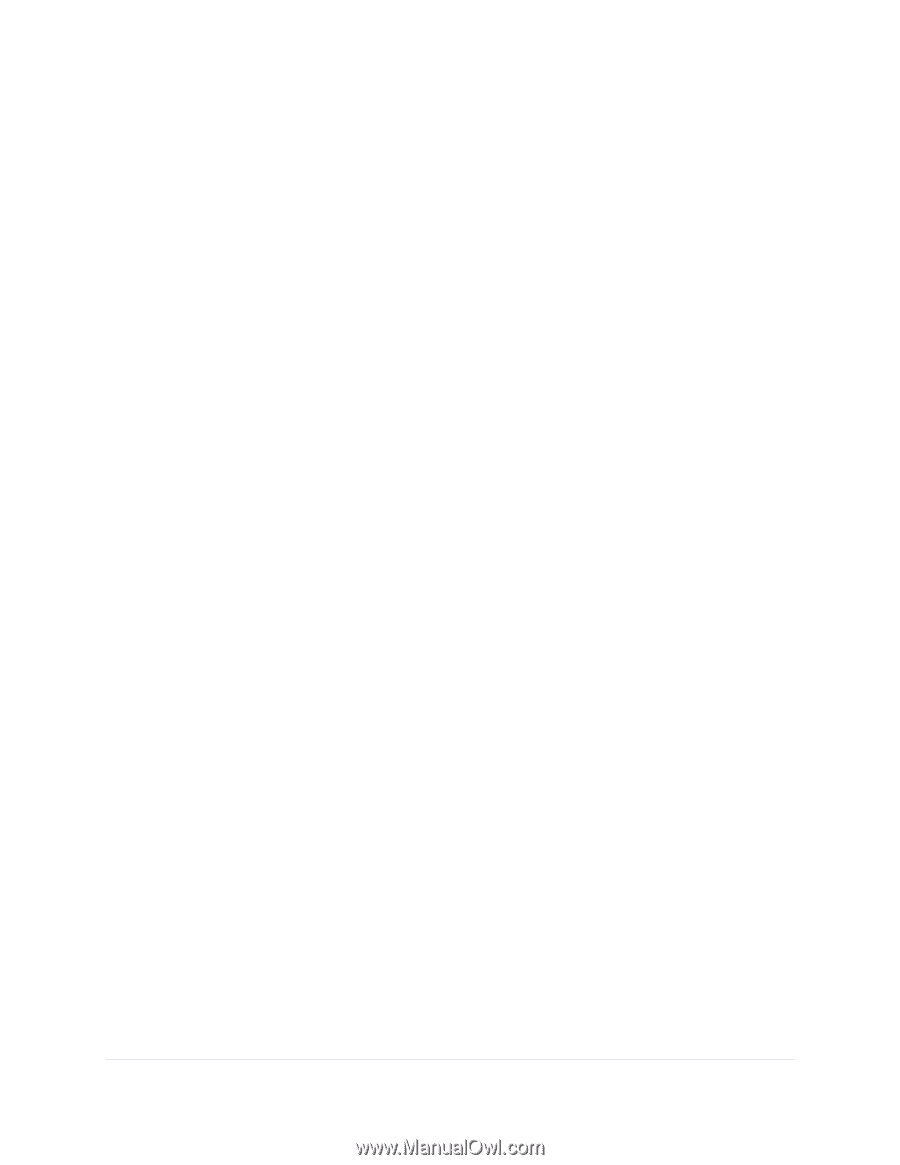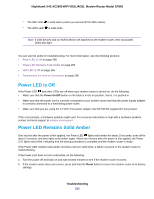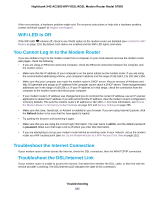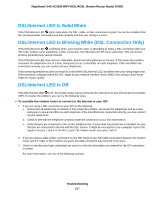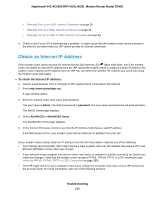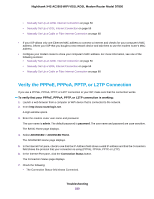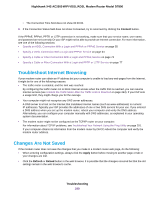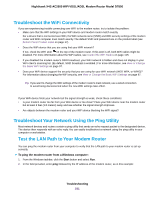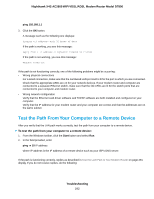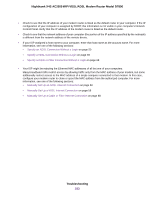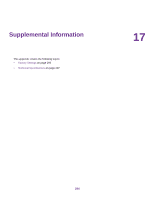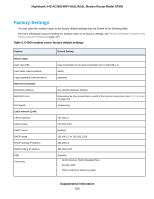Netgear D7800 User Manual - Page 290
Troubleshoot Internet Browsing, Changes Are Not Saved
 |
View all Netgear D7800 manuals
Add to My Manuals
Save this manual to your list of manuals |
Page 290 highlights
Nighthawk X4S AC2600 WiFi VDSL/ADSL Modem Router Model D7800 • The Connection Time field does not show 00:00:00. 8. If the Connection Status field does not show Connected, try to reconnect by clicking the Connect button. If the PPPoE, PPPoA, PPTP, or L2TP connection is not working, make sure that your service name, user name, and password are set correctly. Or your ISP might not be able to provide an Internet connection. For more information, see one of the following sections: • Specify an ADSL Connection With a Login and PPPoA or PPPoE Service on page 55 • Specify a VDSL Connection With a Login and PPPoE Service on page 64 • Specify a Cable or Fiber Connection With a Login and PPPoE Service on page 72 • Specify a Cable or Fiber Connection With a Login and PPTP or L2TP Service on page 77 Troubleshoot Internet Browsing If your modem router can obtain an IP address but your computer is unable to load any web pages from the Internet, it might be for one of the following reasons: • The traffic meter is enabled, and the limit was reached. By configuring the traffic meter not to block Internet access when the traffic limit is reached, you can resume Internet access (see Unblock the Traffic Meter After the Traffic Limit Is Reached on page 243). If your ISP sets a usage limit, they might charge you for the overage. • Your computer might not recognize any DNS server addresses. A DNS server is a host on the Internet that translates Internet names (such as www addresses) to numeric IP addresses. Typically your ISP provides the addresses of one or two DNS servers for your use. If you entered a DNS address when you set up the modem router, reboot your computer and verify the DNS address. Alternatively, you can configure your computer manually with DNS addresses, as explained in your operating system documentation. • The modem router might not be configured as the TCP/IP router on your computer. For information about TCP/IP problems, see Troubleshoot Your Network Using the Ping Utility on page 291. If your computer obtains its information from the modem router by DHCP, reboot the computer and verify the modem router address. Changes Are Not Saved If the modem router does not save the changes that you make in a modem router web page, do the following: • When entering configuration settings, always click the Apply button before moving to another page or tab or your changes are lost. • Click the Refresh or Reload button in the web browser. It is possible that the changes occurred but that the old settings remain in the web browser's cache. Troubleshooting 290