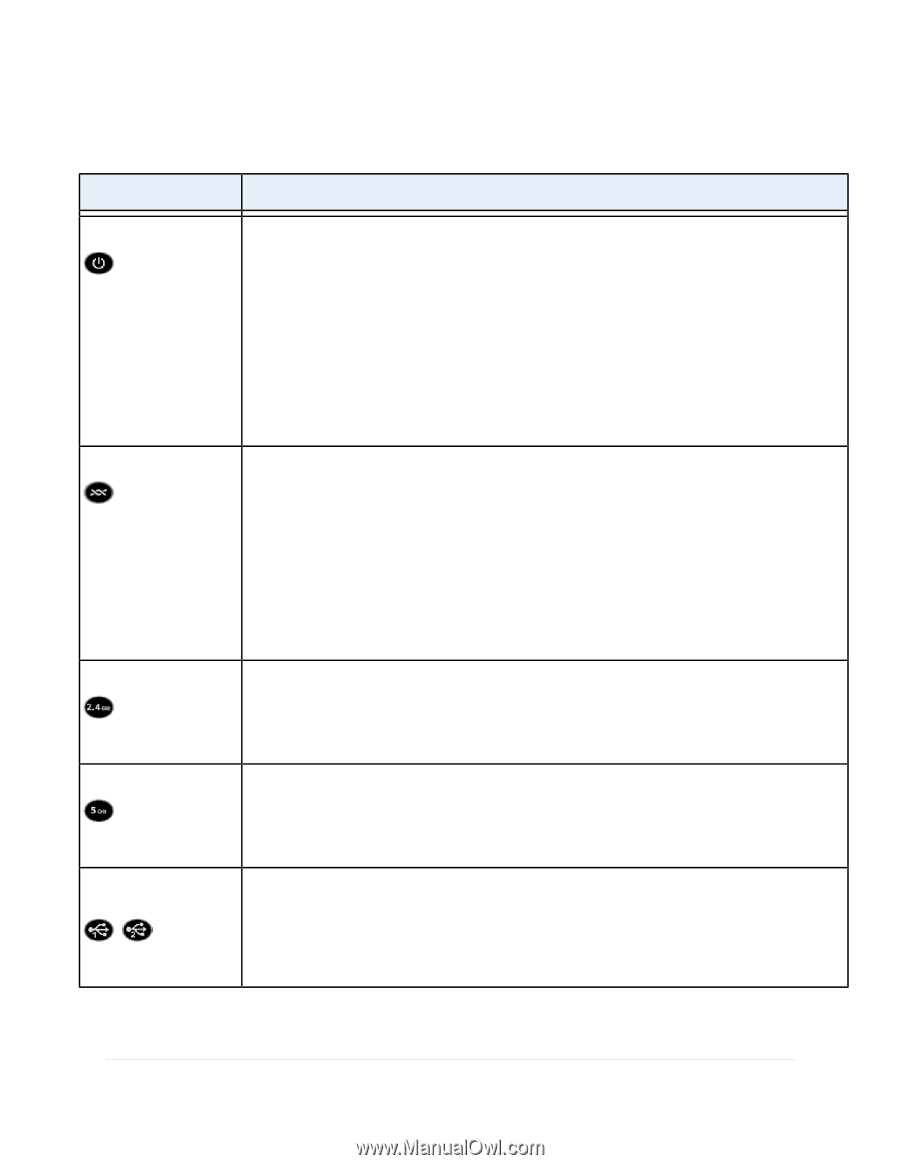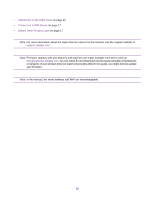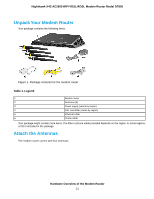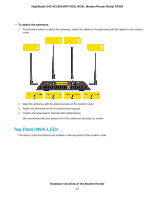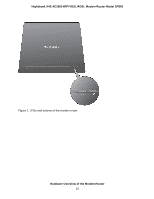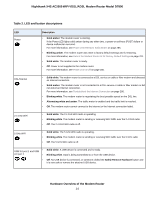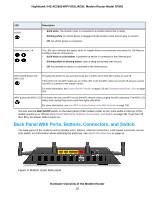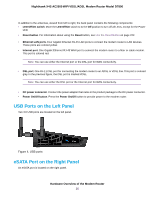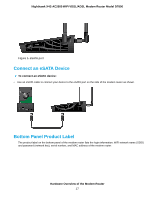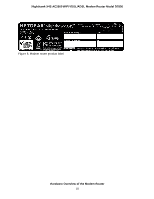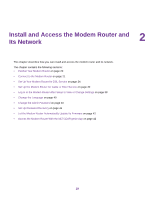Netgear D7800 User Manual - Page 14
Table 2. LED and button descriptions, Hardware Overview of the Modem Router - factory reset
 |
View all Netgear D7800 manuals
Add to My Manuals
Save this manual to your list of manuals |
Page 14 highlights
Nighthawk X4S AC2600 WiFi VDSL/ADSL Modem Router Model D7800 Table 2. LED and button descriptions LED Power Description • Solid amber. The modem router is starting. If the Power LED lights solid amber during any other time, a power-on self-test (POST) failure or device malfunction occurred. For more information, see Power LED Remains Solid Amber on page 285. • Blinking amber. The modem router was reset to factory default settings and is restarting. For more information, see Return the Modem Router to Its Factory Default Settings on page 221. • Solid white. The modem router is ready. • Off. Power is not supplied to the modem router. For more information, see Power LED Is Off on page 285. DSL/Internet • Solid white.The modem router is connected to a DSL service or cable or fiber modem and detected an Internet connection. • Solid amber. The modem router is not connected to a DSL service or cable or fiber modem or did not detect an Internet connection. For more information, see Troubleshoot the Internet Connection on page 286. • Blinking white. The modem router is negotiating the best possible speed on the DSL line. • Alternating white and amber. The traffic meter is enabled and the traffic limit is reached. • Off. The modem router cannot connect to the Internet or the Internet connection failed. 2.4 GHz WiFi • Solid white. The 2.4 GHz WiFi radio is operating. • Blinking white. The modem router is sending or receiving WiFi traffic over the 2.4 GHz radio. • Off. The 2.4 GHz WiFi radio is off. 5 GHz WiFi • Solid white. The 5 GHz WiFi radio is operating. • Blinking white. The modem router is sending or receiving WiFi traffic over the 5 GHz radio. • Off. The 5 GHz WiFi radio is off. USB 3.0 port 1 and USB • 3.0 port 2 • • Solid white. A USB device is connected and is ready. Blinking white. Data is being transmitted to or from the USB device. Off. No USB device is connected, or someone clicked the Safely Remove Hardware button and it is now safe to remove the attached USB device. Hardware Overview of the Modem Router 14