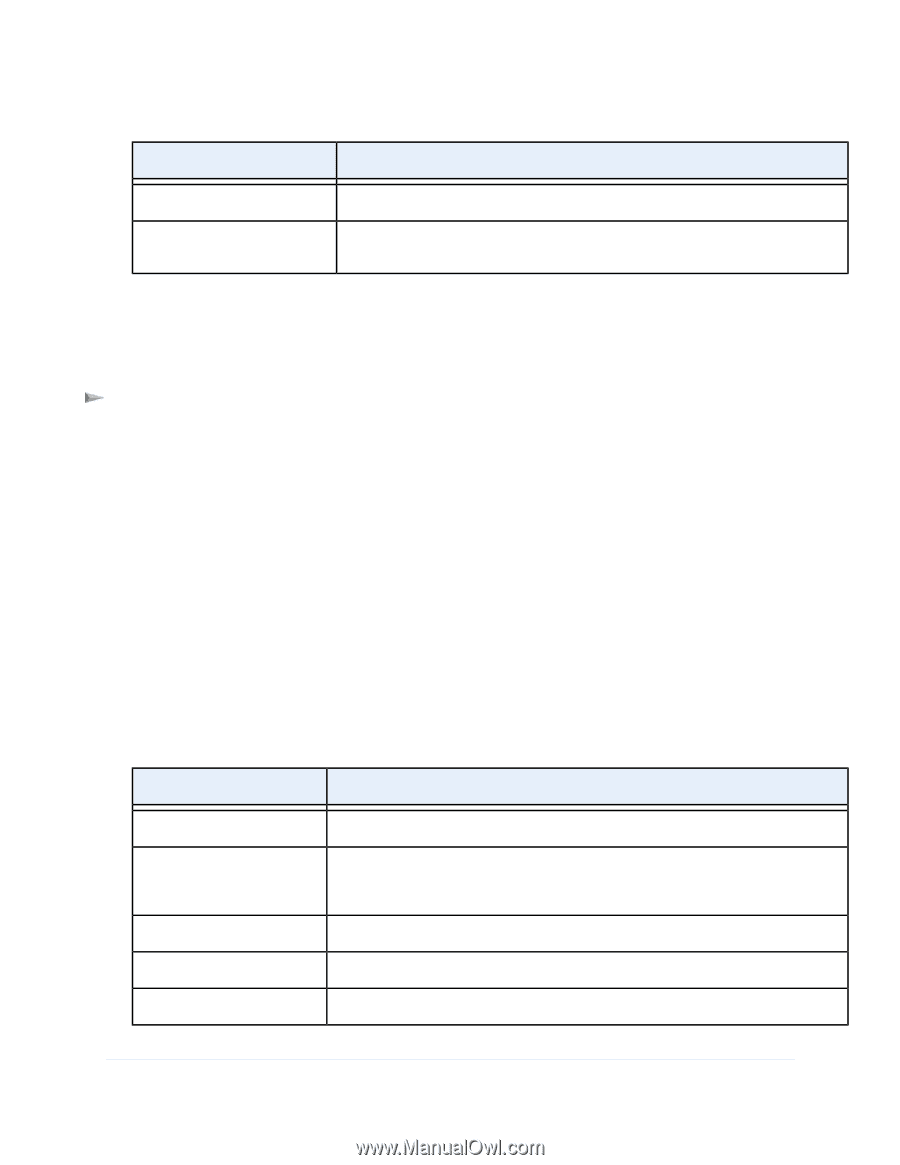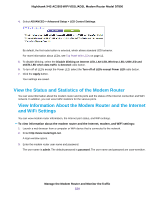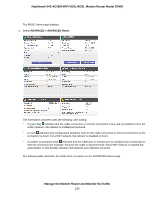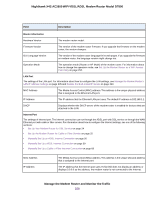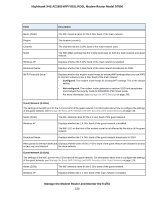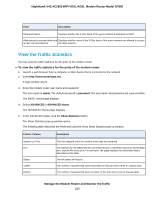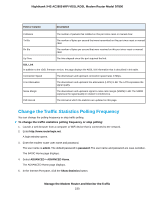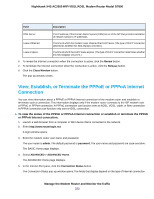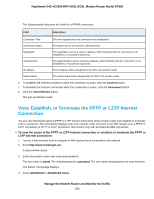Netgear D7800 User Manual - Page 229
View the Traffic Statistics
 |
View all Netgear D7800 manuals
Add to My Manuals
Save this manual to your list of manuals |
Page 229 highlights
Nighthawk X4S AC2600 WiFi VDSL/ADSL Modem Router Model D7800 Field Description Broadcast Name Displays whether the 5 GHz band of the guest network broadcasts its SSID. Allow guests to see each other and Displays whether users of the 5 GHz band of the guest network are allowed to access access my local network the main network. View the Traffic Statistics You can view the traffic statistics for the ports of the modem router. To view the traffic statistics for the ports of the modem router: 1. Launch a web browser from a computer or WiFi device that is connected to the network. 2. Enter http://www.routerlogin.net. A login window opens. 3. Enter the modem router user name and password. The user name is admin. The default password is password. The user name and password are case-sensitive. The BASIC Home page displays. 4. Select ADVANCED > ADVANCED Home. The ADVANCED Home page displays. 5. In the Internet Port pane, click the Show Statistics button. The Show Statistics pop-up window opens. The following table describes the fields and columns of the Show Statistics pop-up window. Field or Column Description System Up Time Port Status TxPkts RxPkts The time elapsed since the modem router was last restarted. The statistics for the WAN (Internet over Ethernet) port, LAN (Ethernet) ports, WLAN b/g/n port, and WLAN a/n/ac port. For each port, the page displays the information that is described in this table. The link status of the port. The number of packets that were transmitted on this port since reset or manual clear. The number of packets that were received on this port since reset or manual clear. Manage the Modem Router and Monitor the Traffic 229