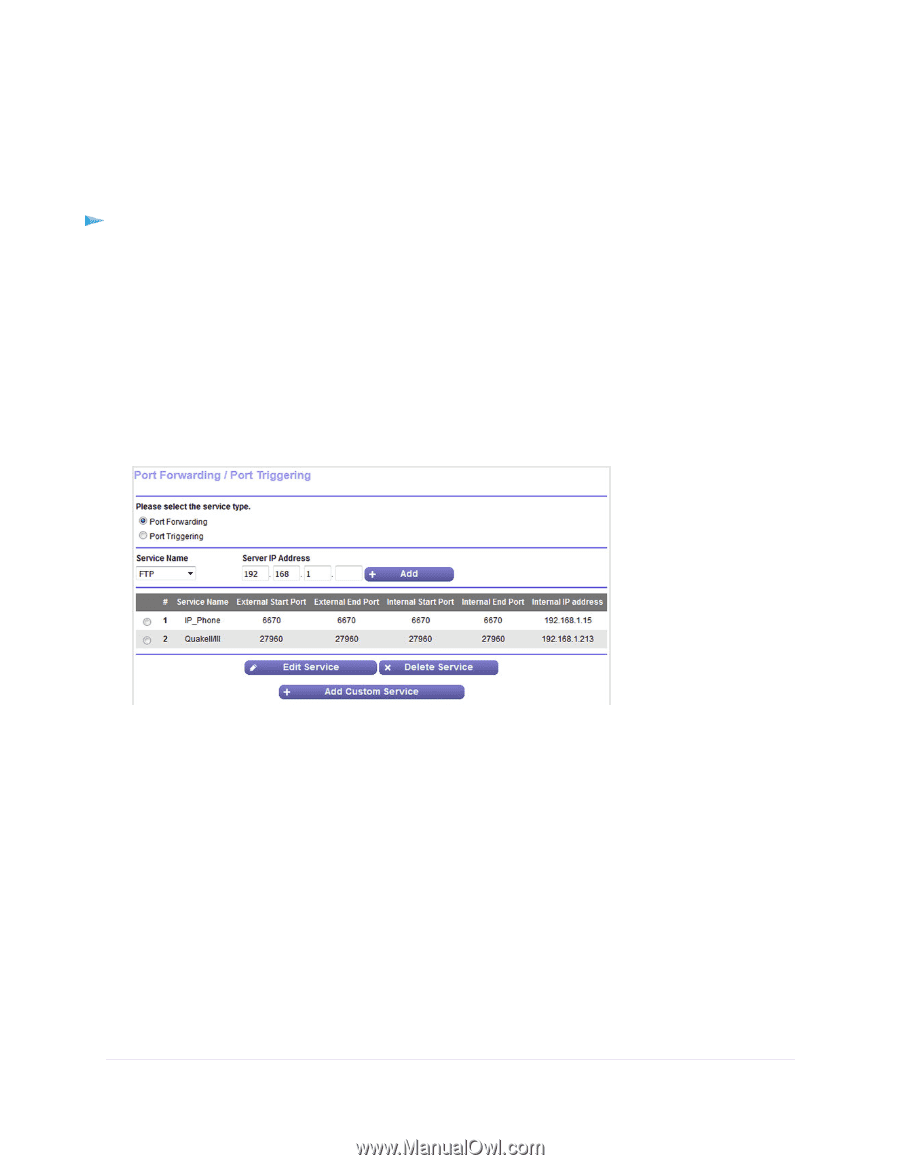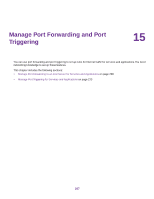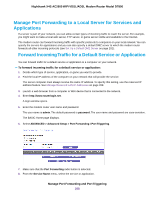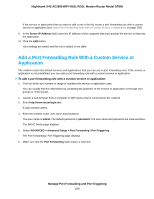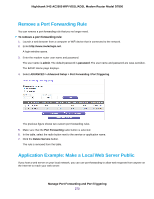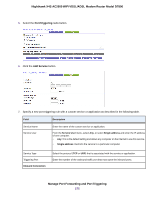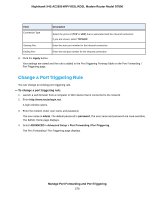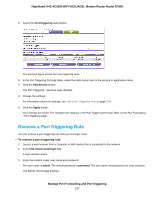Netgear D7800 User Manual - Page 272
Remove a Port Forwarding Rule, Application Example: Make a Local Web Server Public
 |
View all Netgear D7800 manuals
Add to My Manuals
Save this manual to your list of manuals |
Page 272 highlights
Nighthawk X4S AC2600 WiFi VDSL/ADSL Modem Router Model D7800 Remove a Port Forwarding Rule You can remove a port forwarding rule that you no longer need. To remove a port forwarding rule: 1. Launch a web browser from a computer or WiFi device that is connected to the network. 2. Enter http://www.routerlogin.net. A login window opens. 3. Enter the modem router user name and password. The user name is admin. The default password is password. The user name and password are case-sensitive. The BASIC Home page displays. 4. Select ADVANCED > Advanced Setup > Port Forwarding / Port Triggering. The previous figure shows two custom port forwarding rules. 5. Make sure that the Port Forwarding radio button is selected. 6. In the table, select the radio button next to the service or application name. 7. Click the Delete Service button. The rule is removed from the table. Application Example: Make a Local Web Server Public If you host a web server on your local network, you can use port forwarding to allow web requests from anyone on the Internet to reach your web server. Manage Port Forwarding and Port Triggering 272