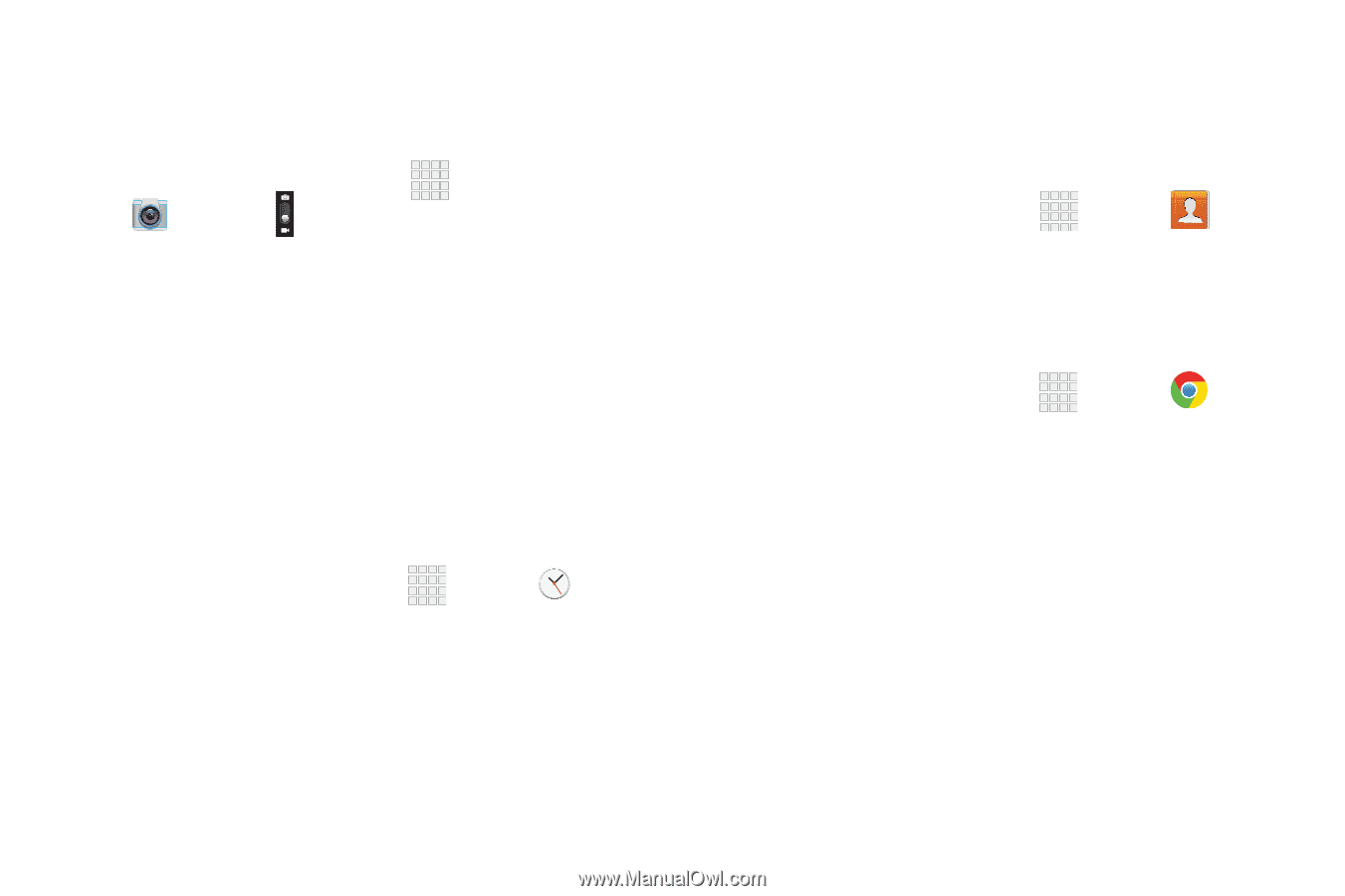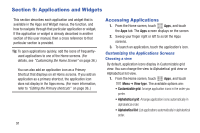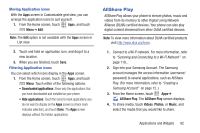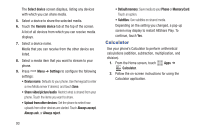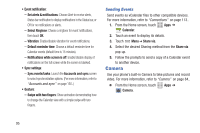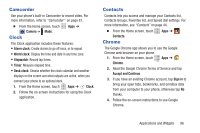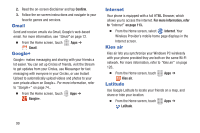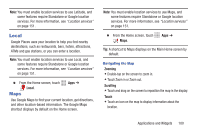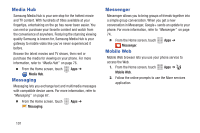Samsung SCH-R530C User Manual Ver.lj3_f2 (English(north America)) - Page 101
Camcorder, Clock, Contacts, Chrome, Camera, Alarm clock, World clock, Stopwatch, Timer, Desk clock
 |
View all Samsung SCH-R530C manuals
Add to My Manuals
Save this manual to your list of manuals |
Page 101 highlights
Camcorder Use your phone's built-in Camcorder to record video. For more information, refer to "Camcorder" on page 87.. Ⅲ From the Home screen, touch Camera ➔ Mode. Clock Apps ➔ The Clock application includes these features: • Alarm clock: Create alarms to go off once, or to repeat. • World clock: Display the time and date in any time zone. • Stopwatch: Record lap times. • Timer: Measure elapsed time. • Desk clock: Choose whether the clock calendar and weather displays on the screen and what outputs are active, when you connect your phone to an optional dock. 1. From the Home screen, touch Apps ➔ Clock. 2. Follow the on-screen instructions for using the Clock application. Contacts Contacts lets you access and manage your Contacts list, Contacts Groups, Favorites list, and Speed dial settings. For more information, see "Contacts" on page 44. Ⅲ From the Home screen, touch Contacts. Chrome Apps ➔ The Google Chrome app allows you to use the Google Chrome web browser on your phone. 1. From the Home screen, touch Apps ➔ Chrome. 2. Read the Google Chrome Terms of Service and tap Accept and Continue. 3. If you have an existing Chrome account, tap Sign in to bring your open tabs, bookmarks, and omnibox data from your computer to your phone, otherwise tap No thanks. 4. Follow the on-screen instructions to use Google Chrome. Applications and Widgets 96