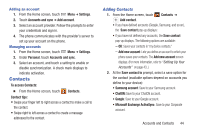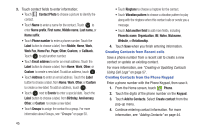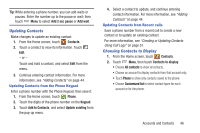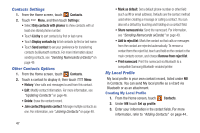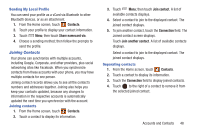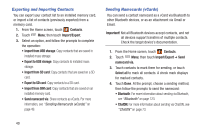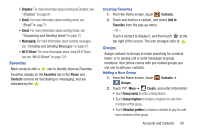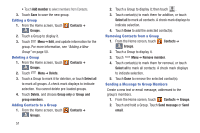Samsung SCH-R530C User Manual Ver.lj3_f2 (English(north America)) - Page 51
Updating Contacts, Choosing Contacts to Display, Add 2 sec pause, Add wait, Contacts, Phone, Keypad
 |
View all Samsung SCH-R530C manuals
Add to My Manuals
Save this manual to your list of manuals |
Page 51 highlights
Tip: While entering a phone number, you can add waits or pauses. Enter the number up to the pause or wait; then touch Menu to select Add 2 sec pause or Add wait. Updating Contacts Make changes to update an existing contact. 1. From the Home screen, touch Contacts. 2. Touch a contact to view its information. Touch Edit. - or - Touch and hold a contact, and select Edit from the menu. 3. Continue entering contact information. For more information, see "Adding Contacts" on page 44. Updating Contacts from the Phone Keypad Enter a phone number with the Phone Keypad, then save it. 1. From the Home screen, touch Phone. 2. Touch the digits of the phone number on the Keypad. 3. Touch Add to Contacts, and select Update existing from the pop-up menu. 4. Select a contact to update, and continue entering contact information. For more information, see "Adding Contacts" on page 44. Updating Contacts from Recent calls Save a phone number from a recent call to create a new contact or to update an existing contact. For more information, see "Creating or Updating Contacts Using Call Logs" on page 57. Choosing Contacts to Display 1. From the Home screen, touch Contacts. 2. Touch Menu, then touch Contacts to display: • Choose All contacts to show all contacts. • Choose an account to display contacts from that account only. • Touch Phone to show only contacts saved to the phone. • Choose Customized list to select contact types for each account or for the phone. Accounts and Contacts 46