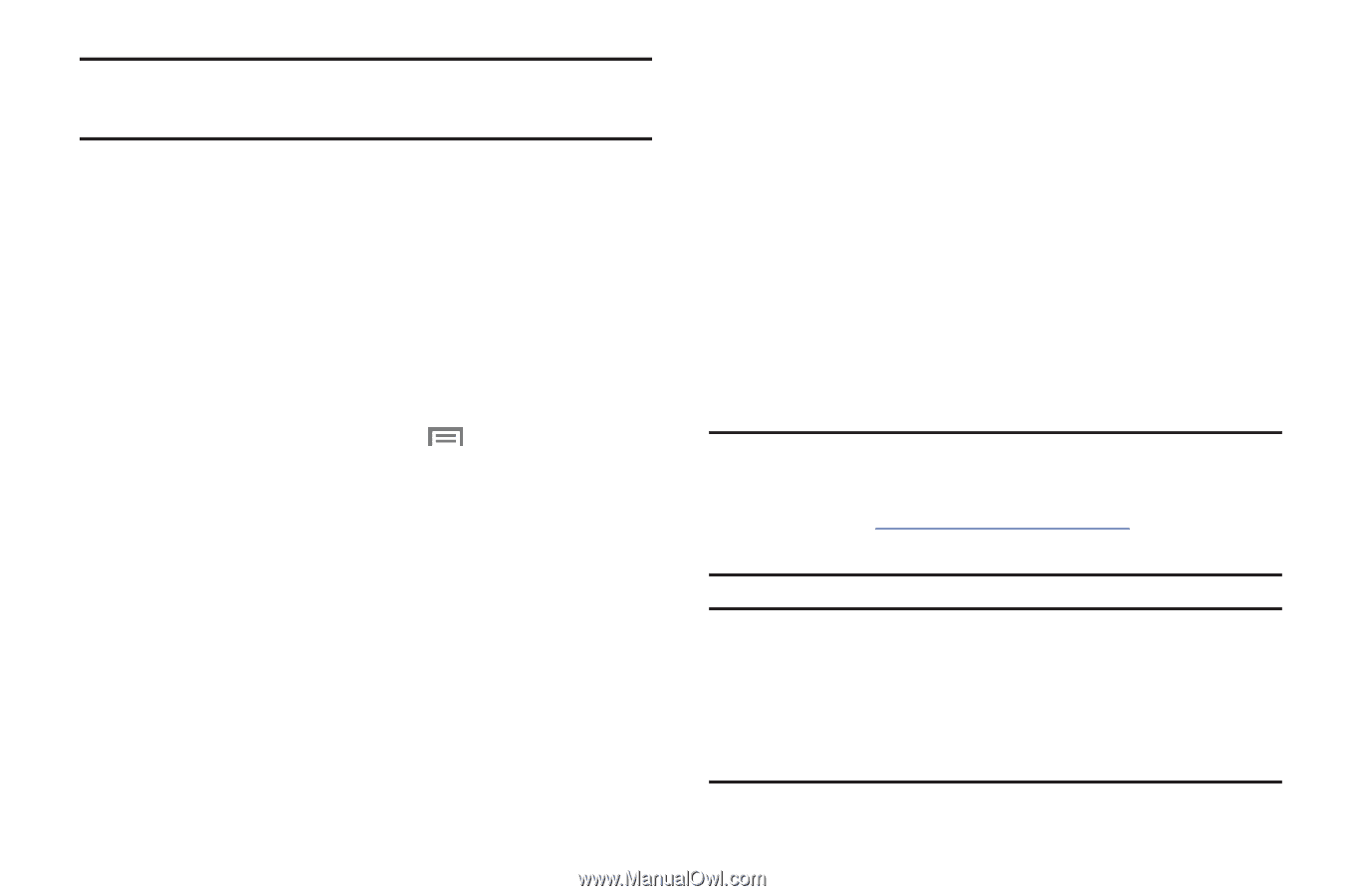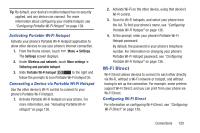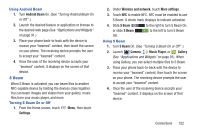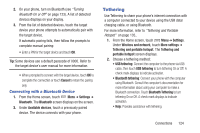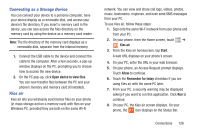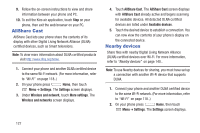Samsung SCH-R530C User Manual Ver.lj3_f2 (English(north America)) - Page 130
VPN, PC Connections, Configuring VPN Settings, Accessing a VPN
 |
View all Samsung SCH-R530C manuals
Add to My Manuals
Save this manual to your list of manuals |
Page 130 highlights
Note: Using Tethering requires a subscription to your Wireless Provider's mobile data service. VPN You can use your phone's VPN (Virtual Private Network) feature to connect to VPNs. Configuring VPN Settings For information about configuring your phone's VPN settings, see "VPN" on page 139. Accessing a VPN 1. From the Home screen, touch Menu ➔ Settings. 2. Under Wireless and network, touch More settings ➔ VPN. The VPN screen displays, listing available VPN connections. 3. Touch a VPN and follow any prompts to access the network, or touch Add VPN network to create a new VPN connection. 125 PC Connections You can connect your device to a PC using an optional PC data cable using various USB connection modes. Storage: Lets you use the built-in mass storage and memory card capacity of the phone to store and upload files. This option lets your computer treat your phone's installed and card memory as removable storage drives. Kies air: Lets you wirelessly synchronize files on your phone (in mass storage and on a memory card) with files on your Windows PC, provided they are both on the same Wi-Fi network. Note: To sync your device to your PC, it is highly recommended that you install Samsung Kies which is available at http://www.samsung.com/kies (for Windows/ Mac). Note: If you are a Windows XP user, ensure that you have Windows XP Service Pack 3 or higher installed on your computer. Also, ensure that you have Samsung Kies air 2.0 or Windows Media Player 10 or higher installed on your computer.