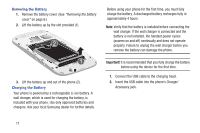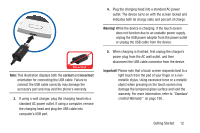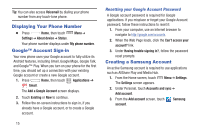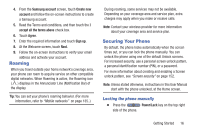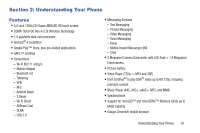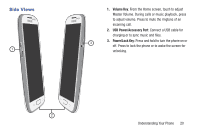Samsung SCH-R530C User Manual Ver.lj3_f2 (English(north America)) - Page 20
Displaying Your Phone Number, Google™ Account Sign-in, Creating a Samsung Account
 |
View all Samsung SCH-R530C manuals
Add to My Manuals
Save this manual to your list of manuals |
Page 20 highlights
Tip: You can also access Voicemail by dialing your phone number from any touch-tone phone. Displaying Your Phone Number Ⅲ Press Home, then touch Menu ➔ Settings ➔ About device ➔ Status. Your phone number displays under My phone number. Google™ Account Sign-in Your new phone uses your Google account to fully utilize its Android features, including Gmail, Google Maps, Google Talk, and Google™ Play. When you turn on your phone for the first time, you should set up a connection with your existing Google account or create a new Google account. 1. Press Home, then touch Applications ➔ Gmail. The Add a Google Account screen displays. 2. Touch Existing or New to continue. 3. Follow the on-screen instructions to sign in, if you already have a Google account, or to create a Google account. 15 Resetting your Google Account Password A Google account password is required for Google applications. If you misplace or forget your Google Account password, follow these instructions to reset it: 1. From your computer, use an Internet browser to navigate to http://google.com/accounts. 2. When the Web Page loads, click the Can't access your account? link. 3. Under Having trouble signing in?, follow the password reset prompts. Creating a Samsung Account An active Samsung account is required to use applications such as AllShare Play and Media Hub. 1. From the Home screen, touch Menu ➔ Settings. The Settings screen appears. 2. Under Personal, touch Accounts and sync ➔ Add account. 3. From the Add account screen, touch account. Samsung