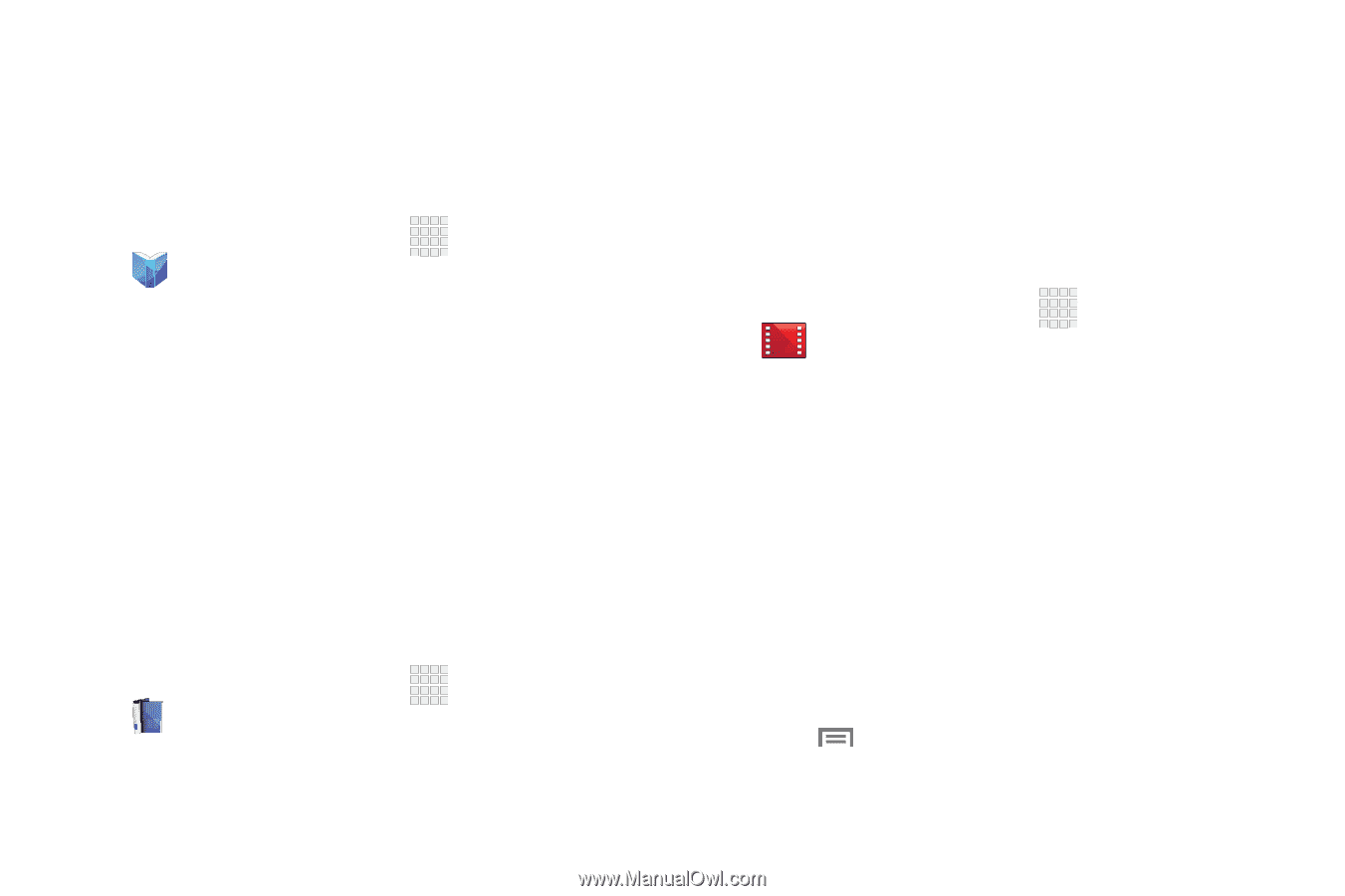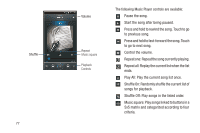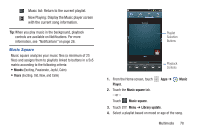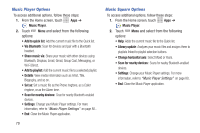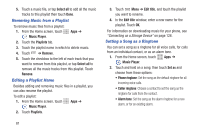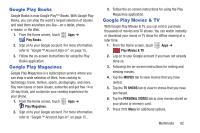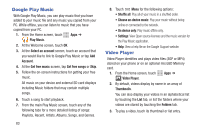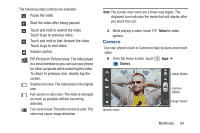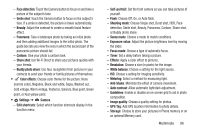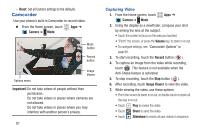Samsung SCH-R530C User Manual Ver.lj3_f2 (English(north America)) - Page 87
Google Play Books, Google Play Magazines, Google Play Movies & TV, Play Books, Play Magazines
 |
View all Samsung SCH-R530C manuals
Add to My Manuals
Save this manual to your list of manuals |
Page 87 highlights
Google Play Books Google Books is now Google Play™ Books. With Google Play Books, you can shop the world's largest selection of ebooks and read them anywhere you like-on a tablet, phone, e-reader, or the Web. 1. From the Home screen, touch Apps ➔ Play Books. 2. Sign on to your Google account. For more information, refer to "Google™ Account Sign-in" on page 15.. 3. Follow the on-screen instructions for using the Play Books application. Google Play Magazines Google Play Magazines is a subscription service where you can shop a wide selection of titles, from cooking to technology, travel, fashion, sports, photography, and more. Buy new issues or back issues, subscribe and get free 14 or 30-day trials, and customize your reading experience for your phone. 1. From the Home screen, touch Apps ➔ Play Magazines. 2. Sign on to your Google account. For more information, refer to "Google™ Account Sign-in" on page 15.. 3. Follow the on-screen instructions for using the Play Magazines application. Google Play Movies & TV With Google Play Movies & TV, you can rent or purchase thousands of movies and TV shows. You can watch instantly or download your movie or TV show for offline viewing at a later time. 1. From the Home screen, touch Apps ➔ Play Movies & TV. 2. Log on to your Google account if you have not already done so. 3. Following the on-screen instructions for renting and viewing movies. 4. Tap the MOVIES tab to view movies that you have rented. 5. Tap the TV SHOWS tab to view tv shows that you have purchased. 6. Tap the PERSONAL VIDEOS tab to view movies stored on your phone or memory card. 7. Press Menu for additional options. Multimedia 82