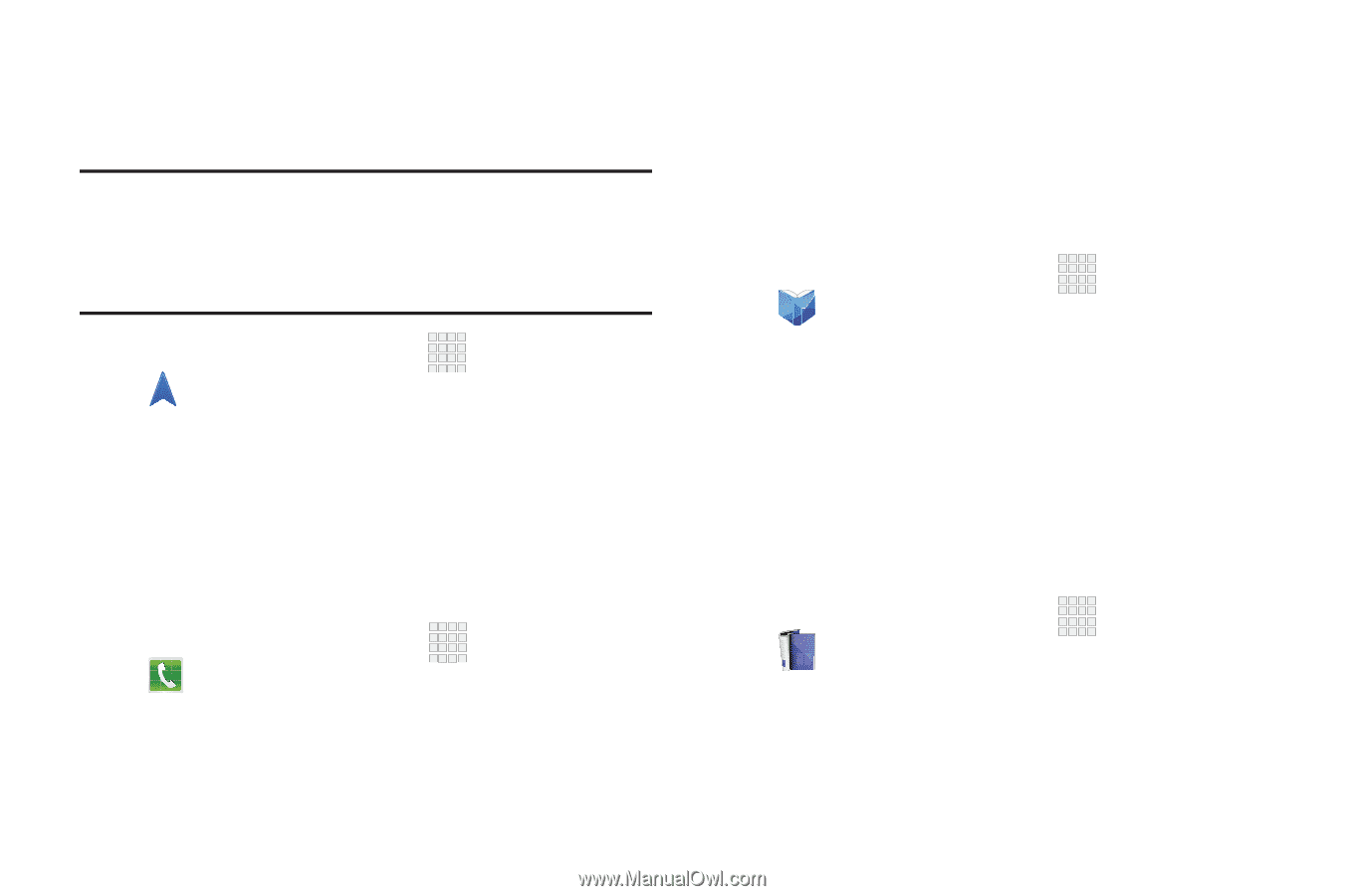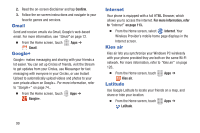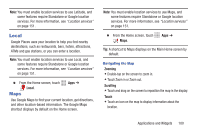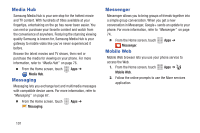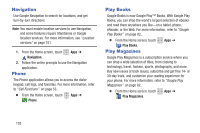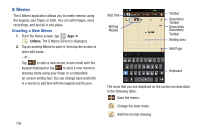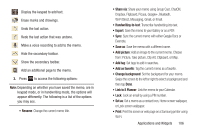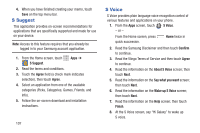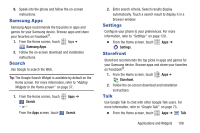Samsung SCH-R530C User Manual Ver.lj3_f2 (English(north America)) - Page 108
Navigation, Phone, Play Books, Play Magazines
 |
View all Samsung SCH-R530C manuals
Add to My Manuals
Save this manual to your list of manuals |
Page 108 highlights
Navigation Use Google Navigation to search for locations, and get turn-by-turn directions. Note: You must enable location services to use Navigation, and some features require Standalone or Google location services. For more information, see "Location services" on page 151. 1. From the Home screen, touch Navigation. Apps ➔ 2. Follow the online prompts to use the Navigation application. Phone The Phone application allows you to access the dialer keypad, call logs, and favorites. For more information, refer to "Call Functions" on page 53.. Ⅲ From the Home screen, touch Phone. Apps ➔ Play Books Google Books is now Google Play™ Books. With Google Play Books, you can shop the world's largest selection of ebooks and read them anywhere you like - on a tablet, phone, eReader, or the Web. For more information, refer to "Google Play Books" on page 82.. Ⅲ From the Home screen, touch Play Books. Play Magazines Apps ➔ Google Play Magazines is a subscription service where you can shop a wide selection of titles, from cooking to technology, travel, fashion, sports, photography, and more. Buy new issues or back issues, subscribe and get free 14- or 30-day trials, and customize your reading experience for your phone. For more information, refer to "Google Play Magazines" on page 82.. Ⅲ From the Home screen, touch Play Magazines. Apps ➔ 103