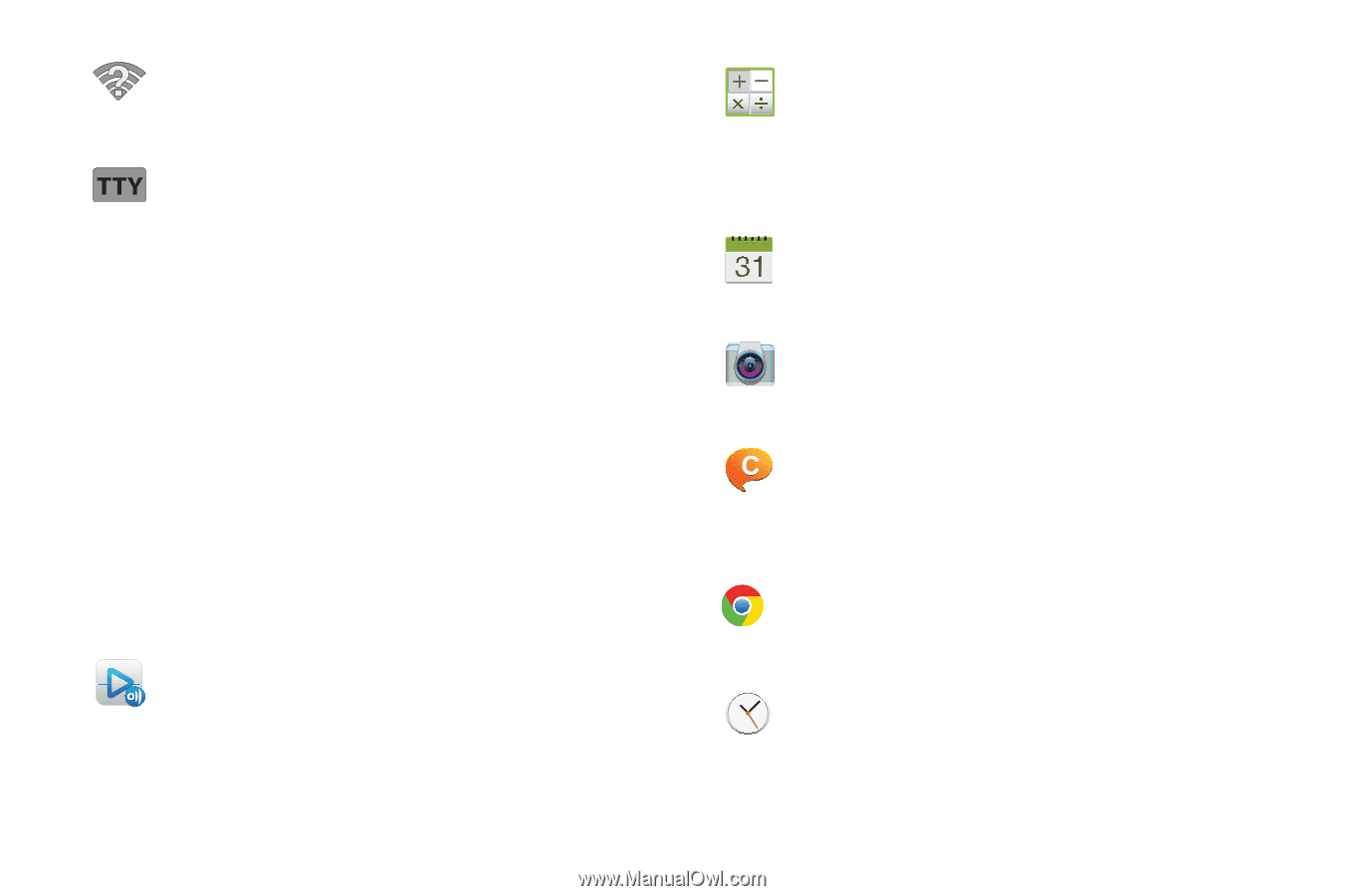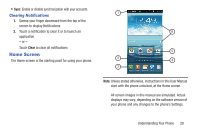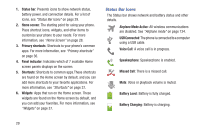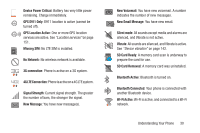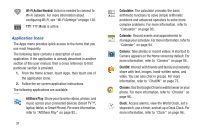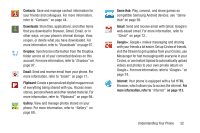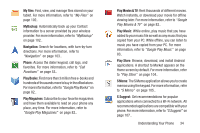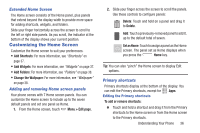Samsung SCH-R530C User Manual Ver.lj3_f2 (English(north America)) - Page 36
Application Icons, Wi-Fi Action Needed, AllShare Play, Calculator, Calendar, Camera, ChatON, Chrome
 |
View all Samsung SCH-R530C manuals
Add to My Manuals
Save this manual to your list of manuals |
Page 36 highlights
Wi-Fi Action Needed: Action is needed to connect to Wi-Fi network. For more information about configuring Wi-Fi, see "Wi-Fi Settings" on page 130. TTY: TTY Mode is active. Application Icons The Apps menu provides quick access to the items that you use most frequently. The following table contains a description of each application. If the application is already described in another section of this user manual, then a cross reference to that particular section is provided. 1. From the Home screen, touch Apps, then touch one of the application icons. 2. Follow the on-screen application instructions. The following applications are available: Display settings AllShare Play: Share your favorite videos, photos, and music across your connected devices (Smart TV™, laptop, tablet, or Smart Phone). For more information, refer to "AllShare Play" on page 92.. 31 Calculator: The calculator provides the basic arithmetic functions to solve simple arithmetic problems and advanced operators to solve more complex problems. For more information, refer to "Calculator" on page 93.. Calendar: Record events and appointments to manage your schedule. For more information, refer to "Calendar" on page 94.. Camera: Take photos or record videos. A shortcut to Camera appears on the Home screen by default. For more information, refer to "Camera" on page 95.. ChatON: Interact with friends and family and instantly share with text, images, hand-written notes, and video. You can also chat in groups. For more information, refer to "ChatON" on page 73.. Chrome: Use the Google Chrome web browser on your phone. For more information, refer to "Chrome" on page 96.. Clock: Access alarms, view the World Clock, set a stopwatch, use a timer, and set up a Desk Clock. For more information, refer to "Clock" on page 96..