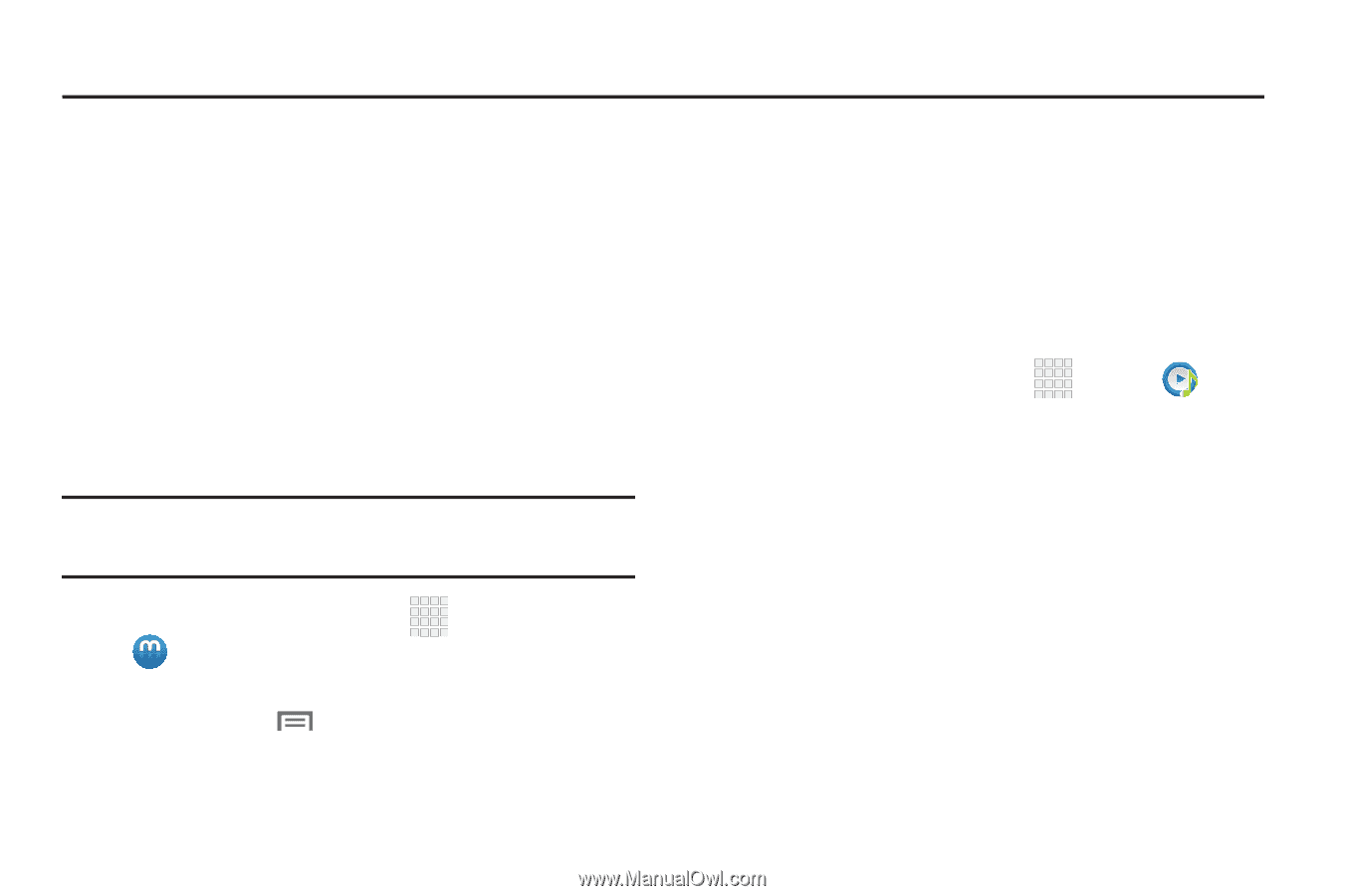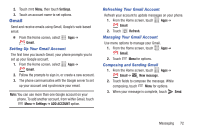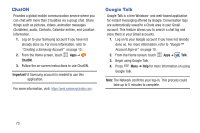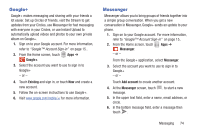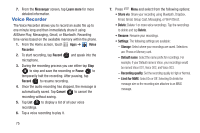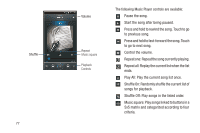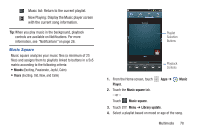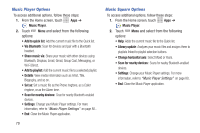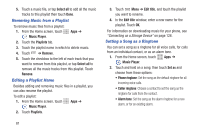Samsung SCH-R530C User Manual Ver.lj3_f2 (English(north America)) - Page 81
Multimedia, Media Hub, Music Player
 |
View all Samsung SCH-R530C manuals
Add to My Manuals
Save this manual to your list of manuals |
Page 81 highlights
Section 8: Multimedia Media Hub Samsung Media Hub is your one stop for the hottest movie and TV content. With hundreds of titles available at your fingertips, entertaining on the go has never been easier. You can rent or purchase your favorite content and watch from the convenience of anywhere. Featuring the stunning viewing quality Samsung is known for, Samsung Media Hub is your gateway to mobile video like you've never experienced it before. Browse the latest movies and TV shows, then rent or purchase the media for viewing on your phone. Note: Media Hub service requires a Media Hub account, and depends on service availability. 1. From the Home screen, touch Apps ➔ Media Hub. 2. To rent or buy media, you must have a Media Hub account. Touch Menu; then touch My Account to log in or create an account. 3. Browse content, and follow the prompts to buy or rent. Music Player The Music Player is an application that can play music files. The music player supports files with extensions AAC, AAC+, eAAC+, MP3, and WMA. Launch the Music Player to navigate through your music library, play songs, and create playlists (music files bigger than 300 KB are displayed). Playing Music 1. From the Home screen, touch Apps ➔ Music Player. 2. Touch a library category tab at the top of the screen (All, Playlists, Albums, Artists, Music square, or Folders) to view the available music files. 3. Scroll through the list of songs and touch an entry to begin playback. Multimedia 76