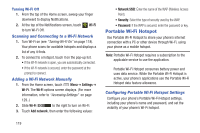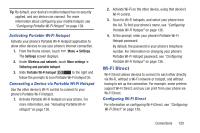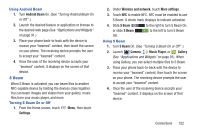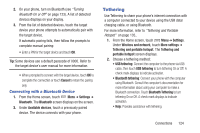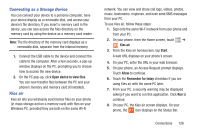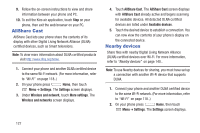Samsung SCH-R530C User Manual Ver.lj3_f2 (English(north America)) - Page 129
Tethering, Connecting with a Bluetooth Device
 |
View all Samsung SCH-R530C manuals
Add to My Manuals
Save this manual to your list of manuals |
Page 129 highlights
2. On your phone, turn on Bluetooth (see "Turning Bluetooth On or Off" on page 123). A list of detected devices displays on your display. 3. From the list of detected devices, touch the target device your phone attempts to automatically pair with the target device. If automatic pairing fails, then follow the prompts to complete manual pairing: • Enter a PIN for the target device and touch OK. Tip: Some devices use a default passcode of 0000. Refer to the target device's user manual for more information. • When prompted to connect with the target device, touch OK to complete the connection or touch Cancel to retain the pairing only. Connecting with a Bluetooth Device 1. From the Home screen, touch Menu ➔ Settings ➔ Bluetooth. The Bluetooth screen displays on the screen. 2. Under Available devices, touch a previously paired device. The device connects with your phone. Tethering Use Tethering to share your phone's internet connection with a computer connected to your device using the USB data/ charging cable, or using Bluetooth. For more information, refer to "Tethering and Portable Hotspot" on page 135.. 1. From the Home screen, touch Menu ➔ Settings. Under Wireless and network, touch More settings ➔ Tethering and portable hotspot. The Tethering and portable hotspot screen displays. 2. Choose a tethering method: • USB tethering: Connect the computer to the phone via USB cable, then touch USB tethering to turn tethering On or Off. A check mark displays to indicate activation. • Bluetooth tethering: Connect your phone with the computer using Bluetooth. Consult the computer's documentation for more information about using your computer to make a Bluetooth connection. Touch Bluetooth Tethering to turn tethering On or Off. A check mark displays to indicate activation. • Help: Provides assistance with tethering. Connections 124