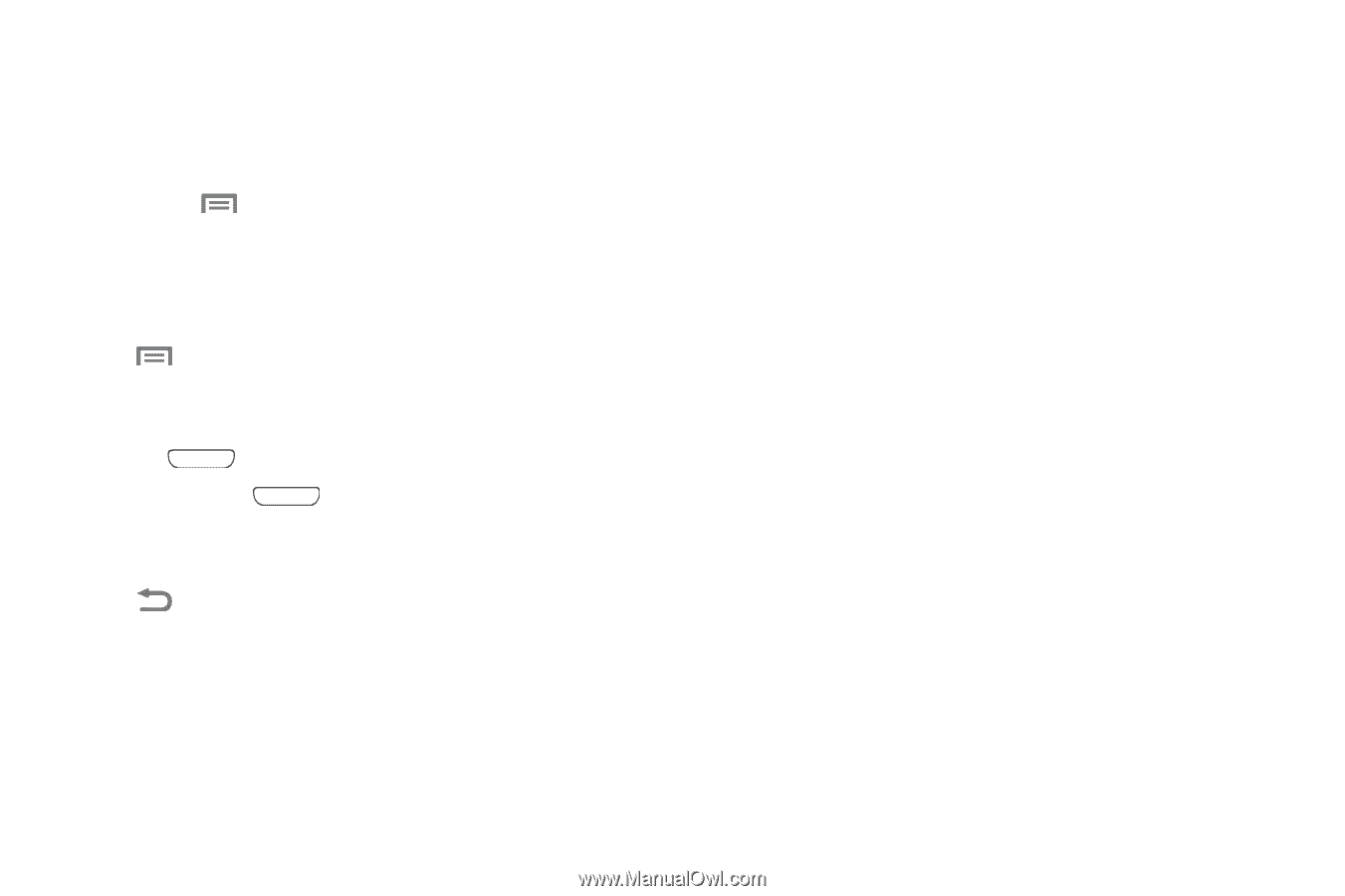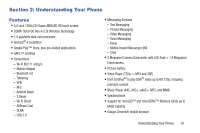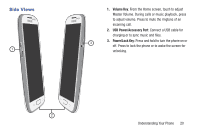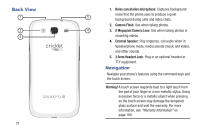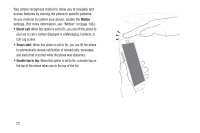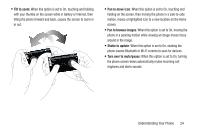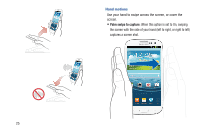Samsung SCH-R530C User Manual Ver.lj3_f2 (English(north America)) - Page 27
Motions, Context-sensitive Menus, Command Keys, Finger Motions
 |
View all Samsung SCH-R530C manuals
Add to My Manuals
Save this manual to your list of manuals |
Page 27 highlights
Context-sensitive Menus While you use your phone, context-sensitive menus offer options for the feature or screen currently in use. To access context-sensitive menus: • Touch Menu. • Touch and hold on an item. Command Keys Menu Key Touch Menu to display a context-sensitive menu of options for the current screen or feature. Home Key Press the Home Key to display the Home screen. Press and hold the Home Key to launch Task Manager or to launch a menu of recent applications. Back Key Touch Back to return to the previous screen, option, or step. Motions Finger Motions Touch Touch items to select or launch them. For example: • Touch the on-screen keyboard to enter characters or text. • Touch an item to select it. • Touch an application icon to launch the application. Touch and Hold Activate on-screen items by a touch and hold gesture. For example: • Touch and hold a widget or icon on the Home screen to move it. • Touch and hold on a field to display a pop-up menu of options. Swipe Swipe your finger vertically or horizontally across the screen. For example: • Unlock the screen. • Scroll the Home screen or a menu. • Combine touch and hold with swipe to drag an item to a new location. Pinch Using two fingers, make a pinch motion on the screen. For example: • Pinch outward to zoom in on pictures or screens. • Pinch inward to zoom out on pictures or screens. Motions Understanding Your Phone 22