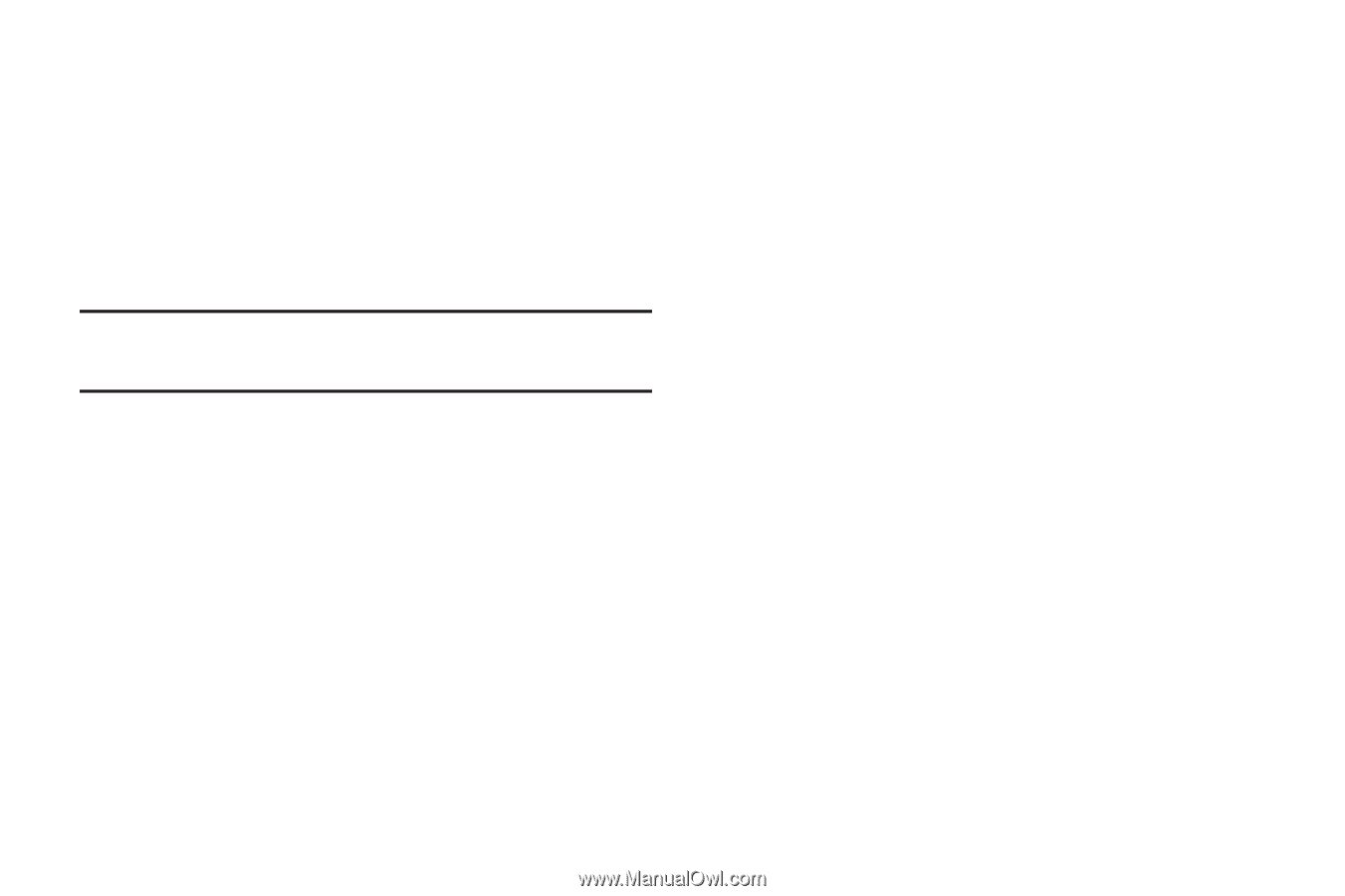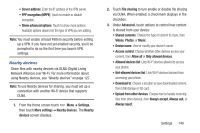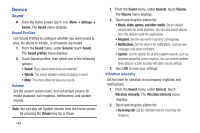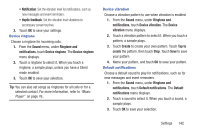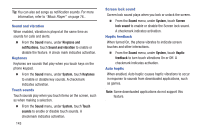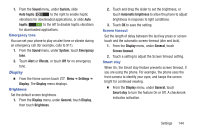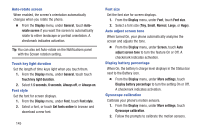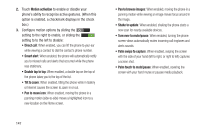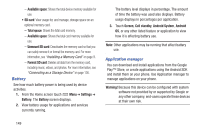Samsung SCH-R530C User Manual Ver.lj3_f2 (English(north America)) - Page 150
Font style, Always off
 |
View all Samsung SCH-R530C manuals
Add to My Manuals
Save this manual to your list of manuals |
Page 150 highlights
Auto-rotate screen When enabled, the screen's orientation automatically changes when you rotate the phone. Ⅲ From the Display menu, under General, touch Autorotate screen if you want the screen to automatically rotate to either landscape or portrait orientation. A checkmark indicates activation. Tip: You can also set Auto-rotate on the Notifications panel with the Screen rotation setting. Touch key light duration Set the length of time keys light when you touch them. 1. From the Display menu, under General, touch touch Touch key light duration. 2. Select 1.5 seconds, 6 seconds, Always off, or Always on. Font style Set the font for screen displays. 1. From the Display menu, under Font, touch Font style. 2. Select a font, or touch Get fonts online to browse and download a new font. 145 Font size Set the font size for screen displays. 1. From the Display menu, under Font, touch Font size. 2. Select a font size (Tiny, Small, Normal, Large, or Huge). Auto adjust screen tone When turned On, your phone automatically analyzes the screen and adjusts the tone. Ⅲ From the Display menu, under Screen, touch Auto adjust screen tone to turn the feature On or Off. A checkmark indicates activation. Display battery percentage When On, the battery's charge level displays in the Status bar next to the Battery icon. Ⅲ From the Display menu, under More settings, touch Display battery percentage to turn the setting On or Off. A checkmark indicates activation. Gyroscope calibration Calibrate your phone's motion sensors. 1. From the Display menu, under More settings, touch Gyroscope calibration. 2. Follow the prompts to calibrate the motion sensors.