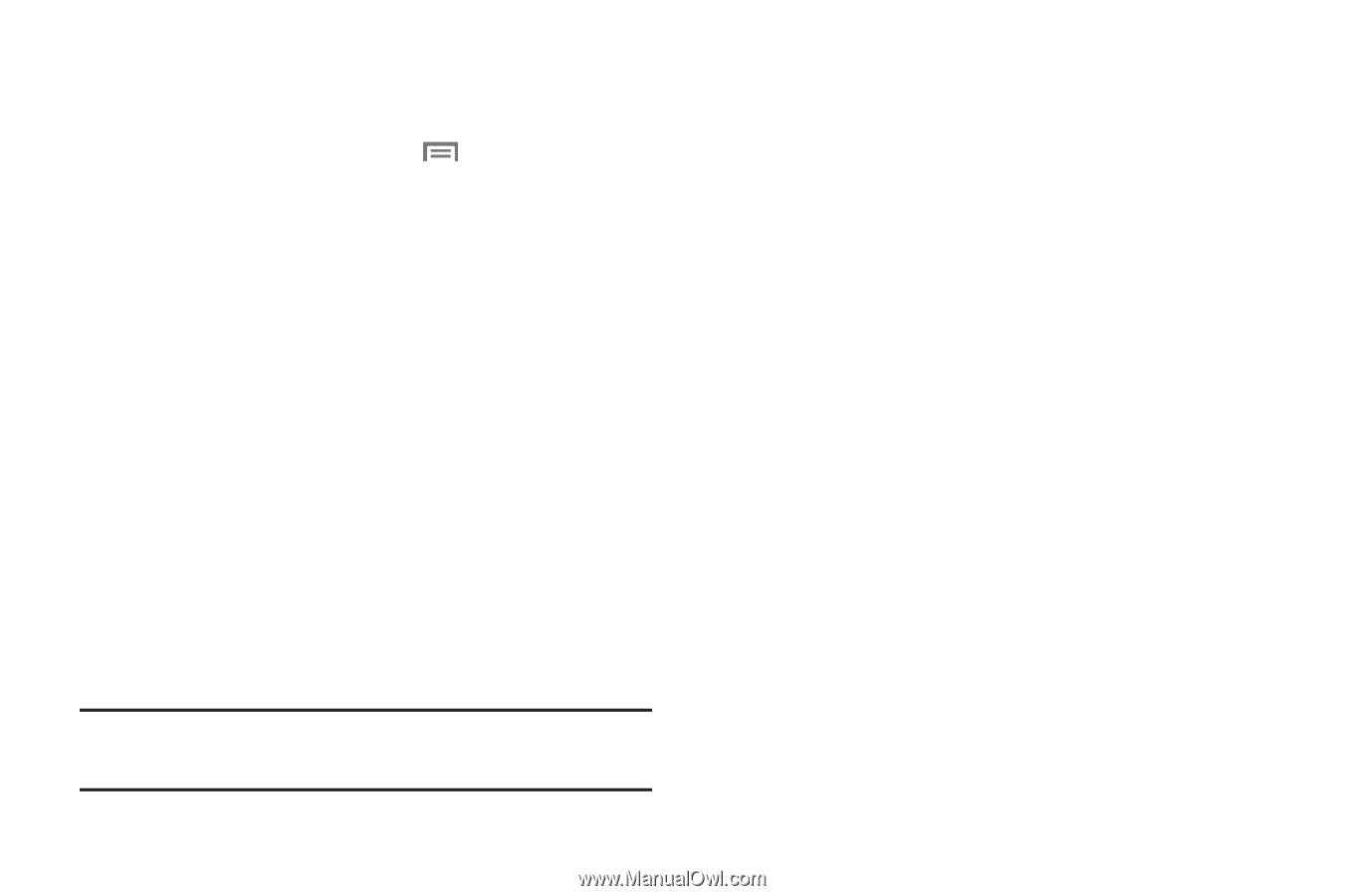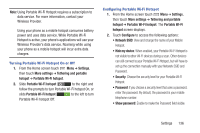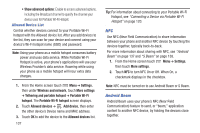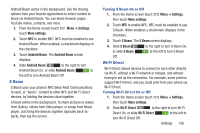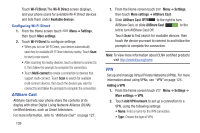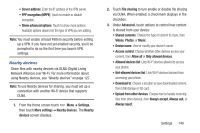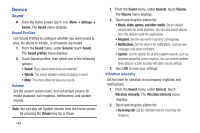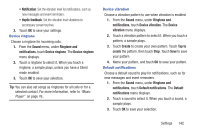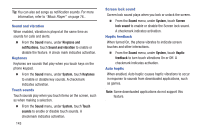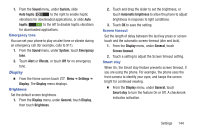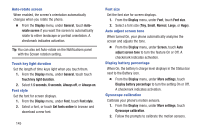Samsung SCH-R530C User Manual Ver.lj3_f2 (English(north America)) - Page 146
Device, Sound
 |
View all Samsung SCH-R530C manuals
Add to My Manuals
Save this manual to your list of manuals |
Page 146 highlights
Device Sound Ⅲ From the Home screen touch Menu ➔ Settings ➔ Sound. The Sound menu displays. Sound Profiles Use Sound Profiles to configure whether you want sound to play, the phone to vibrate, or all sounds are muted. 1. From the Sound menu, under General, touch Sound. The Sound profiles menu displays. 2. Touch Sound profiles, then select one of the following options: • Sound: Plays sound when tones are selected. • Vibrate: The phone vibrates instead of playing a sound. • Mute: The phone does not play any sounds. Volume Set the system volume level, and set default volume for media playback, call ringtones, notifications, and system sounds. Note: You can also set System volume from the Home screen by pressing the Volume key Up or Down. 141 1. From the Sound menu, under General, touch Volume. The Volume menu displays. 2. Touch and drag the sliders for: • Music, video, games, and other media: Set the default volume level for audio playback. You can also adjust volume from this default inside the applications. • Ringtone: Set the volume for incoming call ringtones. • Notifications: Set the volume for notifications, such as new messages and event reminders. • System: Set the volume for all other system sounds, such as keytones played for screen touches. You can control whether tones play for screen touches with other sound settings. 3. Touch OK to save your settings. Vibration intensity Set the level for vibration to accompany ringtones and notifications. 1. From the Sound menu, under General, touch Vibration intensity. The Vibration intensity menu displays. 2. Touch and drag the sliders for: • Incoming call: Set the vibration level for incoming call ringtones.