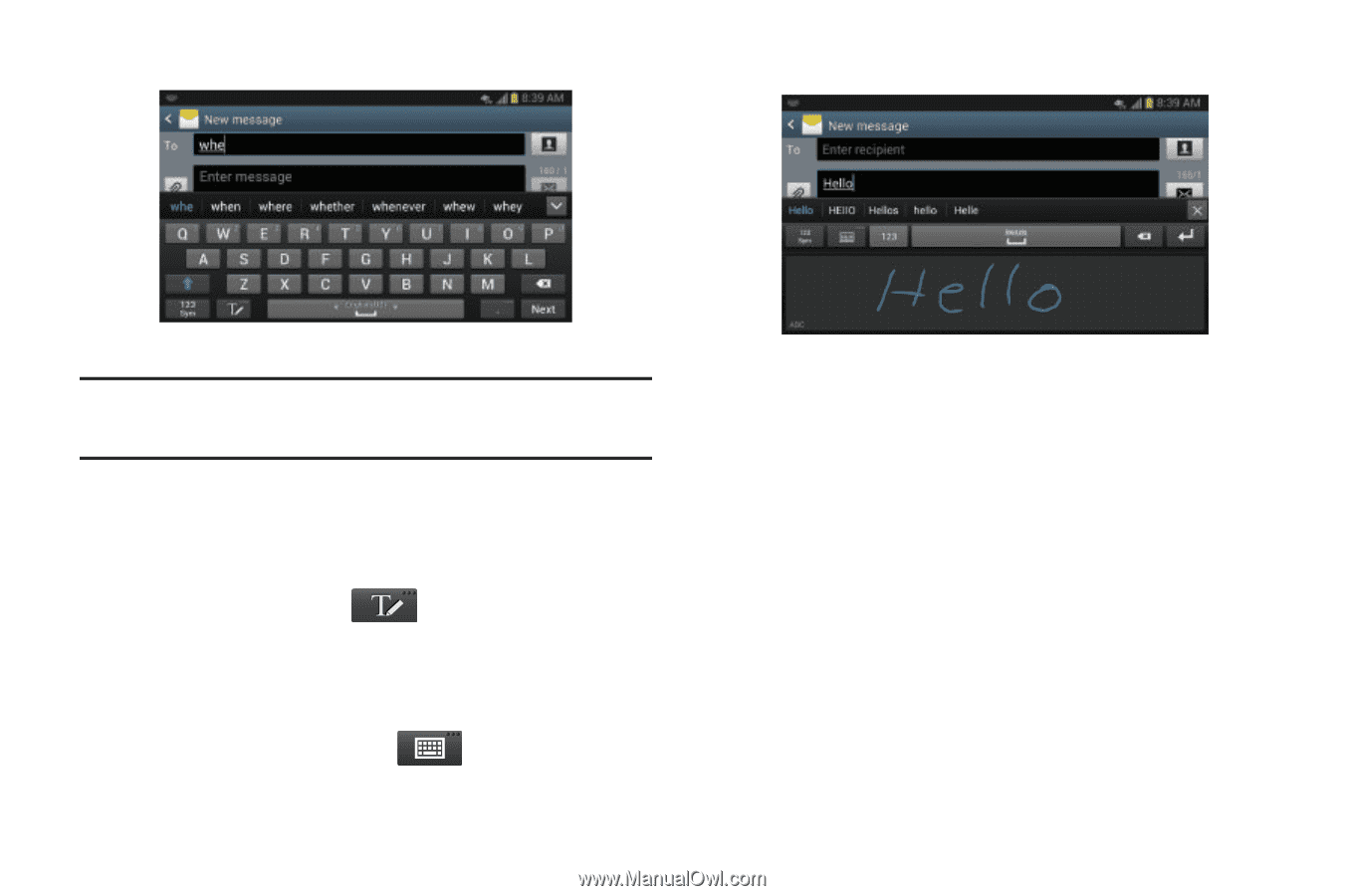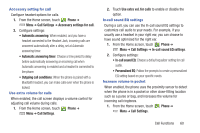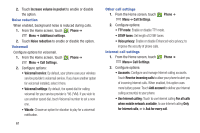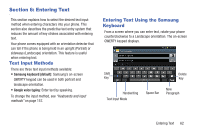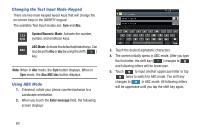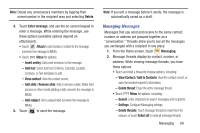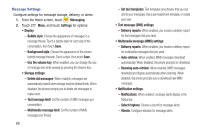Samsung SCH-R530C User Manual Ver.lj3_f2 (English(north America)) - Page 70
Using the Google Voice Typing Feature, Entering Text Using Handwriting
 |
View all Samsung SCH-R530C manuals
Add to My Manuals
Save this manual to your list of manuals |
Page 70 highlights
Note: You can also use Predictive Text mode in the portrait orientation. Entering Text Using Handwriting You can enter text simply by using your finger to draw letters on your screen. 1. From the keypad, tap . 2. Use your finger tip to write out each character. You can print or use cursive. 3. You can write out your entire message using the Handwriting feature or tap to switch back to Samsung keyboard mode. 65 Using the Google Voice Typing Feature You can use your voice to enter text using the Google voice typing feature. 1. From the keypad, touch the top of the screen and drag it down to display your notification panel. 2. Tap Select input method. 3. Tap Google voice typing. 4. At the Listening prompt, speak clearly and distinctly into the microphone. 5. If the red microphone turns gray, then the feature has timed out, and you should tap the microphone icon to start again.