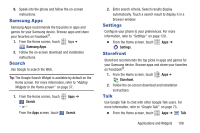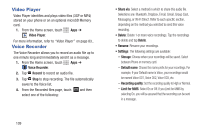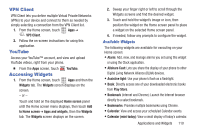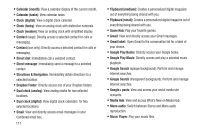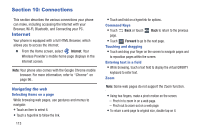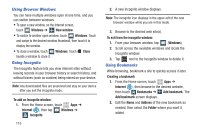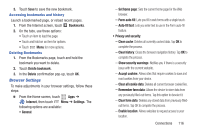Samsung SCH-R530C User Manual Ver.lj3_f2 (English(north America)) - Page 118
Connections, Internet
 |
View all Samsung SCH-R530C manuals
Add to My Manuals
Save this manual to your list of manuals |
Page 118 highlights
Section 10: Connections This section describes the various connections your phone can make, including accessing the Internet with your Browser, Wi-Fi, Bluetooth, and Connecting your PC. Internet Your phone is equipped with a full HTML Browser, which allows you to access the internet. Ⅲ From the Home screen, select Internet. Your Wireless Provider's mobile home page displays in the Internet screen. Note: Your phone also comes with the Google Chrome mobile browser. For more information, refer to "Chrome" on page 96.. Navigating the web Selecting items on a page While browsing web pages, use gestures and menus to navigate: • Touch an item to select it. • Touch a hyperlink to follow the link. 113 • Touch and hold on a hyperlink for options. Command Keys • Touch Back or touch Back to return to the previous page. • Touch Forward to go to the next page. Touching and dragging • Touch and drag your finger on the screen to navigate pages and to reposition pages within the screen. Entering text in a field • While browsing, touch a text field to display the virtual QWERTY keyboard to enter text. Zoom Note: Some web pages do not support the Zoom function. • Using two fingers, make a pinch motion on the screen. - Pinch in to zoom in on a web page. - Pinch out to zoom out on a web page. • To return a web page to original size, double tap on it.