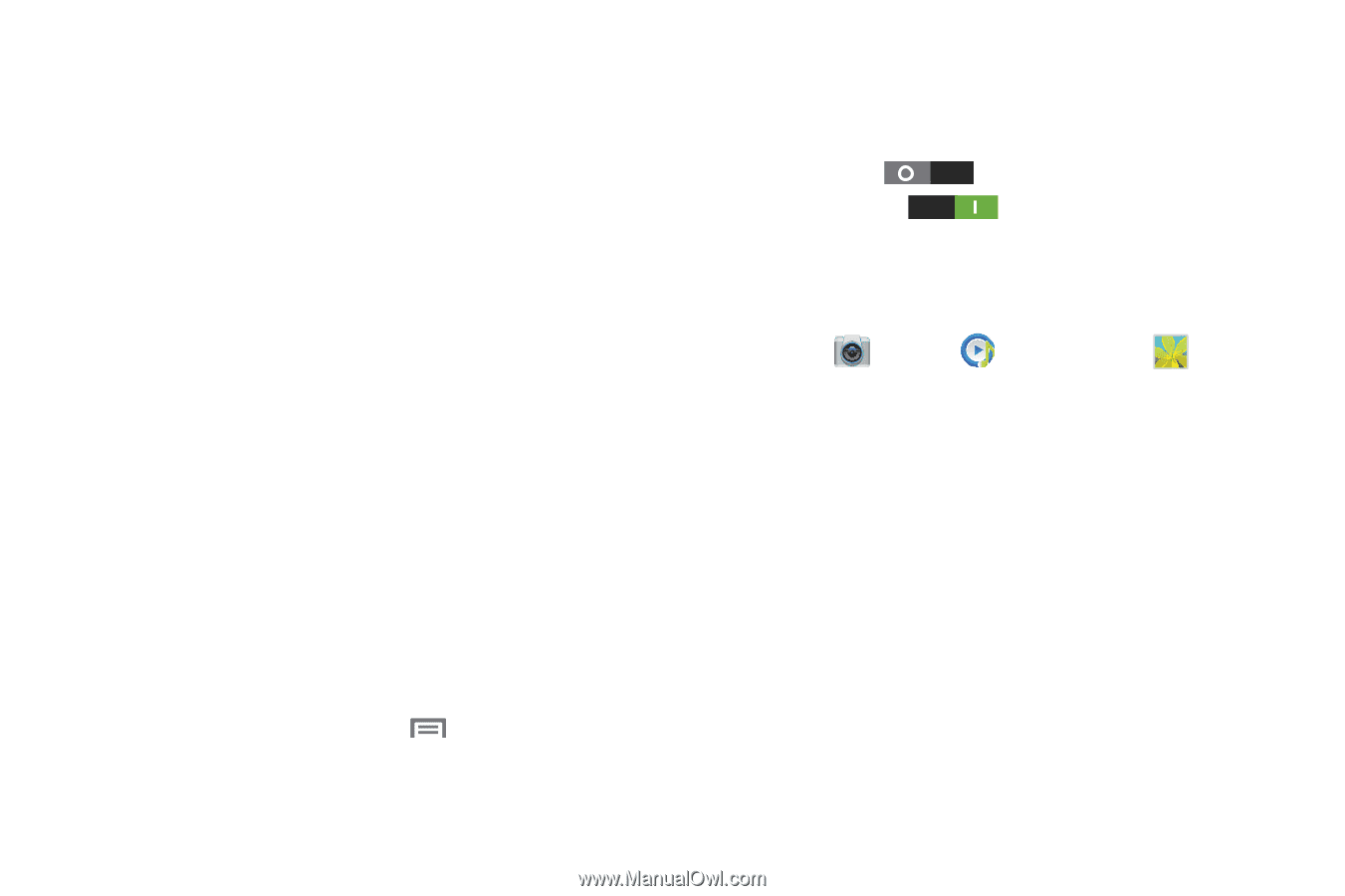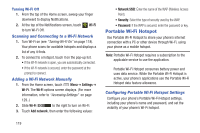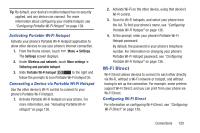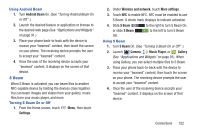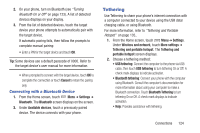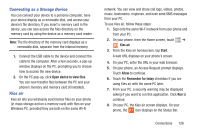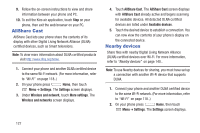Samsung SCH-R530C User Manual Ver.lj3_f2 (English(north America)) - Page 127
S Beam, Android Beam, Settings, Wireless and network, More settings, Camera, Music Player, Gallery
 |
View all Samsung SCH-R530C manuals
Add to My Manuals
Save this manual to your list of manuals |
Page 127 highlights
Using Android Beam 1. Turn Android Beam On. (See "Turning Android Beam On or Off" .) 2. Launch the desired feature or application or browse to the desired web page (See "Applications and Widgets" on page 91.) 3. Place your phone back-to-back with the device to receive your "beamed" content, then touch the screen on your phone. The receiving device prompts the user to accept your "beamed" content. 4. Once the user of the receiving device accepts your "beamed" content, it displays on the screen of that device. S Beam When S Beam is activated, you can beam files to another NFC-capable device by holding the devices close together. You can beam images and videos from your gallery, music files from your music player, and more. Turning S Beam On or Off 1. From the Home screen, touch Menu, then touch Settings. 2. Under Wireless and network, touch More settings. 3. Touch NFC to enable NFC. NFC must be enabled to use S Beam. A check mark displays to indicate activation. 4. Slide S Beam to the right to turn S Beam On, or slide S Beam to the left to turn S Beam Off. Using S Beam 1. Turn S Beam On. (See "Turning S Beam On or Off" .) 2. Launch Camera, Music Player, or Gallery (See "Applications and Widgets" on page 91). When using Gallery, you can select multiple files to S Beam. 3. Place your phone back-to-back with the device to receive your "beamed" content, then touch the screen on your phone. The receiving device prompts the user to accept your "beamed" content. 4. Once the user of the receiving device accepts your "beamed" content, it displays on the screen of that device. Connections 122