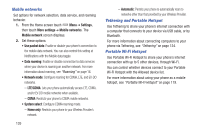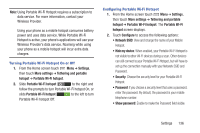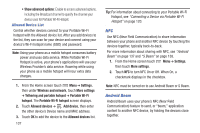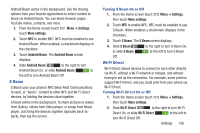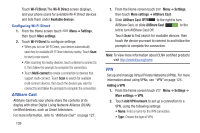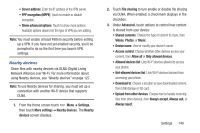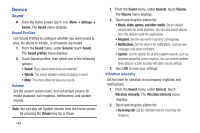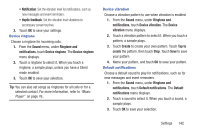Samsung SCH-R530C User Manual Ver.lj3_f2 (English(north America)) - Page 142
Android Beam, Portable Wi-Fi hotspot
 |
View all Samsung SCH-R530C manuals
Add to My Manuals
Save this manual to your list of manuals |
Page 142 highlights
• Show advanced options: Enable to access advanced options, including the Broadcast channel to specify the channel your device uses for Portable Wi-Fi Hotspot. Allowed Device List Control whether devices connect to your Portable Wi-Fi hotspot with the Allowed device list. After you add devices to the list, they can scan for your device and connect using your device's Wi-Fi hotspot name (SSID) and password. Note: Using your phone as a mobile hotspot consumes battery power and uses data service. While Portable Wi-Fi Hotspot is active, your phone's applications will use your Wireless Provider's data service. Roaming while using your phone as a mobile hotspot will incur extra data charges. 1. From the Home screen touch Menu ➔ Settings, then under Wireless and network, touch More settings ➔ Tethering and portable hotspot ➔ Portable Wi-Fi hotspot. The Portable Wi-Fi hotspot screen displays. 2. Touch Allowed devices ➔ Add device, then enter the other device's Device name and MAC address. 3. Touch OK to add the device to the Allowed devices list. 137 Tip: For information about connecting to your Portable Wi-Fi Hotspot, see "Connecting a Device via Portable Wi-Fi Hotspot" on page 120. NFC Use NFC (Near Field Communication) to share information between your phone and another NFC device by touching the devices together, typically back-to-back. For more information about sharing with NFC, see "Android Beam" on page 137 and "S Beam" on page 138. 1. From the Home screen touch Menu ➔ Settings, then touch More settings. 2. Touch NFC to turn NFC On or Off. When On, a checkmark displays in the checkbox. Note: NFC must be turned on to use Android Beam or S Beam. Android Beam Android Beam uses your phone's NFC (Near Field Communication) feature to send, or "beam," application content to another NFC device, by holding the devices close together.