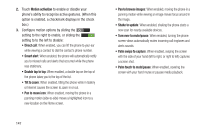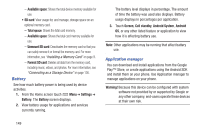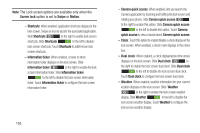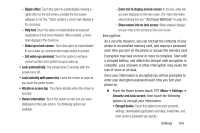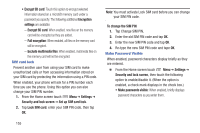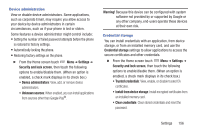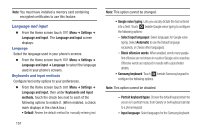Samsung SCH-R530C User Manual Ver.lj3_f2 (English(north America)) - Page 157
and lock screen, Screen lock
 |
View all Samsung SCH-R530C manuals
Add to My Manuals
Save this manual to your list of manuals |
Page 157 highlights
Security and lock screen Ⅲ From the Home screen touch Menu ➔ Settings ➔ Security and lock screen. The Security and lock screen screen displays. Screen security Choose settings for locking and unlocking your phone. For more information about using the lock and unlock features, see "Securing Your Phone" on page 16. Ⅲ From the Home screen touch Menu ➔ Settings ➔ Security and lock screen, under Screen security, touch the following options to access additional options: • Screen lock: Touch one of the following options to select it as your custom screen lock/unlock method: - Swipe: When enabled, you unlock the phone by swiping your finger across the screen. This is the default screen lock, and offers no security. - Motion: When enabled, you unlock the phone by touching and holding on the screen and tilting the phone forward. Touch the option for more information and a demonstration of the motion. This screen lock offers no security. - Face: When enabled, you unlock the phone by looking at the screen. This option offers low security, because someone who looks similar to you could unlock your phone. Touch the option for more information, and to set up Face unlock. - Face and voice: When enabled, you unlock the phone by looking at the screen and using a voice command. This option offers low security, because someone who looks similar to you could unlock your phone. Touch the option for more information, and to set up Face and voice unlock. - Pattern: When enabled, you draw a pattern, which you create, on the screen to unlock the phone. Touch the option, then follow the prompts to create or change your screen unlock pattern. - PIN: When enabled, you enter a numeric PIN (Personal Identification Number), which you create, to unlock the phone. - Password: When enabled, you enter an alphanumeric password, which you create, to unlock the phone. - None: Disable all custom screen lock settings, to use the default swipe unlock screen. • Lock screen options: Touch this option and the Lock screen options screen displays with the following additional options available: Settings 152