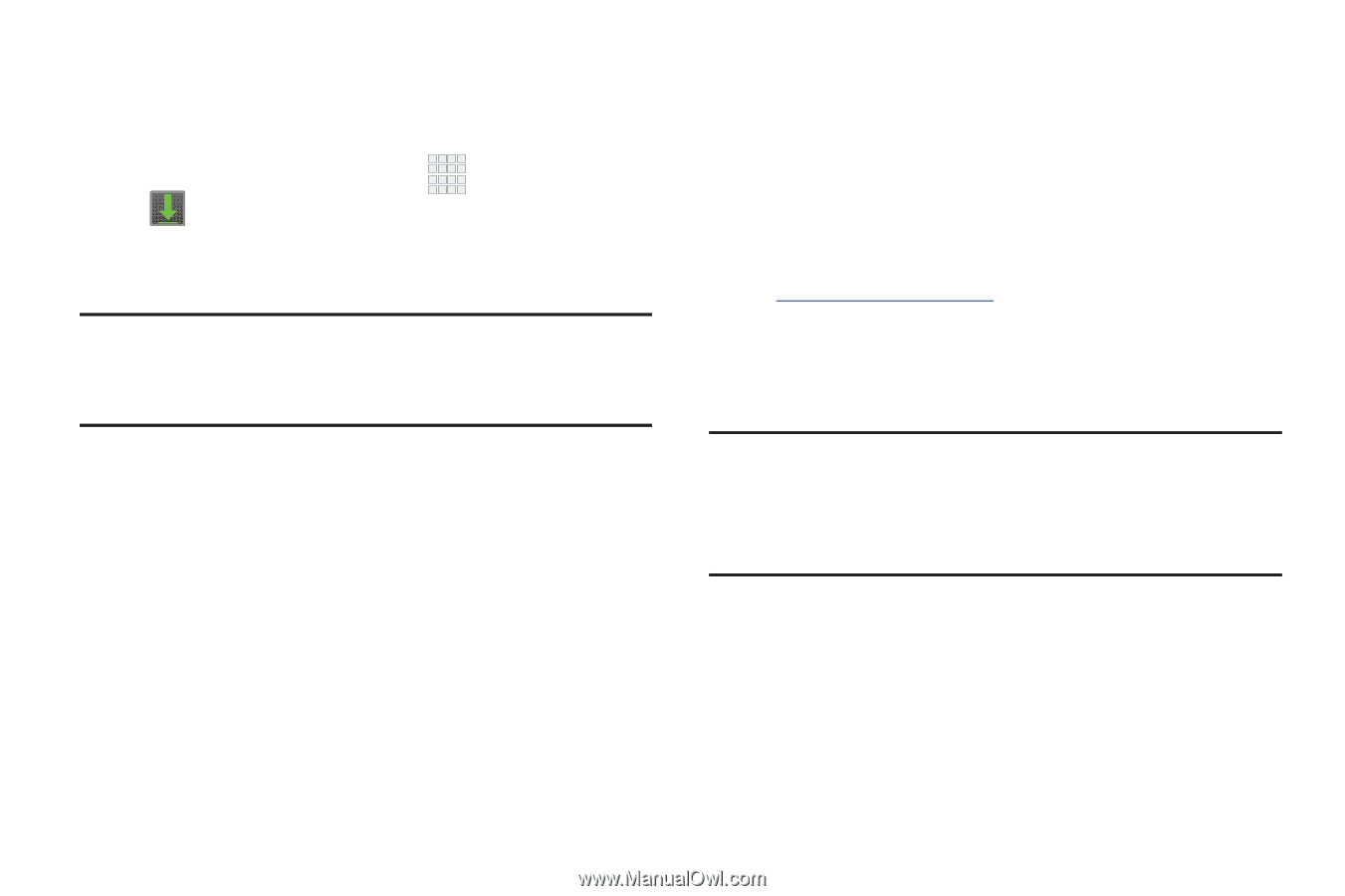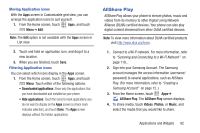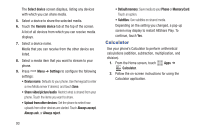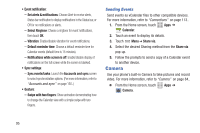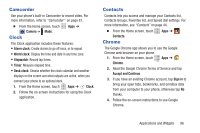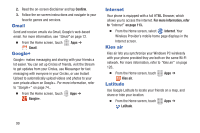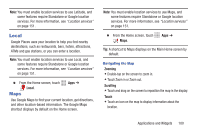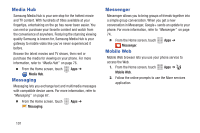Samsung SCH-R530C User Manual Ver.lj3_f2 (English(north America)) - Page 102
Downloads, Dropbox, Important
 |
View all Samsung SCH-R530C manuals
Add to My Manuals
Save this manual to your list of manuals |
Page 102 highlights
Downloads View and manage files and other items you download to your phone. 1. From the Home screen, touch Apps ➔ Downloads. 2. Touch an item to open it (if an appropriate application is installed.) Note: Applications that you download from Google Play™ Store are managed with the Play Store application and do not display in Downloads. Dropbox Access your desktop files directly from your phone. Take your files with you when you're on the go, edit files in your Dropbox from your phone, upload photos and videos to Dropbox, and share your selected files freely with family and friends. The on-phone application works in conjunction with a partner program on a target computer using an active Internet connection. Dropbox creates a folder that automatically synchronizes its contents across all of your connected devices on your account. Update a file to your Dropbox on your computer, and it is automatically updated to the same folder on your other devices. Download the desktop application 1. Use your computer's browser to navigate to: http://www.dropbox.com/. 2. Follow the on-screen instructions to install this application on your target computer containing the desired files. Important! The computer application must be installed on the computer containing the desired files. This computer must have an active Internet connection. It might be necessary to configure your router's firewall settings to allow this application to gain access to the Internet. 97