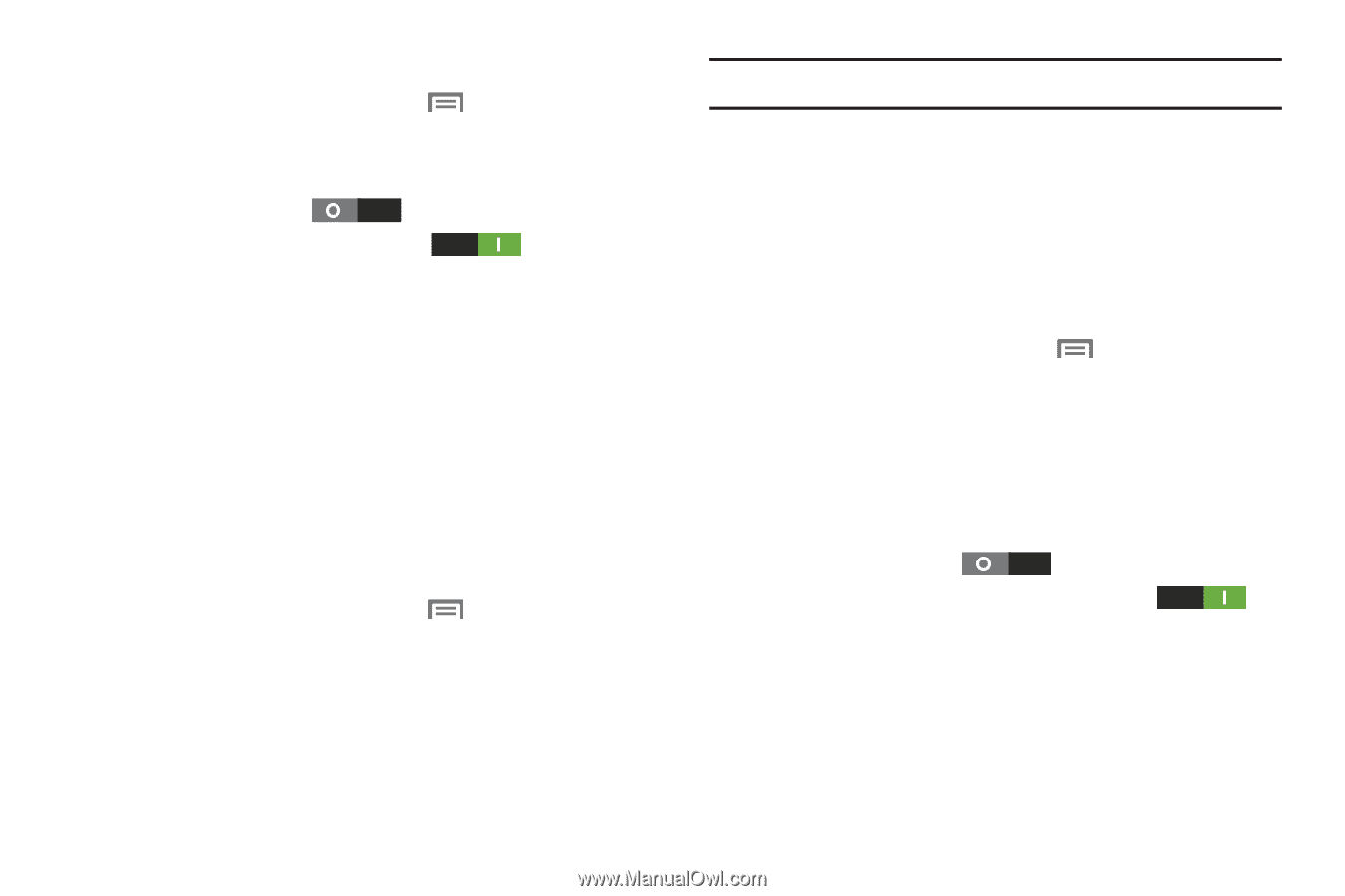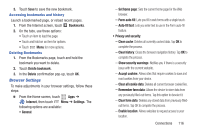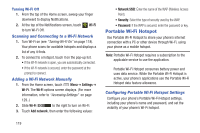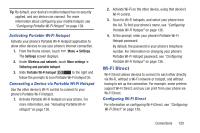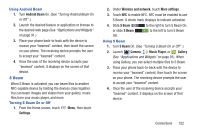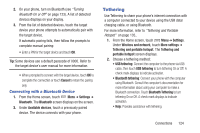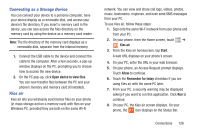Samsung SCH-R530C User Manual Ver.lj3_f2 (English(north America)) - Page 126
Beaming, Turning Wi-Fi Direct On or Off, Android Beam
 |
View all Samsung SCH-R530C manuals
Add to My Manuals
Save this manual to your list of manuals |
Page 126 highlights
Turning Wi-Fi Direct On or Off 1. From the Home screen, touch The Settings screen displays. Menu ➔ Settings. 2. Under Wireless and network, touch More settings. 3. Slide Wi-Fi Direct to the right to turn Wi-Fi Direct On, or slide Wi-Fi Direct turn Wi-Fi Direct Off. to the left to Touch Wi-Fi Direct.The Wi-Fi Direct screen displays, and your phone scans for available Wi-Fi Direct devices and lists them under Available devices. Beaming NFC NFC (Near Field Communication) allows data exchange when you touch your device with another compatible device. This is used for applications such as Android Beam and S Beam. 1. From the Home screen, touch Menu, then touch Settings. 2. Under Wireless and network, touch More settings. 3. Touch NFC to enable or disable NFC. A check mark displays to indicate activation. Note: NFC must be turned on to use Android Beam or S Beam. Android Beam When Android Beam is activated, you can beam application content to another NFC-capable device by holding the devices close together. You can beam browser pages, YouTube videos, contacts, and more. Turning Android Beam On or Off 1. From the Home screen, touch Menu, then touch Settings. 2. Under Wireless and network, touch More settings. 3. Touch NFC to enable NFC. NFC must be enabled to use Android Beam A check mark displays to indicate activation.. 4. Slide Android Beam to the right to turn Android Beam On, or slide Android Beam to the left to turn Android Beam Off. 121