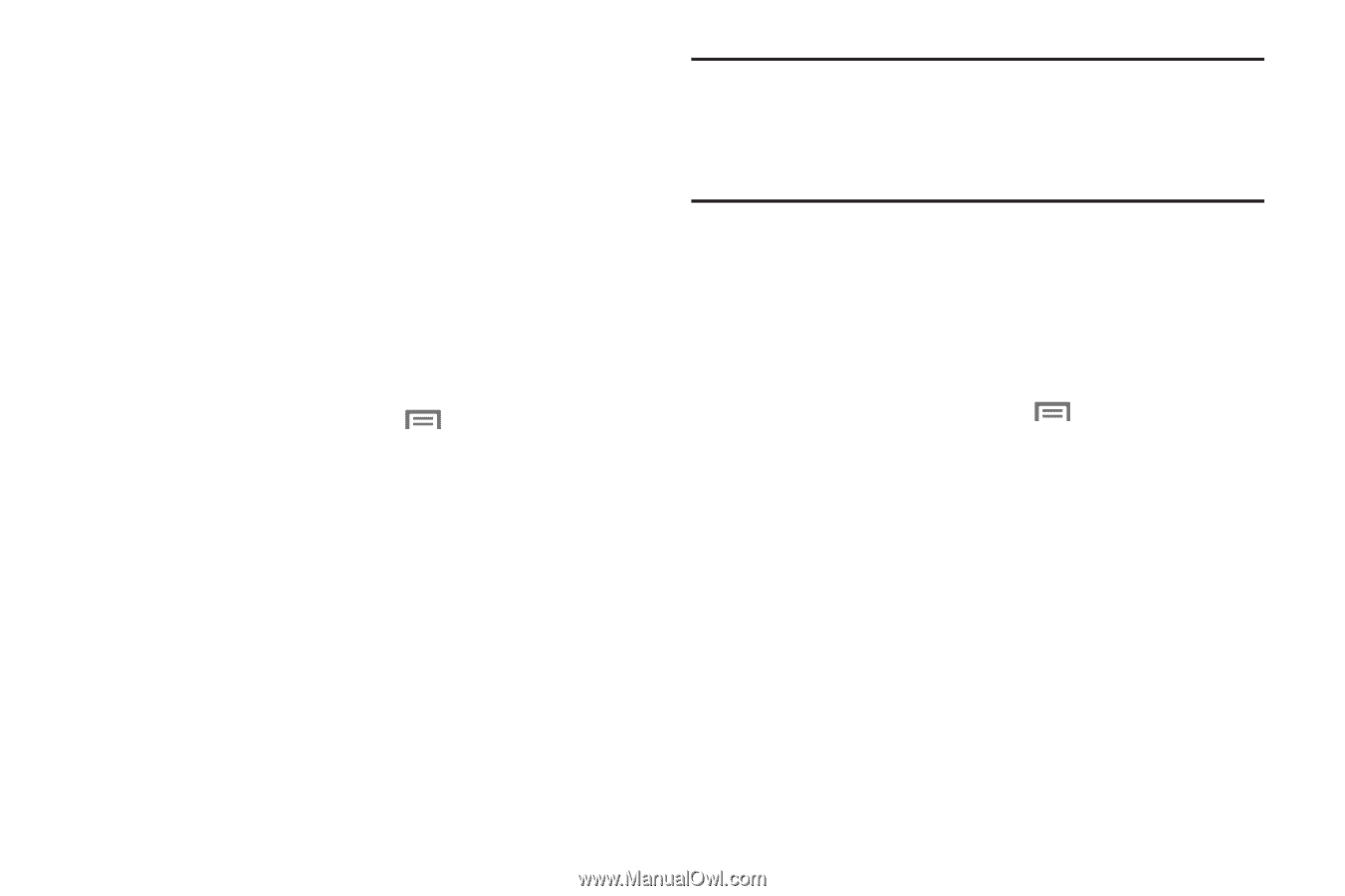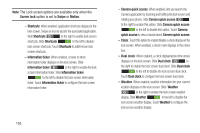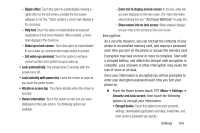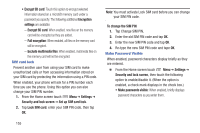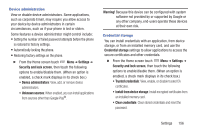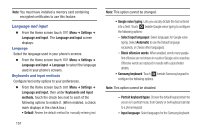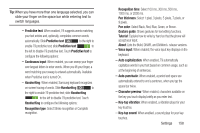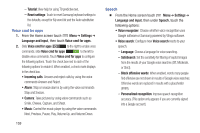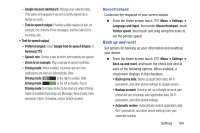Samsung SCH-R530C User Manual Ver.lj3_f2 (English(north America)) - Page 161
Device administrators, Security and lock screen
 |
View all Samsung SCH-R530C manuals
Add to My Manuals
Save this manual to your list of manuals |
Page 161 highlights
Device administration View or disable device administrators. Some applications, such as corporate Email, may require you allow access to your device by device administrators in certain circumstances, such as if your phone is lost or stolen. Some features a device administrator might control include: • Setting the number of failed password attempts before the phone is restored to factory settings. • Automatically locking the phone. • Restoring factory settings on the phone. Ⅲ From the Home screen touch Menu ➔ Settings ➔ Security and lock screen, then touch the following options to enable/disable them. (When an option is enabled, a check mark displays in its check box.) • Device administrators: View, add, or remove device administrators. • Unknown sources: When enabled, you can install applications from sources other than Google Play®. Warning! Because this device can be configured with system software not provided by or supported by Google or any other company, end-users operate these devices at their own risk. Credential storage You can install credentials with an application, from device storage, or from an installed memory card, and use the Credential storage settings to allow applications to access the secure certificates and other credentials. Ⅲ From the Home screen touch Menu ➔ Settings ➔ Security and lock screen, then touch the following options to enable/disable them. (When an option is enabled, a check mark displays in its check box.) • Trusted credentials: View, enable, or disable trusted CA certificates. • Install from device storage: Install encrypted certificates from an installed memory card. • Clear credentials: Clear stored credentials and reset the password. Settings 156