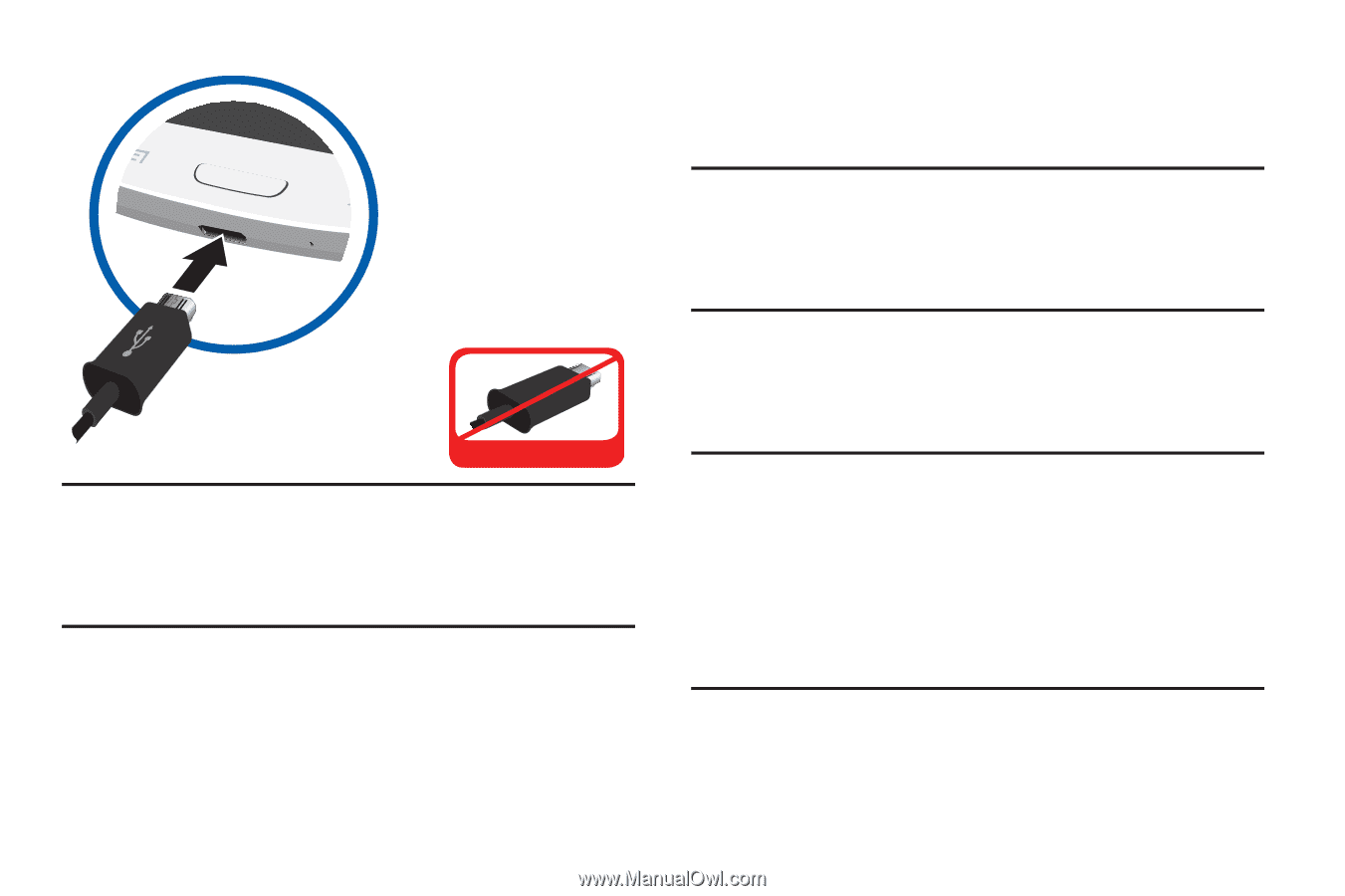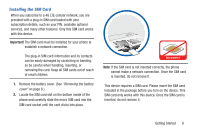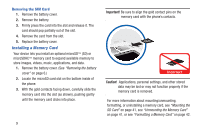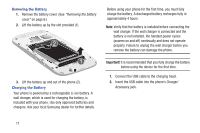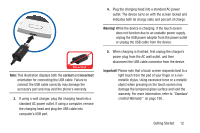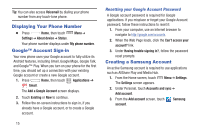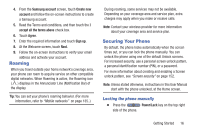Samsung SCH-R530C User Manual Ver.lj3_f2 (English(north America)) - Page 17
Getting Started, correct, Warning, Important
 |
View all Samsung SCH-R530C manuals
Add to My Manuals
Save this manual to your list of manuals |
Page 17 highlights
Incorrect Note: This illustration displays both the correct and incorrect orientation for connecting the USB cable. Failure to connect the USB cable correctly may damage the accessory port and may void the phone's warranty. 3. If using a wall charger, plug the charging head into a standard AC power outlet. If using a computer, remove the charging head and plug the USB cable into computer's USB port. 4. Plug the charging head into a standard AC power outlet. The device turns on with the screen locked and indicates both its charge state and percent of charge. Warning! While the device is charging, if the touch screen does not function due to an unstable power supply, unplug the USB power adapter from the power outlet or unplug the USB cable from the device. 5. When charging is finished, first unplug the charger's power plug from the AC wall outlet, and then disconnect the USB cable connector from the device. Important! Please note that a touch screen responds best to a light touch from the pad of your finger or a nonmetallic stylus. Using excessive force or a metallic object when pressing on the touch screen may damage the tempered glass surface and void the warranty. For more information, refer to "Standard Limited Warranty" on page 190.. Getting Started 12