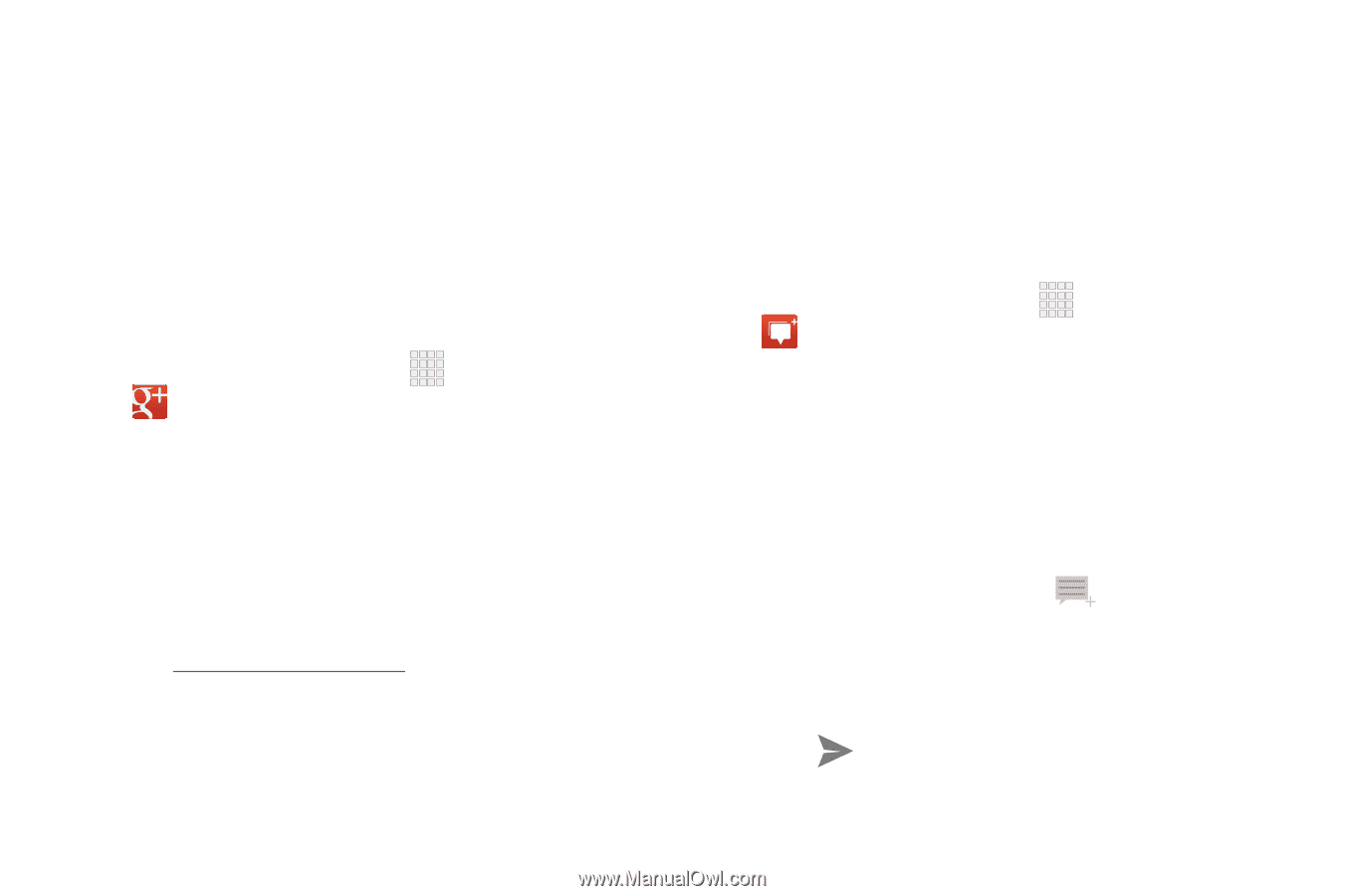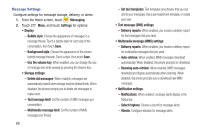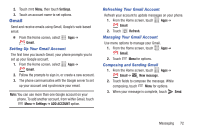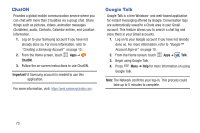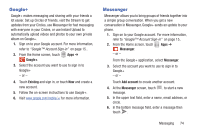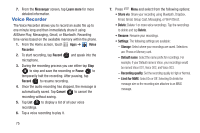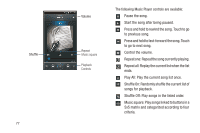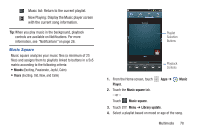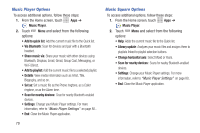Samsung SCH-R530C User Manual Ver.lj3_f2 (English(north America)) - Page 79
Google+, Messenger, Existing, Add account
 |
View all Samsung SCH-R530C manuals
Add to My Manuals
Save this manual to your list of manuals |
Page 79 highlights
Google+ Google+ makes messaging and sharing with your friends a lot easier. Set up Circles of friends, visit the Stream to get updates from your Circles, use Messenger for fast messaging with everyone in your Circles, or use Instant Upload to automatically upload videos and photos to your own private album on Google+. 1. Sign on to your Google account. For more information, refer to "Google™ Account Sign-in" on page 15.. 2. From the Home screen, touch Apps ➔ Google+. 3. Select the account you want to use to sign in to Google+ - or - 4. Touch Existing and sign in, or touch New and create a new account. 5. Follow the on-screen instructions to use Google+. 6. Visit www.google.com/mobile/+/ for more information. Messenger Messenger allows you to bring groups of friends together into a simple group conversation. When you get a new conversation in Messenger, Google+ sends an update to your phone. 1. Sign on to your Google account. For more information, refer to "Google™ Account Sign-in" on page 15.. 2. From the Home screen, touch Apps ➔ Messenger. - or - From the Google+ application, select Messenger. 3. Select the account you want to use to sign in to Google+ - or - Touch Add account to create another account. 4. At the Messenger screen, touch to start a new message. 5. In the upper text field, enter a name, email address, or circle. 6. In the bottom message field, enter a message then touch . Messaging 74