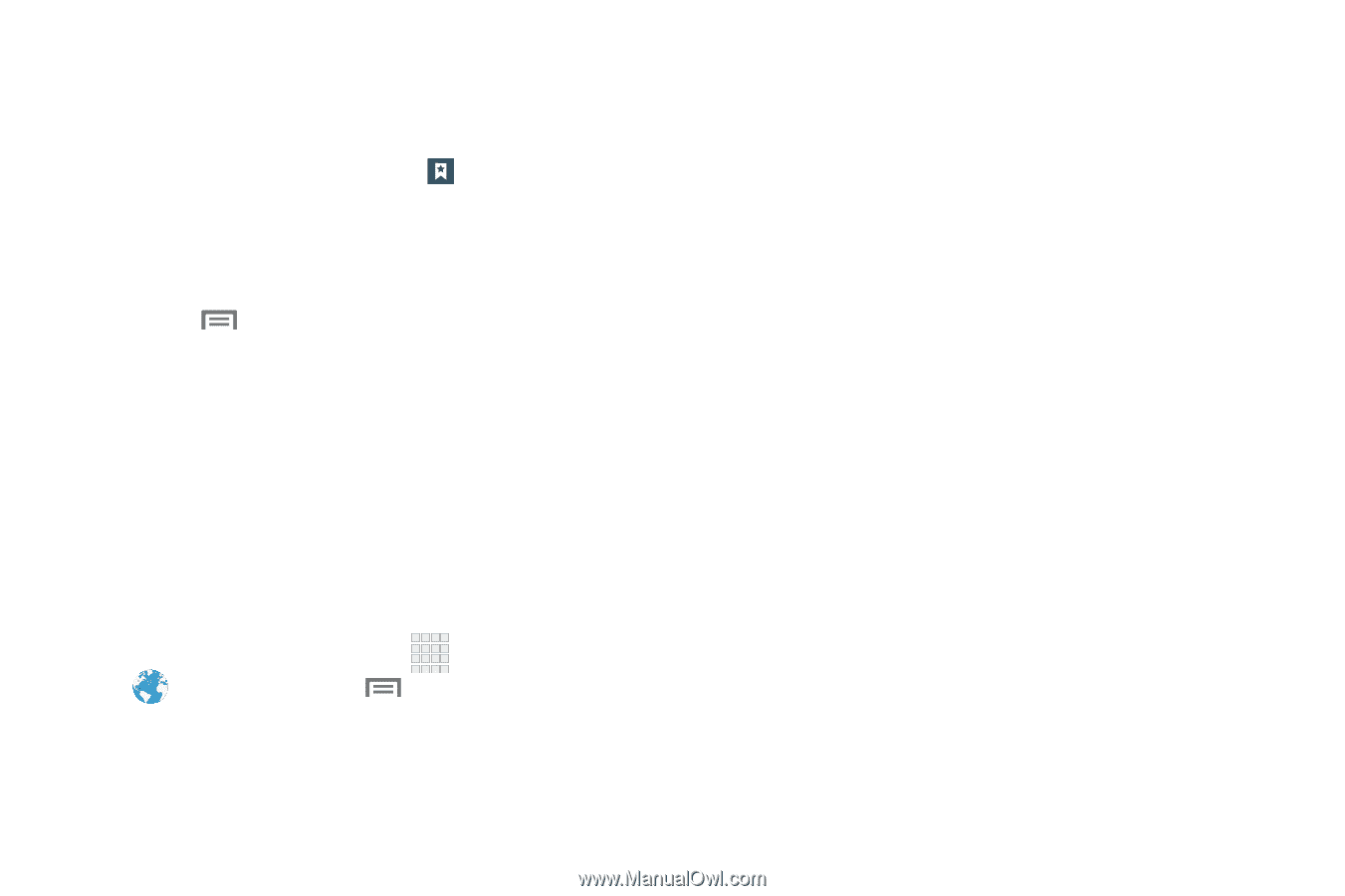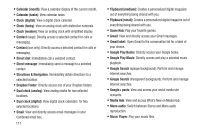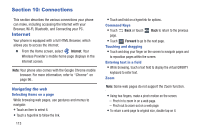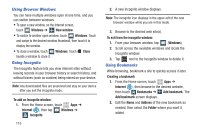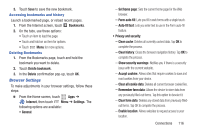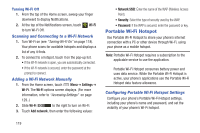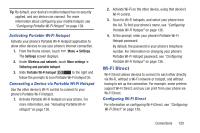Samsung SCH-R530C User Manual Ver.lj3_f2 (English(north America)) - Page 121
Browser Settings, Clear cache
 |
View all Samsung SCH-R530C manuals
Add to My Manuals
Save this manual to your list of manuals |
Page 121 highlights
3. Touch Save to save the new bookmark. Accessing bookmarks and history Launch a bookmarked page, or reload recent pages. 1. From the Internet screen, touch Bookmarks. 2. On the tabs, use these options: • Touch an item to load the page. • Touch and hold on an item for options. • Touch Menu for more options. Deleting Bookmarks 1. From the Bookmarks page, touch and hold the bookmark you want to delete. 2. Touch Delete bookmark. 3. In the Delete confirmation pop-up, touch OK. Browser Settings To make adjustments in your browser settings, follow these steps: Ⅲ From the Home screen, touch Apps ➔ Internet, then touch Menu ➔ Settings. The following options are available: • General: - Set home page: Sets the current home page for the Web browser. - Form auto-fill: Lets you fill in web forms with a single touch. - Auto-fill text: Lets you enter text to use in the Form auto-fill feature. • Privacy and security: - Clear cache: Deletes all currently cached data. Tap OK to complete the process. - Clear history: Clears the browser navigation history. Tap OK to complete the process. - Show security warnings: Notifies you if there is a security issue with the current website. - Accept cookies: Allows sites that require cookies to save and read cookies from your device. - Clear all cookie data: Deletes all current browser cookie files. - Remember form data: Allows the device to store data from any previously filled-out forms. Tap this option to deselect it. - Clear form data: Deletes any stored data from previously filled- out forms. Tap OK to complete the process. - Enable location: Allows websites to request access to your location. Connections 116