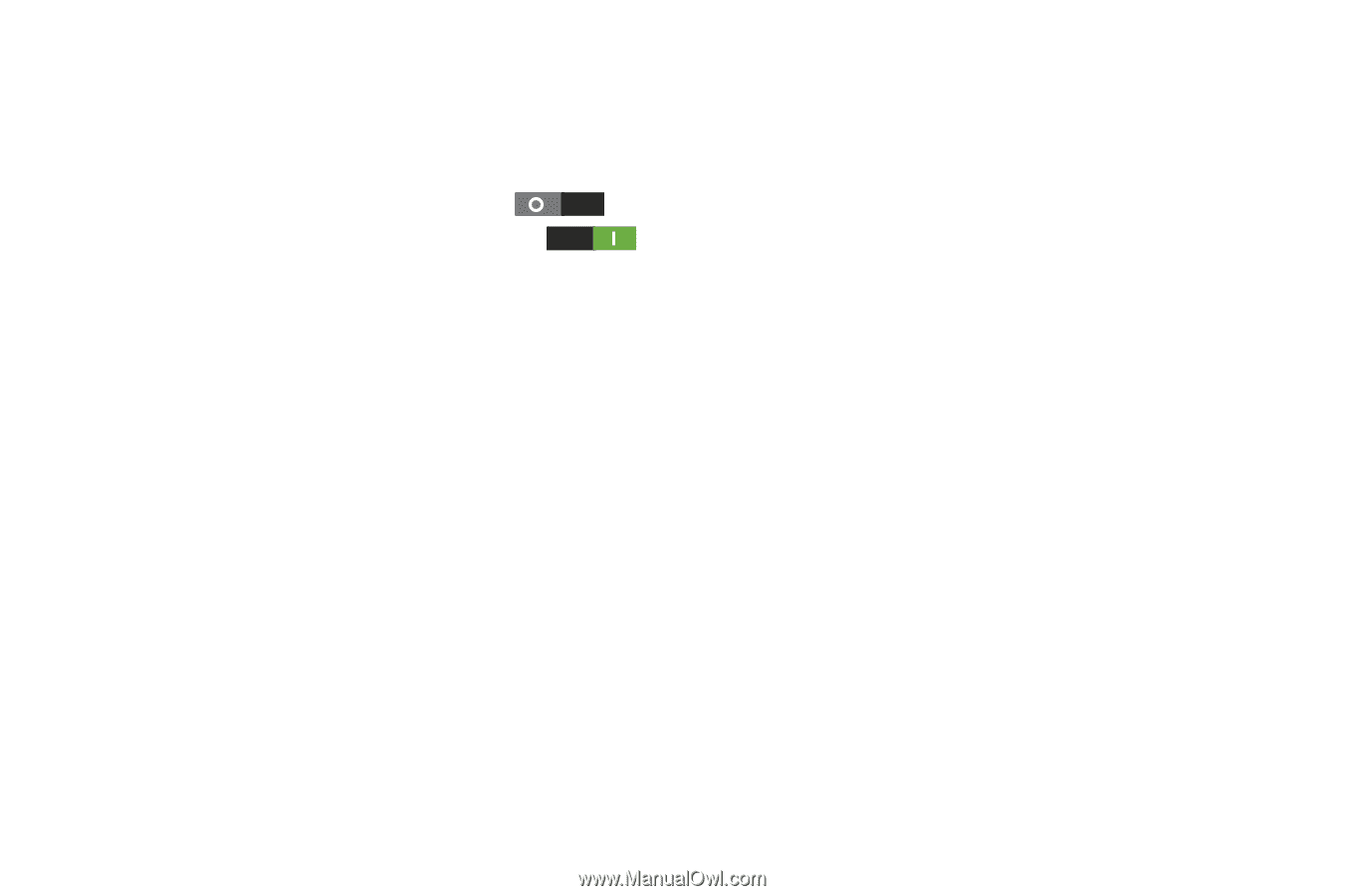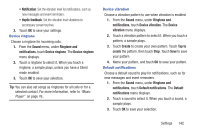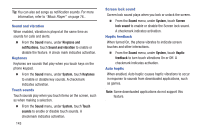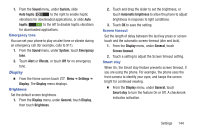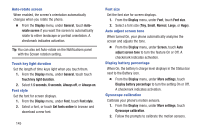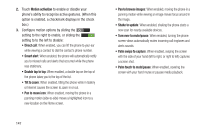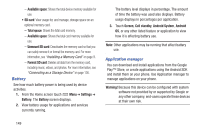Samsung SCH-R530C User Manual Ver.lj3_f2 (English(north America)) - Page 152
Motion activation, Direct call, Smart alert, Tilt to zoom, Pan to move icon, Pan to browse images
 |
View all Samsung SCH-R530C manuals
Add to My Manuals
Save this manual to your list of manuals |
Page 152 highlights
2. Touch Motion activation to enable or disable your phone's ability to recognize active gestures. (When this option is enabled, a checkmark displays in the check box.) 3. Configure motion options by sliding the setting to the right to enable, or sliding the setting to to the left to disable: • Direct call: When enabled, you can lift the phone to your ear while viewing a contact to dial the contact's phone number. • Smart alert: When enabled, the phone will automatically notify you to missed calls and alerts that occurred while the phone was stationary. • Double tap to top: When enabled, a double tap on the top of the phone takes you to the top of the list. • Tilt to zoom: When enabled, tilting the phone while in Gallery or Internet causes the screen to zoom in or out. • Pan to move icon: When enabled, moving the phone in a panning motion (side-to-side) moves a highlighted icon to a new location on the Home screen. 147 • Pan to browse images: When enabled, moving the phone in a panning motion while viewing an image moves focus around in the image. • Shake to update: When enabled, shaking the phone starts a new scan for nearby available devices. • Turn over to mute/pause: When enabled, turning the phone screen-down automatically mutes incoming call ringtones and alerts sounds. • Palm swipe to capture: When enabled, swiping the screen with the side of your hand (left to right, or right to left) captures a screen shot. • Palm touch to mute/pause: When enabled, covering the screen with your hand mutes or pauses media playback.