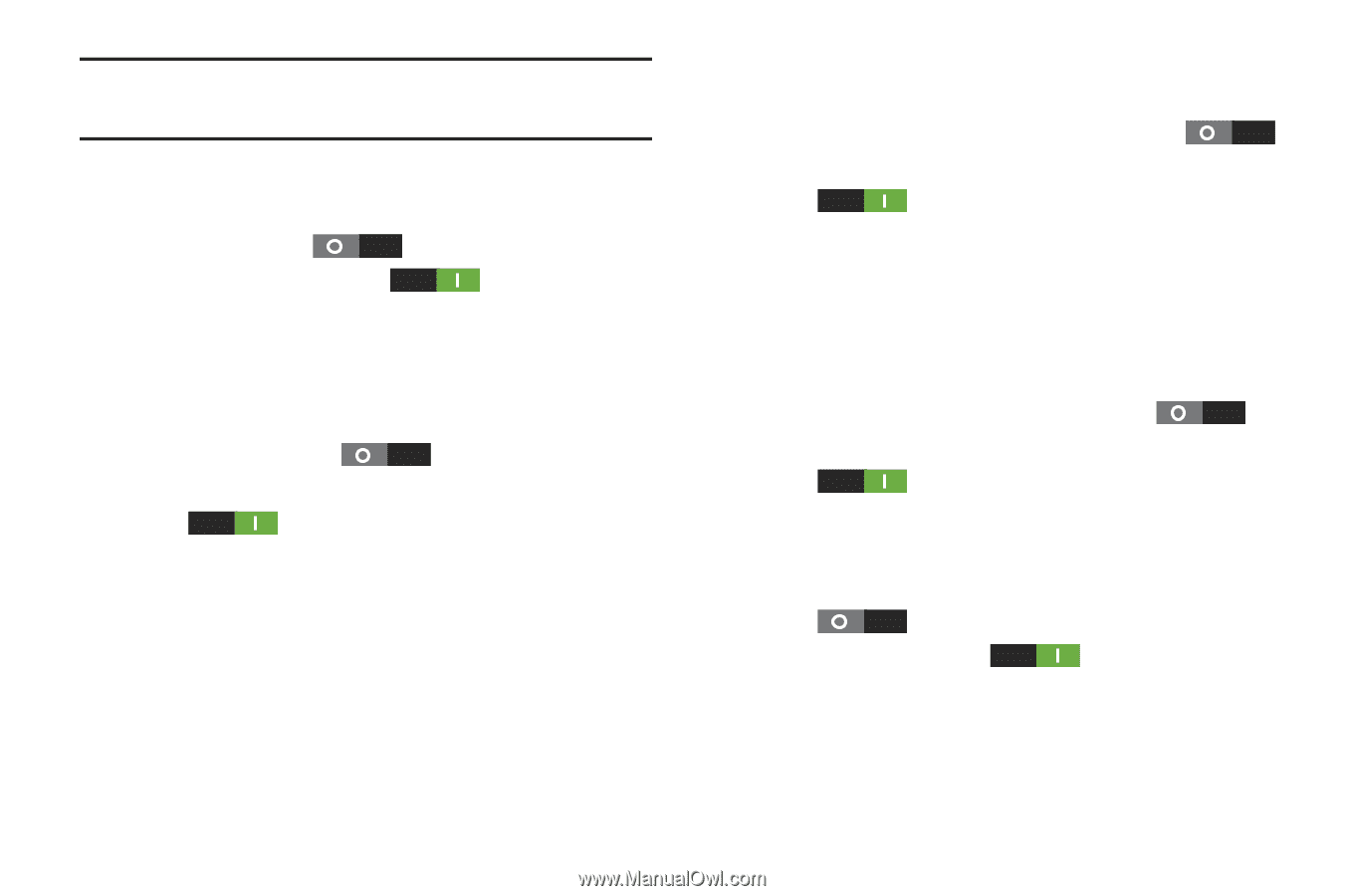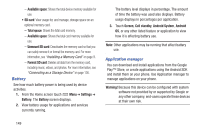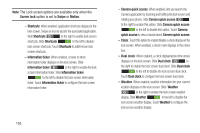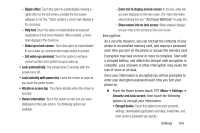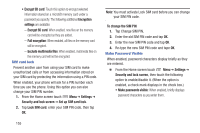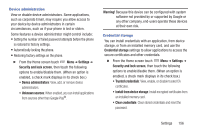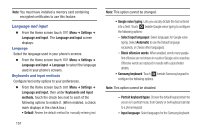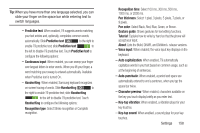Samsung SCH-R530C User Manual Ver.lj3_f2 (English(north America)) - Page 158
Screen lock, Swipe, Motion, Shortcuts, Information ticker, Camera quick access, Camera, quick access
 |
View all Samsung SCH-R530C manuals
Add to My Manuals
Save this manual to your list of manuals |
Page 158 highlights
Note: The Lock screen options are available only when the Screen lock option is set to Swipe or Motion. - Shortcuts: When enabled, application shortcuts display on the lock screen. Swipe an icon to launch the associated application. Slide Shortcuts to the right to enable lock screen shortcuts. Slide Shortcuts to the left to disable lock screen shortcuts. Touch Shortcuts to add/remove lock screen shortcuts. - Information ticker: When enabled, a news or stock information ticker displays on the lock screen. Slide Information ticker to the right to enable the lock screen information ticker. Slide Information ticker to the left to disable the lock screen information ticker. Touch Information ticker to configure the lock screen information ticker. 153 - Camera quick access: When enabled, lets you launch the Camera application by touching and holding the lock screen and rotating your phone. Slide Camera quick access to the right to enable this option. Slide Camera quick access to the left to disable this option. Touch Camera quick access to view a tutorial about Camera quick access. - Clock: Touch this option to enable/disable a clock display on the lock screen. When enabled, a check mark displays in the check box. - Dual clock: When enabled, a clock displaying two time zones displays on the lock screen. Slide Dual clock to the right to enable the lock screen dual clock. Slide Dual clock to the left to disable the lock screen dual clock. Touch Dual clock to configure the lock screen dual clock. - Weather: When enabled, weather information for your current location displays on the lock screen. Slide Weather to the right to enable the lock screen weather display. Slide Weather to the left to disable the lock screen weather display. Touch Weather to configure the lock screen weather display.