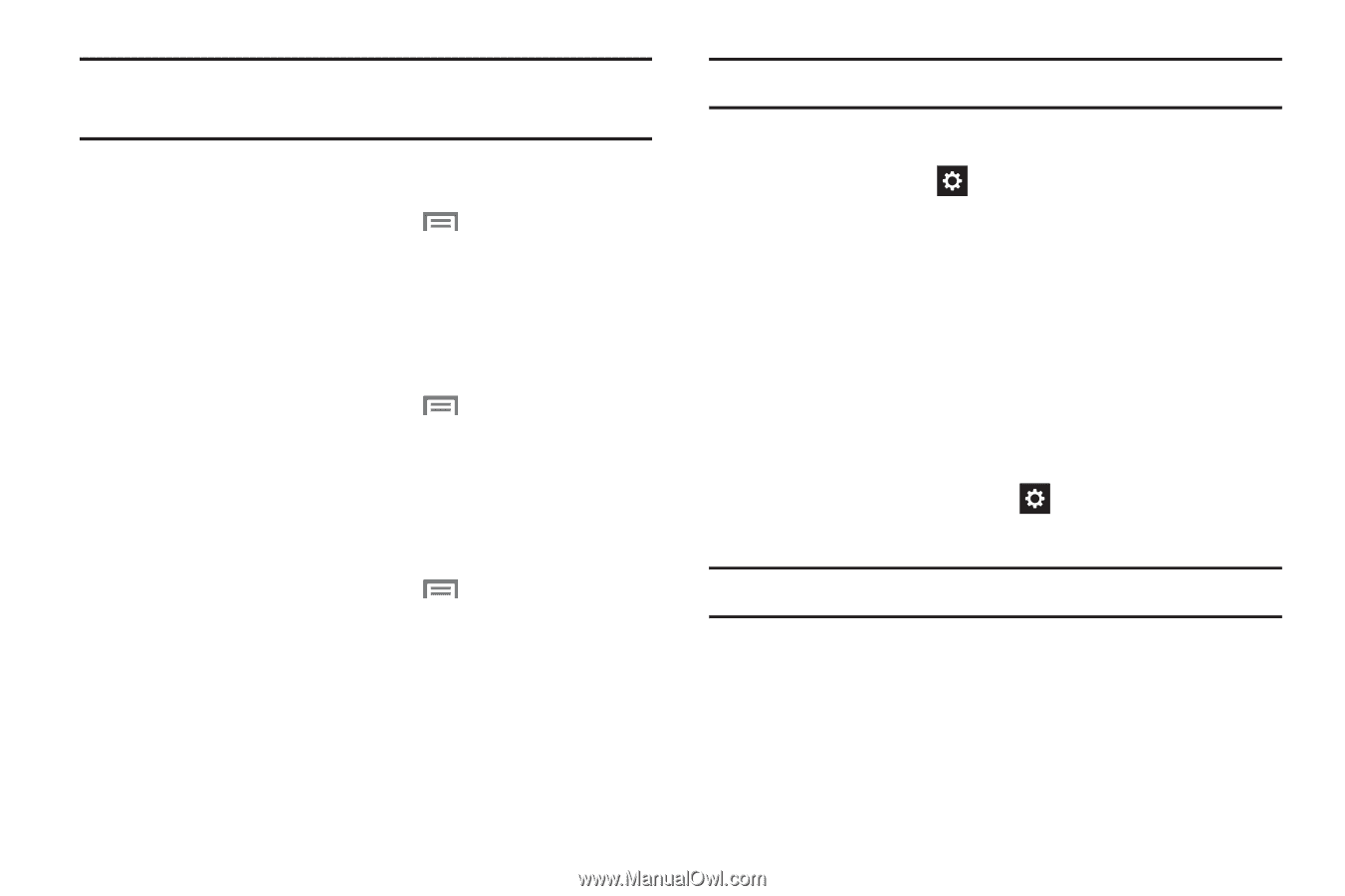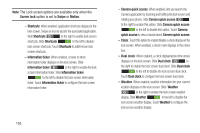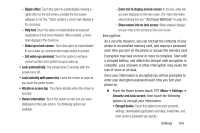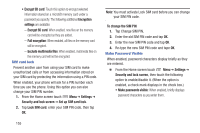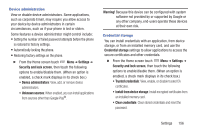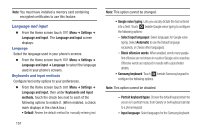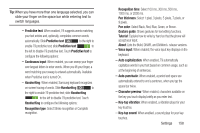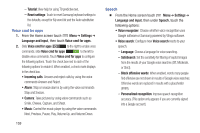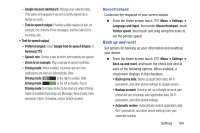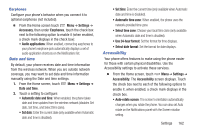Samsung SCH-R530C User Manual Ver.lj3_f2 (English(north America)) - Page 162
Language and input, Keyboards and input
 |
View all Samsung SCH-R530C manuals
Add to My Manuals
Save this manual to your list of manuals |
Page 162 highlights
Note: You must have installed a memory card containing encrypted certificates to use this feature. Language and input Ⅲ From the Home screen touch Menu ➔ Settings ➔ Language and input. The Language and input screen displays. Language Select the language used in your phone's screens. Ⅲ From the Home screen touch Menu ➔ Settings ➔ Language and input ➔ Language to select the language used in your phone's screens. Keyboards and input methods Configure text entry options to your preferences. Ⅲ From the Home screen touch Menu ➔ Settings ➔ Language and input, then under Keyboards and input methods, touch the check box next to each of the following options to enable it. (When enabled, a check mark displays in the check box.) • Default: Review the default method for manually entering text. 157 Note: This option cannot be changed. • Google voice typing: Lets you vocally dictate the text entered into a field. Touch beside Google voice typing to configure the following options: - Select input languages: Select languages for Google voice typing. Select Automatic to use the Default language exclusively, or choose other language(s). - Block offensive words: When enabled, words many people find offensive are not shown in results of Google voice searches. Offensive words are replaced in results with a placeholder Samsung keyboard: Touch beside Samsung keypad to configure the following options. Note: This option cannot be disabled. - Portrait keyboard types: Choose the default keypad when the screen is in portrait mode, from Qwerty or 3x4 keyboard (similar to a phone keypad). - Input language: Select languages for the Samsung keyboard.